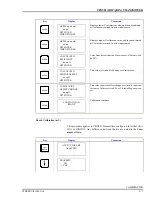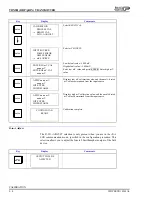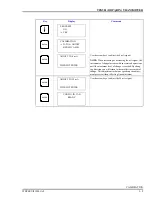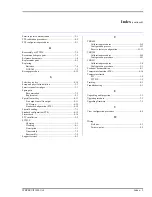WBPEEUI110501A0
Index - 3
Index
(continued)
Point-to-point communication ............................................. 2-1
PTS calibration procedures.................................................. F-5
PTS configuration procedures ............................................. F-1
R
Reassembly of STT03E ....................................................... 7-5
Recommended spare parts ................................................... 7-5
Reference documents........................................................... 1-4
Replacement parts................................................................ 8-1
Replacing
Batteries......................................................................... 7-4
NVRAM ........................................................................ 7-3
Rerange procedure ............................................................. 4-19
S
Select device key ............................................................... 4-10
Setup and physical installation ............................................ 3-1
Smart terminal cartridges..................................................... 1-1
Spare parts
Recommended ............................................................... 7-5
Replacement .................................................................. 8-1
Special feature key............................................................. 4-11
Fix output/cancel fix output ........................................ 4-11
LCD setup.................................................................... 4-12
Standard configuration (PTS)...................................... 4-12
Special handling................................................................... 7-1
Standard configuration (PTS) ............................................ 4-12
Status check ....................................................................... 4-16
STC installation ................................................................... 3-2
STT03E
Charging ........................................................................ 3-1
Cleaning......................................................................... 6-1
Description .................................................................... 1-1
Disassembly................................................................... 7-2
Reassembly.................................................................... 7-5
Support services................................................................... 8-1
T
TBN480
Calibration procedures ..................................................G-5
Configuration process ...................................................G-1
Reset to factory configuration .....................................G-11
TBN580
Calibration procedures ..................................................H-5
Configuration procedure ...............................................H-1
TBN581
Calibration procedures ................................................... I-4
Configuration procedure ................................................ I-1
Technical documentation......................................................8-1
Temperature function (PTS)...............................................4-16
Temperature limits
STC.................................................................................1-6
STT03E ..........................................................................1-5
Training.................................................................................8-1
Troubleshooting....................................................................5-1
U
Unpacking and inspection.....................................................3-1
Upgrade procedure................................................................7-3
Upgrading firmware..............................................................7-3
V
View configuration procedure ..............................................4-8
W
Wiring
Field bus .........................................................................2-2
Point-to-point .................................................................2-2