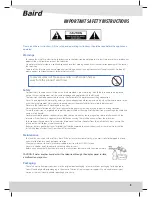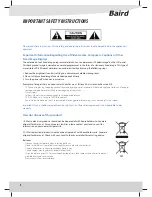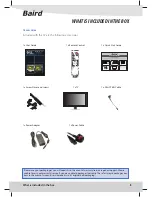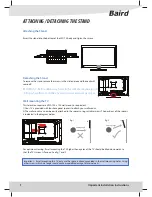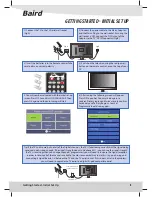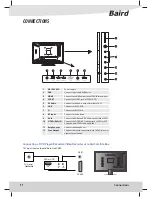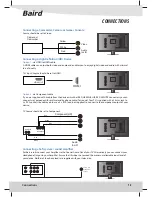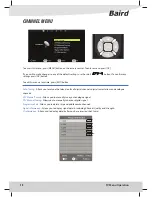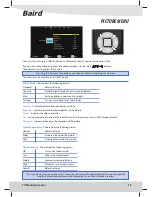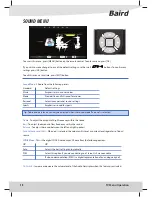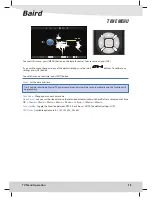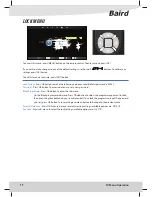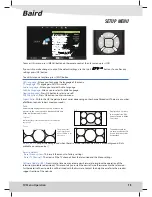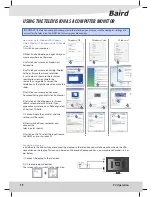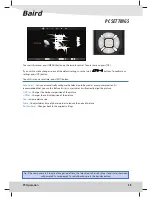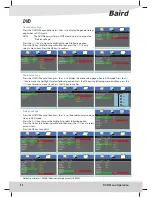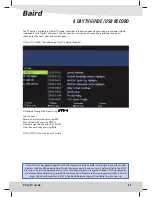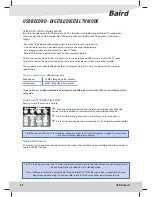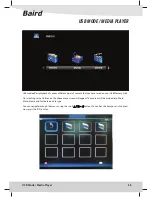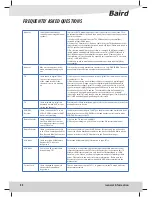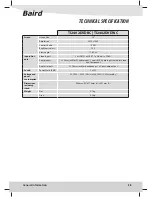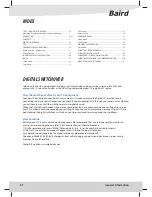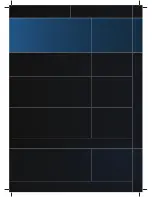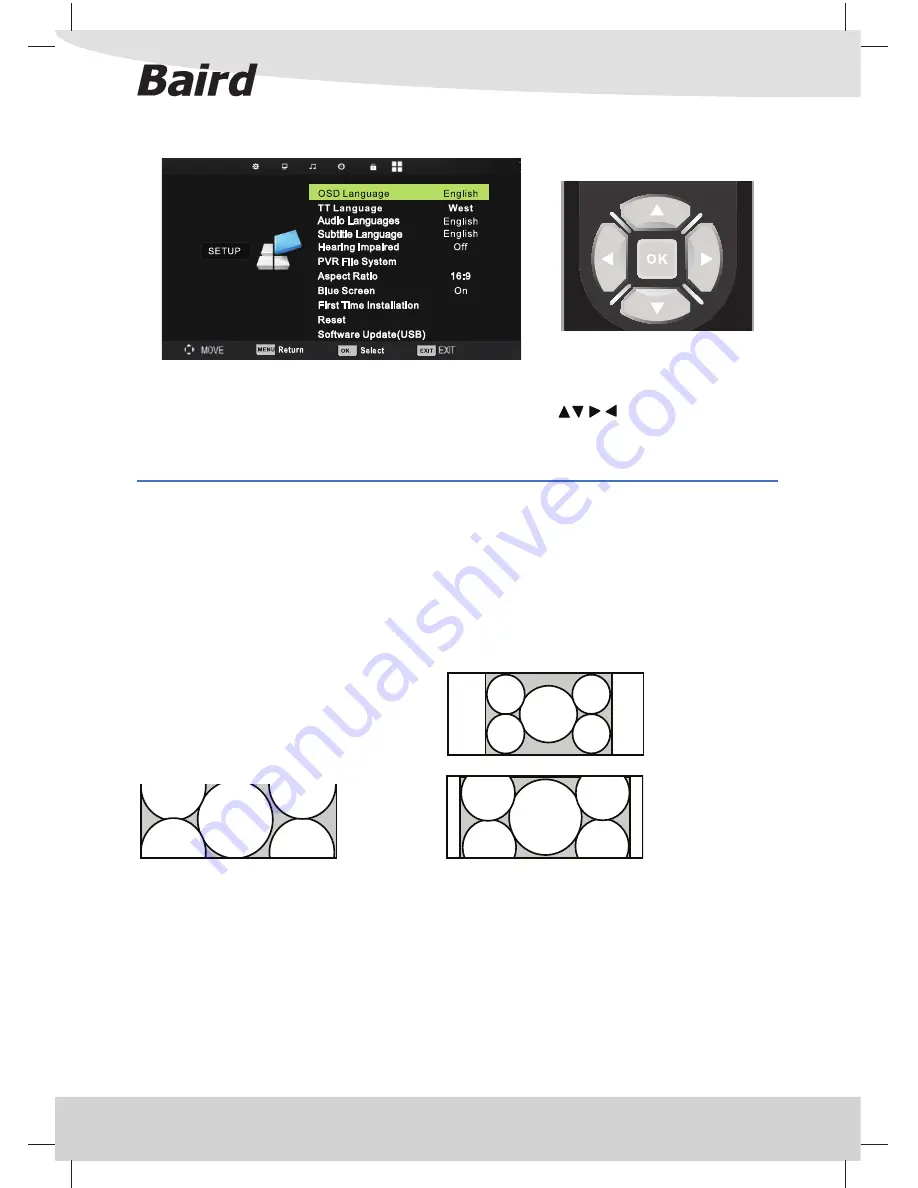
18
SETUP MENU
TV Menu Operation
To access this menu, press [MENU] button on the remote control. To enter a menu press [OK]
If you wish to make changes to any of the default settings, use the scroll
buttons. To confi rm any
settings press [OK] button.
To exit this menu at anytime, press [EXIT] button.
Auto
Automatically displays the best picture format. So the
picture is in the correct position. May have black lines
At the top/bottom and/or sides.
Zoom
Original
16:9
The picture is the
correct proportion
but zoomed in to fi ll
the screen
Will display the picture from the broadcaster without
any change
Blue Screen
- Changes the background when there is no input between clear and a blue background (Only
available on some sources)
Reset to default
Reset Menu System
- This resets the menus to factory settings.
Reset TV Channels
- This clears all the TV channels from the television and the Menu settings.
Software Update (USB)
- From time to time we may release new fi rmware to improve the operation of the
television (available to download). This menu lets you install the new software/fi rmware onto the television.
Further details of how to do this will be issued with the fi rmware. Contact the helpline or refer to the ‘product
support’ section of the website.
Aspect Ratio
- Within the UK the picture format varies depending on the channel/broadcast. There are a number
of diff erent options to best meet your needs
OSD language
- Allows you to change the language of the menu
TT Language
- TT Language in SETUP is invalid.
Audio Language
- Allows you to select Audio Language.
Subtitle Language
- Allows you to select Subtitle Language.
Hearing Impaired
- Press OK button to select on or off .
PVR File System
- Press OK button to enter sub-menu.
4:3
Displays the 4:3 picture
in its original size. Side
bars are shown to fi ll the
16:9 screen
Top and bottom bars
are shown to fi ll the 16:9
screen. 4:3 pictures will
be stretched