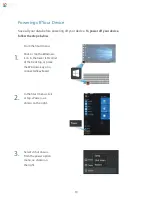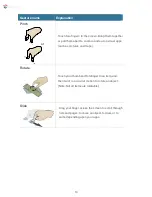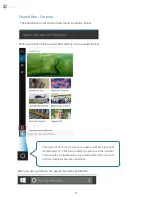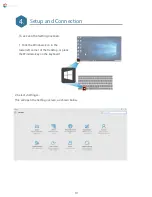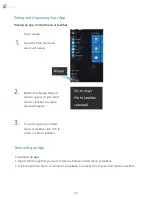Wireless LAN
Enabling wireless connection
Open Settings menu and select
<Network & Internet>.
Select <Wi-Fi> and set the function to ON, as shown below.
Make sure you have switched the Airplane mode OFF. To confirm that Airplane mode is
disabled, go to the Desktop and check the Notification Area. If you see an airplane icon
displayed on the lower right, you must disable Airplane mode.
Once you have enabled the wireless connection, the device will automatically scan for
available wireless networks and display them in the wireless LAN network list. To connect
to your desired wireless network, click the network’s name in the list, and then click
<Connect>.
Connecting to a wireless LAN
Note: Some networks require a network security key or password for connection. If necessary, ask
the network administrator or the Internet service provider (ISP) for the required information.
1.
2.
3.
23