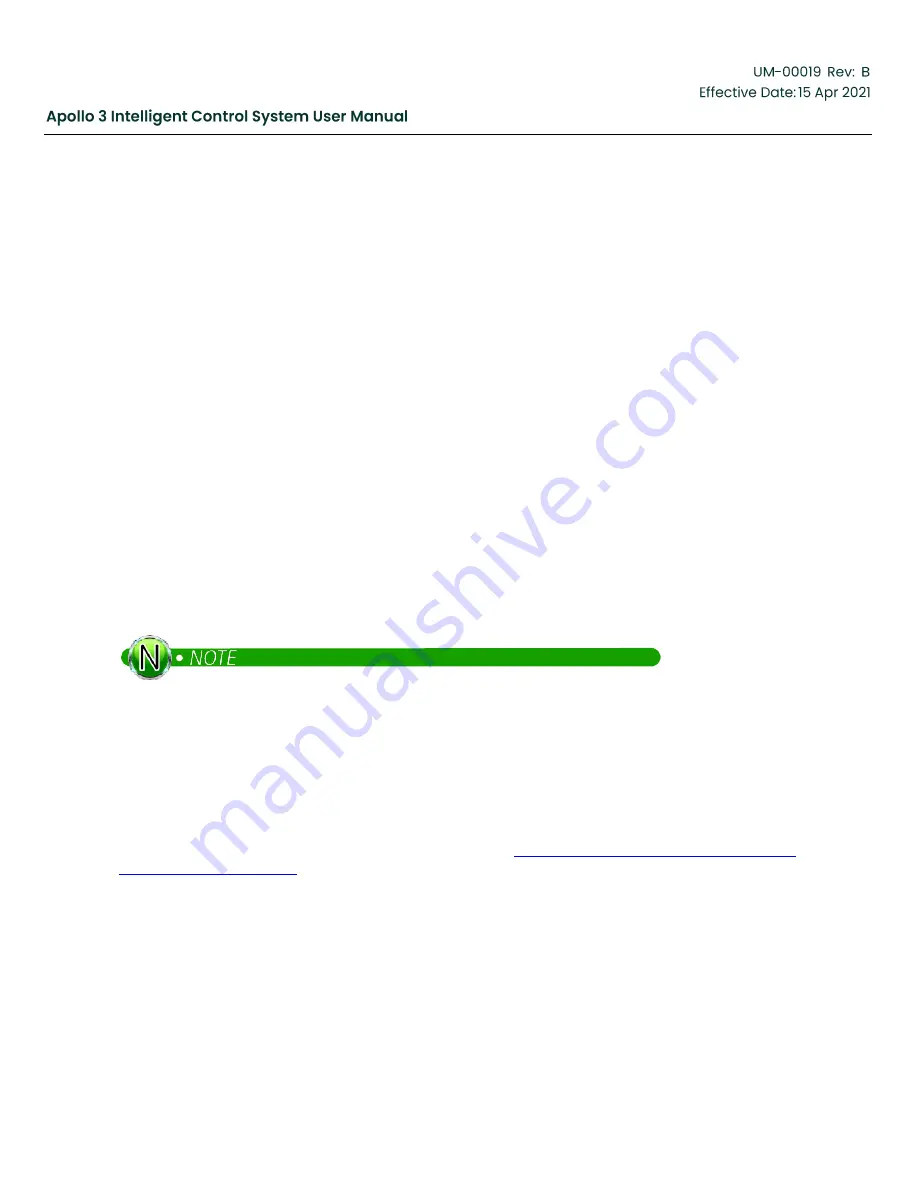
Copyright 2020 Baker Hughes Company. All rights reserved.
Page 199 of 277
6.6
Using the Simulator to Configure a Pumping System
The primary function of the Simulator is to allow field engineers to configure and test a pumping system
before deploying it in the field. This can be accomplished using the following procedure:
1. Configure the Apollo simulator to the pumping system requirements.
2. Use simulator and simulated I/O to test startup sequencing (SPS only).
3. Use simulator and simulated I/O to verify that the drive runs as expected.
4. Use simulator and simulated I/O to test all safety shutdowns.
5. Use simulator and simulated I/O to test any automatic starting conditions.
6. Use the Save Configuration menu option to save the pumping system configuration to a USB Flash
drive. Save to the folder \WCS\CFG\ on the Flash drive. Name the configuration as desired.
7. Insert the USB Flash drive into the Apollo User Interface on the
“real” pumping system. Select the “Load
Configuration” option from the USB Menu. Select the desired configuration. Press the YES function
button on the
“Overwrite Configuration?” prompt. Best practice is to clear the Events and Data Archives
when a new configuration is loaded and press the YES function button when prompted. The Apollo
system will reboot.
8. The ManualStartOnly parameter is set to True when a new configuration is loaded to ensure the drive
does not start unexpectedly. Navigate to the main menu and set ManualStartOnly to false if the pumping
system utilizes any kind of automatic starts or if it can be started by SCADA.
The simulated configuration is now installed on the Apollo field system.
It is possible to test SCADA using the simulator. Network based SCADA (Modbus/TCP) is
accessible using the host
computer’s IP address. Serial SCADA can be tested if COM2, COM5, or
COM6 is available on the computer.
7 Apollo Archive Viewer
7.1
Introduction
The Apollo Archive Viewer is a PC-based Windows program for viewing archive data extracted from Apollo
controllers using the USB function
for information on using the USB menu. Selecting
“Get Archive Files” will retrieve
data from the controller and update the archive files on your USB disk. The data can be imported from the
USB disk and saved or updated on your PC. If data is periodically updated from the pumping system, it is
possible to build a continuous log of the system data.
Summary of Contents for Apollo 3
Page 1: ...Copyright 2020 Baker Hughes Company All rights reserved Page 1 of 277...
Page 266: ...Copyright 2020 Baker Hughes Company All rights reserved Page 266 of 277 Figure 227 USB Menu...
Page 267: ......
Page 276: ......
Page 277: ...Index 129112 28 197705 28 197349 28 800638 28 197350 28 810280 28 197351 29...
















































