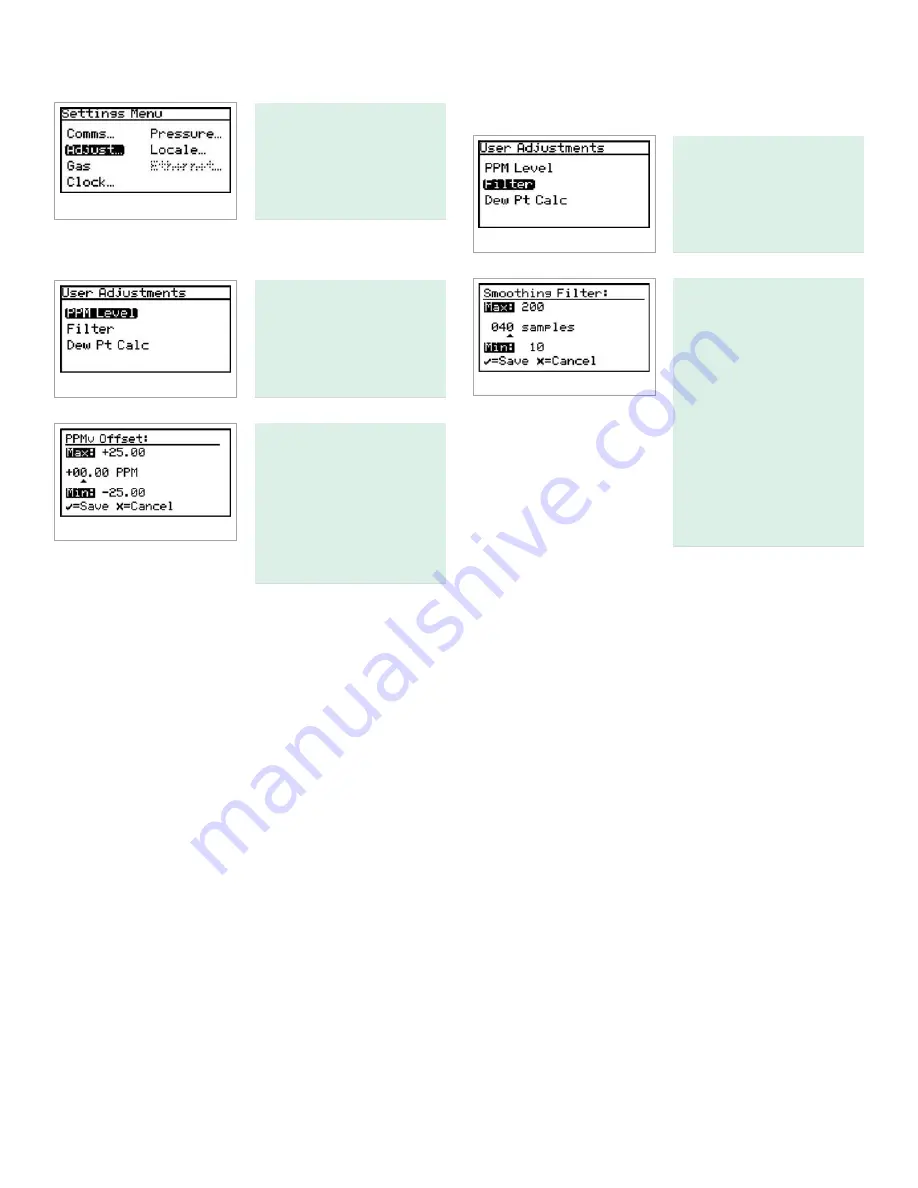
4.2 Adjust offset values
To adjust offset values,
from the settings menu
select adjust... and press
enter. The following screen
appears.
4.2.1 Adjusting the PPMv offset
To adjust the PPMv offset,
select PPM level and press
enter. The following screen
appears.
Use the left and right
arrow keys to select each
digit to be changed. Use
the up and down arrow
keys to change the value.
When finished, press enter.
The screen returns to the
user adjustments menu.
4.2.2 Adjusting the smoothing filter
To adjust the smoothing
filter, from the user
adjustments menu select
filter and press enter. The
following screen appears.
The smoothing filter setting
is used to change the
system responsiveness.
It is a moving average filter
to smooth the moisture
readings. 1 sample = 1
scan. The minimum setting
is 10 samples, or ~ 0.6
seconds. The maximum
setting is 500 samples, or
~ 31 seconds. The default
value of 40 samples, as
set at the factory, is ~2.5
seconds.
Use the left and right arrow keys to select each digit to be
changed. Use the up and down arrow keys to change the
value. When finished, press enter. The screen returns to the
user adjustments menu.
37
Summary of Contents for Panametrics Aurora H2O
Page 2: ...ii...
Page 4: ...no content intended for this page proceed to next page iv...
Page 20: ...no content intended for this page 10...
Page 32: ...no content intended for this page 22...
Page 71: ...Figure 74 Exporting a simplified image Figure 75 Selecting enhanced metafile 61...
















































