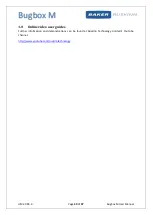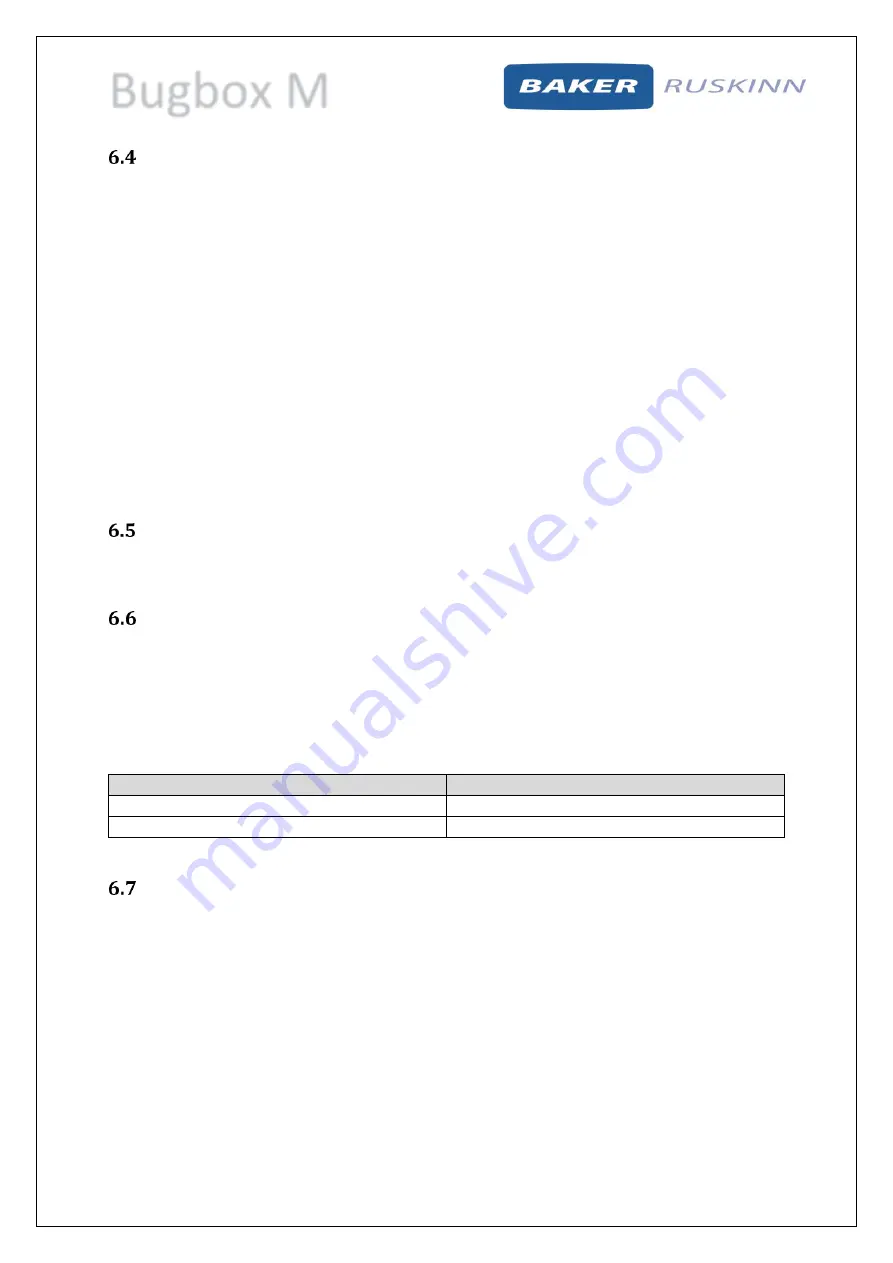
Bugbox M
UM-20 R4.0
Page 27 of 47
Bugbox M User Manual
Internal lights
2 internal lighting systems are provided for the workstation chamber;
Main chamber light.
Spot light.
To switch the main chamber light on, press the chamber light switch (item 2 in Figure 8).
To switch the main chamber light off, press the chamber light switch (item 2 in Figure 8).
To switch the spotlight on, press and hold the spot pedal on the foot switch control panel (item 3 in
Figure 11). To switch the spotlight off, remove your foot from the spot pedal on the foot switch control
panel (item 3 in Figure 11).
Note: The spot light should not be used continuously for a period of more than 10 minutes, as this will
cause the spot light to overheat. The spot light should be allowed to cool for a period of 10 minutes
after each use.
Rear shelf
The Bugbox M workstation has a rear shelf for additional storage within the workstation chamber. The
weight limit for the shelf is 5.5kg. The weight on the shelf must be evenly distributed.
Internal power socket
An internal power socket is provided within the workstation chamber. The socket is located on the left
hand side, underneath the rear shelf.
The maximum permissible power rating of equipment connected to the internal socket is shown in
Figure 19.
Figure 19: Internal socket power ratings
Supply voltage
Power rating
120V AC, 60Hz
85W
240V AC, 50 Hz
190W
Optional extras
Your Bugbox M workstation may be fitted with optional extra parts to provide added functionality.
The available optional extra parts for Bugbox M workstations are;
Cable gland port.
Universal gland port.
Gas sample port.
Ultrasonic humidity control.
Vacuum port.
Note: These parts are not available as aftermarket upgrades; they must be fitted during the
manufacture of the workstation.