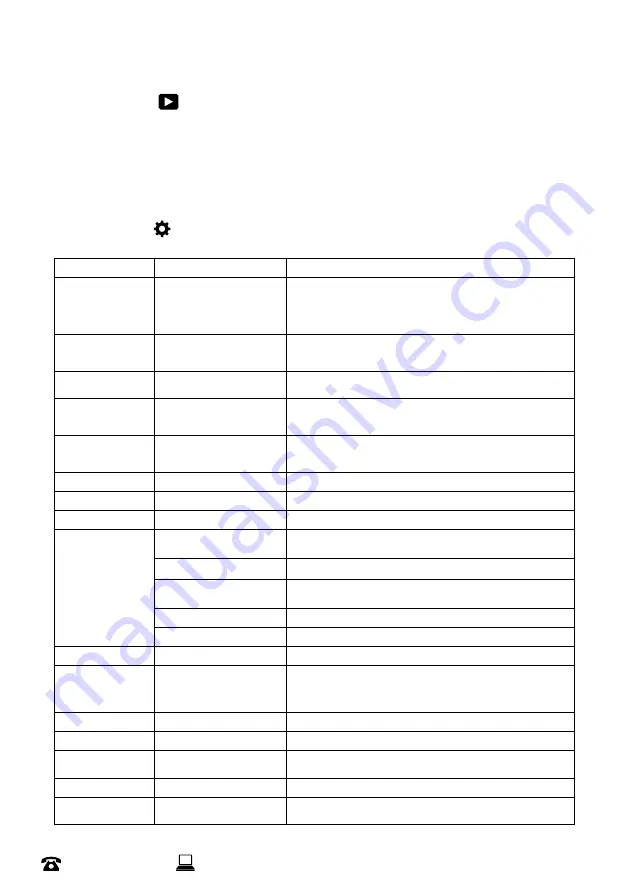
18
After Sales Support
44 800 496 9698
customercare@balcolifestyle.com
Model Number
HE180433
Playback mode
This allows you to select through your photos and videos stored on the internal microSD Card using the
Up
and
Down
buttons and play them back on the Action Camera’s screen
Videos or pictures can be deleted individually by holding down the
OK
button for a few seconds. This
will give you the option to delete or not. Select delete when highlighted to confirm deletion
Settings mode
Video/Photo settings
Option
Setting
Description
Record resolution
Video only
4K 60FPS,
4K 30FPS,
2.7K 30FPS, 1080P 120FPS,
1080P 60FPS, 1080P 30FPS,
720P 240FPS, 720P 120FPS,
720P 60FPS, 720P 30FPS
Choose from different recording resolutions and frame rates
Video length
For loop mode
Video only
2 min,
3 min, 5 min
Set the maximum length of a recorded video for when loop mode
is active
Pixel Inset
Photo only
16M
, 13M, 8M
Choose between different photo resolutions
Slowly rec
For Slowly mode
Video only
1080P ~ 720P
Sets the resolution for Slowly mode
Rec interval
For Lapse mode
Video only
0.5 ~ 60s
Sets the time between photos for Lapse mode
Photo Interval
3s ~ 30s
For auto mode
Photo Frequency
3p/s ~ 10p/s
For burst mode
Countdown
3s ~ 20s
For timer mode
White Balance
Allows the removal
of unrealistic color
casts, so that
objects which
appear white in
person are rendered
white in your photo
Auto
Camera analyses the scene and will set the white balance
accordingly
Sunny
Gives neutral colours under midday sun
Cloudy
Makes it slightly warmer and adds red to the image to neutralise and
look more natural
Incandescent
Usually used for indoors to cool the colour down
Fluorescence
Similar to cloudy, makes the image warmer
Exposure settings
-3, -2, -1,
0
, +1, +2, +3
Adjust the amount of light which reaches your camera’s sensor
Metering mode
Average Metering
,
Centre Metering,
Spot Metering,
Matrix Metering
Metering settings work by assessing the amount of light available for
a photograph, and then adjusting the exposure accordingly
Sharpness
High,
Middle
, Low
Adjust the image’s overall clarity in terms of both focus and contrast
Video quality
High,
Middle
, Low
Adjust the quality of the recorded video
ISO
Auto
, 100, 200, 400, 800,
1600, 3200, 6400
Measures the sensitivity of the camera’s image sensor
Time watermark
On / Off
Record audio
Video only
On / Off
Instructions







































