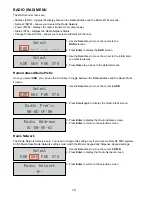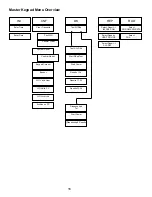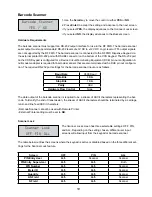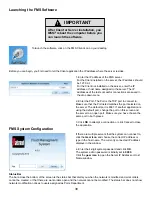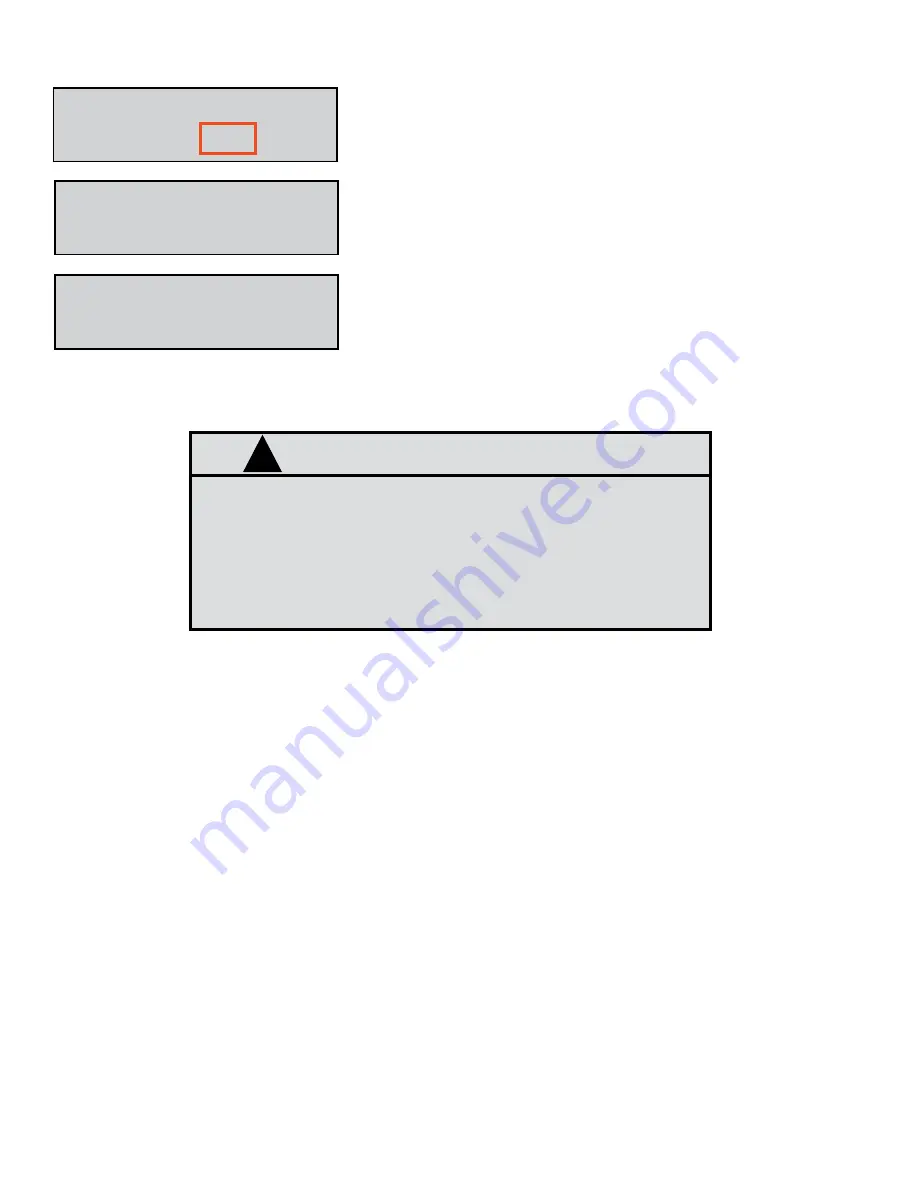
25
System Override (SYS) Menu
System Override
YES / NO
System Override
ON
1� Use the
Scroll
key to move the cursor to
YES
�
2� Press
Enter
�
The screen verifies that System Override is
On
�
Select
LNK RAD SYS ...
The System Override Menu is used to override verification of the
Master Keypad�
NOTE
If multiple fusion systems are used within the same facility, each
system must be in its own network. In this situation,
do not
use
network 0, (use network 1, 2, 3...etc). If one of the system com
-
ponents (keypad) is set back to factory default (network 0), this
will create interference and erratic operation on the components
(keypads and control handles) that are already using network 0�
!
Summary of Contents for Fusion 3110-027
Page 4: ...4 System Overview...