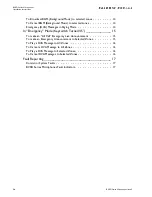Summary of Contents for BVRD series
Page 10: ...BVRD Series Microphones Installation Instructions 4 BVRD Series Microphones issue 5...
Page 24: ......
Page 25: ...BVRD Series Microphones Installation Instructions BVRD Series Microphones issue 5 19...
Page 26: ...BVRD Series Microphones Installation Instructions 20 BVRD Series Microphones issue 5...