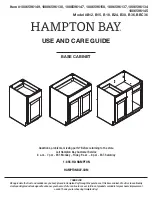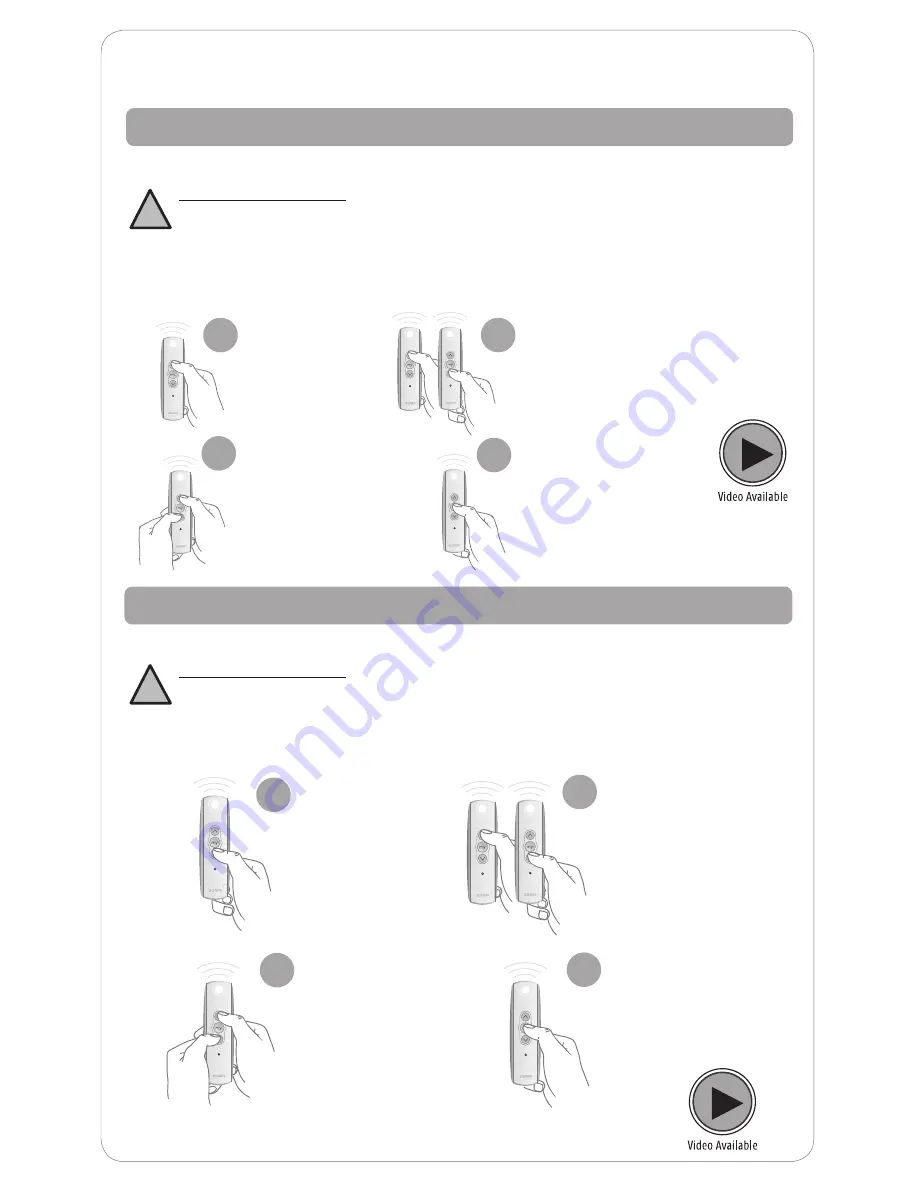
5
Adjusting your Shade’s Default Lower Limit (OPTIONAL)
If you would like to adjust your shade’s default lower limit
*PRODUCT SAFETY NOTE:
• For Cellular, Pleated, Classic Roman, Soft Roman and Woven Wood, Solar and Roller Shades
-
Extending the shade beyond the ordered limits can cause shade damage.
• For Sheer and Layered Shades
- changing the lower limits will change the “MY” position for the
shade. See following page to adjust “MY” position.
• If your shade will not lower to your desired lower limit, contact a customer service agent for assistance.
Briefly press
DOWN and
release. Allow the
shade to reach its
default lower limit.
1
Adjust your lower limit by
using UP or DOWN to
move your shade to your
new desired lower limit
*
.
The shade will only move
while UP or DOWN is
being pressed while in
this adjustment mode.
3
Once the shade
stops, press and
hold UP and DOWN
simultaneously until
the shade jogs. A
jog is a brief up and
down movement of
the shade.
2
When the shade is stopped
at your new desired lower
limit, press and hold “MY”
until the shade jogs.
You have now reset the
lower limit.
4
Adjusting your Shade’s Default Upper Limit (OPTIONAL)
If you would like to adjust your shade’s default upper limit
Adjust your upper limit by using
UP or DOWN to move your shade
to your new desired upper limit.
*
The shade will only move while UP
or DOWN is being pressed while
in this adjustment mode.
3
Briefly press UP
and release. Allow
the shade to
reach its default
upper limit.
1
Once the shade stops,
press and hold UP and
DOWN simultaneously
until the shade jogs. A
jog is a brief up and down
movement of the shade.
2
When the shade is stopped
at your new desired upper
limit, press and hold “MY”
until the shade jogs. You
have now reset
the upper limit.
4
*PRODUCT SAFETY NOTE:
• For Cellular, Pleated, Classic Roman, Soft Roman and Woven Wood
- Adjusting the motor too
tight can cause the motor to fail and/or break/fray the internal cording.
• For Solar and Roller Shades
- Be sure the hembar does not lift into the Fascia or Cassette,
this could cause the hembar to get stuck and/or damage the fabric.
• For Sheer and Layered Shades
-
Make sure the bottom rail does not lift into the cassette.
• If your shade will not raise to your desired upper limit, contact a customer service agent for assistance.
!
Shade Adjustments
!