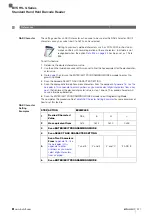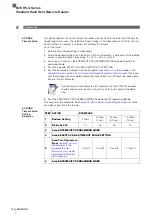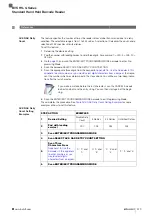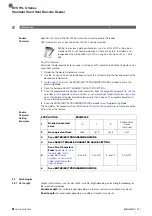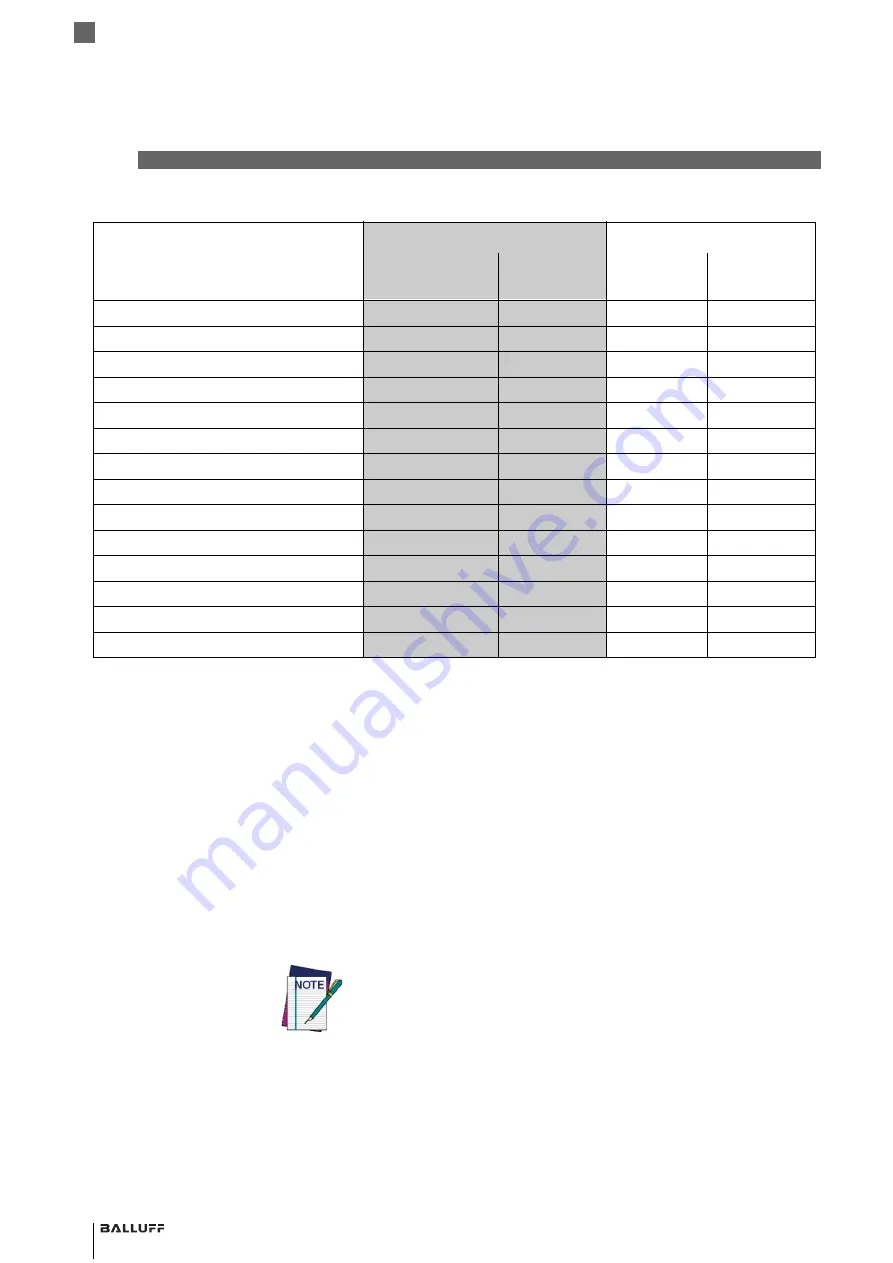
238
BVS HS-Q Series
Standard Hand Held Barcode Reader
5
References
Label ID: Set
Individually Per
Symbology
To configure a Label ID individually for a single symbology:
1
and scan the ENTER/EXIT barcode.
2
Select Label ID position as either BEFORE (Enable as Prefix) or AFTER (Enable as suffix) by
reading the appropriate barcode in the section
on page 61. Reference Fig-
ure 4: for Label ID positioning options if multiple identification features are enabled.
3
Scan a barcode to select the symbology for which you wish to configure a custom Label ID
from the section
"Label ID Symbology Selection − 1D Symbologies"
4
Determine the desired character(s) (you may choose up to three) which will represent the
Label ID for the selected symbology.
5
on the inside back cover of this manual and find the equivalent hex
digits associated with your choice of Label ID. For example, if you wish to select an equal sign
(=) as a Label ID, the chart indicates its associated hex characters as 3D. Turn to
and scan the barcodes representing the hex characters deter-
mined. For the example given, the characters ‘3’ and ‘D’ would be readed. More examples of
Label ID settings are provided in
6
Scan the ENTER/EXIT barcode to exit Label ID entry.
7
Scan the ENTER/EXIT barcode once again to exit Programming Mode.
This completes the steps to configure a Label ID for a given symbology.
POSTAL ROYAL MAIL
$M
244D00
$M
244D00
POSTAL SWEDISH
$X
245800
$X
245800
POSTNET
1
310000
1
310000
QR CODE
QR
515200
y
790000
S25
s
730000
P
500000
TRIOPTIC
$T
245400
$T
245400
UPCA
A
410000
C
430000
UPCA P2
A
410000
F
460000
UPCA P5
A
410000
G
470000
UPCA COMPOSITE
A
410000
$H
244800
UPCE
E
450000
D
440000
UPCE P2
E
450000
H
480000
UPCE P5
E
450000
I
490000
UPCE COMPOSITE
E
450000
$J
244A00
Symbology
USA Label ID set
EU Label ID set
Default Character
Default ASCII
Default
Character
Default ASCII
If you make a mistake before the last character, scan the CANCEL barcode
to abort and not save the entry string. You can then start again at the begin-
ning.