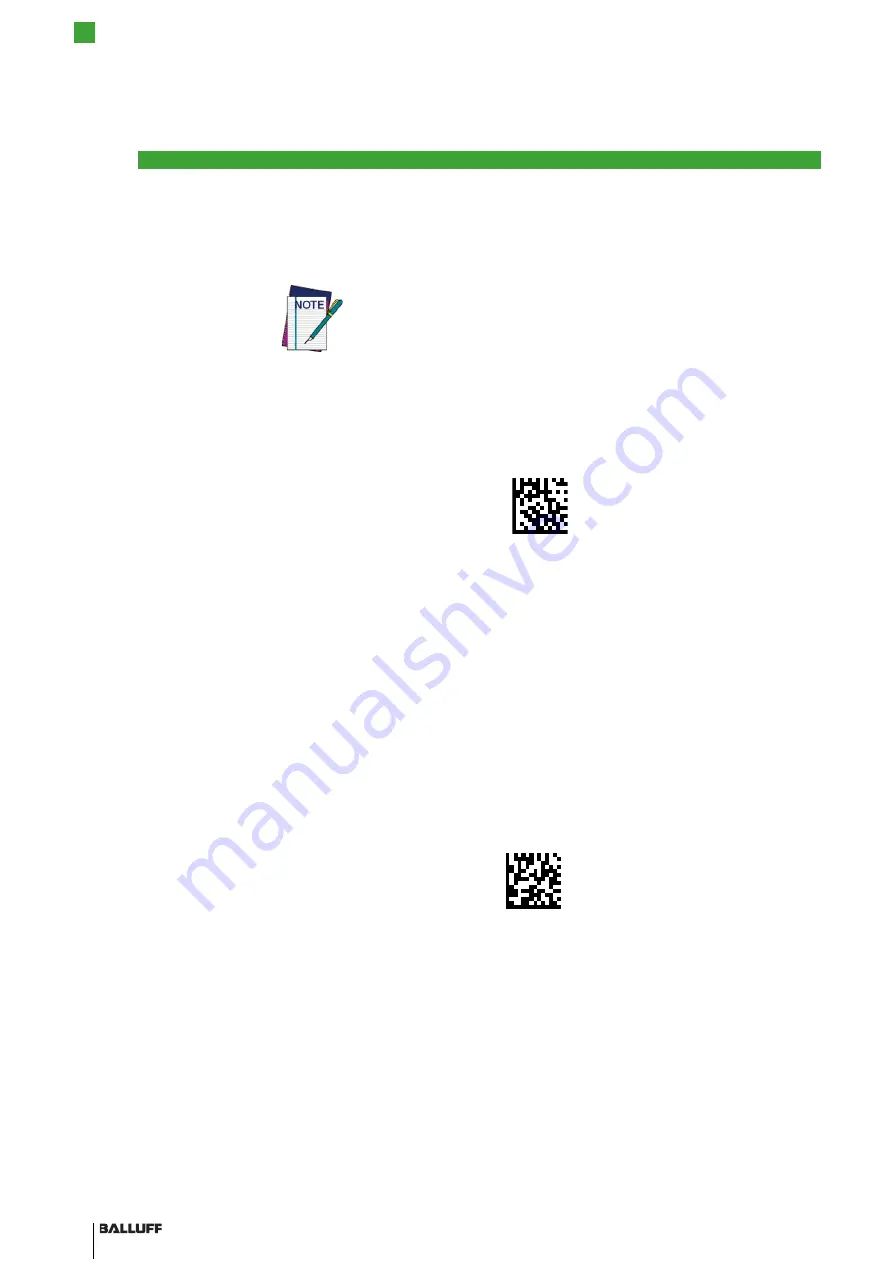
26
BVS HS-Q Series
Standard Hand Held Barcode Reader
3
Setup
5
When the host completely powers up, a new custom Security Pin Code may be sent to the
reader and Base, depending on host configuration. Contact our Technical Support for more
information.
If you want to change security settings or set up a PIN, see Figure
tooth-Only Features" on page 217
3.4.5 Linking the
Reader to a
Base Station
RF Devices
For RF devices, before configuring the interface it is necessary to link the handheld with the base.
To link the handheld and the base, press the trigger to wake it and place it on the base. If the
reader was previously linked to another base, you must first scan the Unlink action command
before re-linking to the new base.
Unlink
BT Models only
Remember: The mandatory condition for establishing a new linking between a BT handheld and a
BT base is that the handheld is unlinked and they share the same security configuration. A suc-
cessful link is indicated by three ascending tones from the reader. A high-low-high-low tone indi-
cates the link attempt was unsuccessful. A single green LED flash after this tone indicates no
Base Station was discovered. Two green LED flashes after this tone indicates that more than one
Base Station was discovered and the reader did not link. Three LED flashes after this tone indi-
cate a security error.
3.4.6 Linking a BT
Reader to a PC
The reader can optionally be linked to a Bluetooth-enabled PC with the serial port profile, in either
server mode or client mode.
Linking to a PC in Server Mode (BT Slave Mode)
To link a BT reader in server mode to a Bluetooth-enabled PC, follow these steps:
1
Install any drivers provided with the Bluetooth adapter.
2
Scan the barcode below to make the reader visible to the host computer.
Link to a PC in Server Mode
3
Use the host computer’s Bluetooth manager to “Discover new devices” and select "Balluff
reader" If you receive an error message, it may be necessary to disable security on the device.
4
Select “connect” on the PC to link the reader to the PC. Use an RS-232 terminal program to
see incoming data on the port designated by the computer's Bluetooth manager.
Linking to a PC in Client Mode (BT Master Mode)
The reader can optionally be linked in client mode to a Bluetooth-enabled PC with the serial port
profile. To do this, follow these steps:
1
Ensure the PC or terminal can network with Bluetooth devices and that it is powered on.
2
Ensure that a COM port is assigned under Services within the Bluetooth setup menu.
3
Create a Link label that contains the address of the PC Bluetooth adapter.
















































