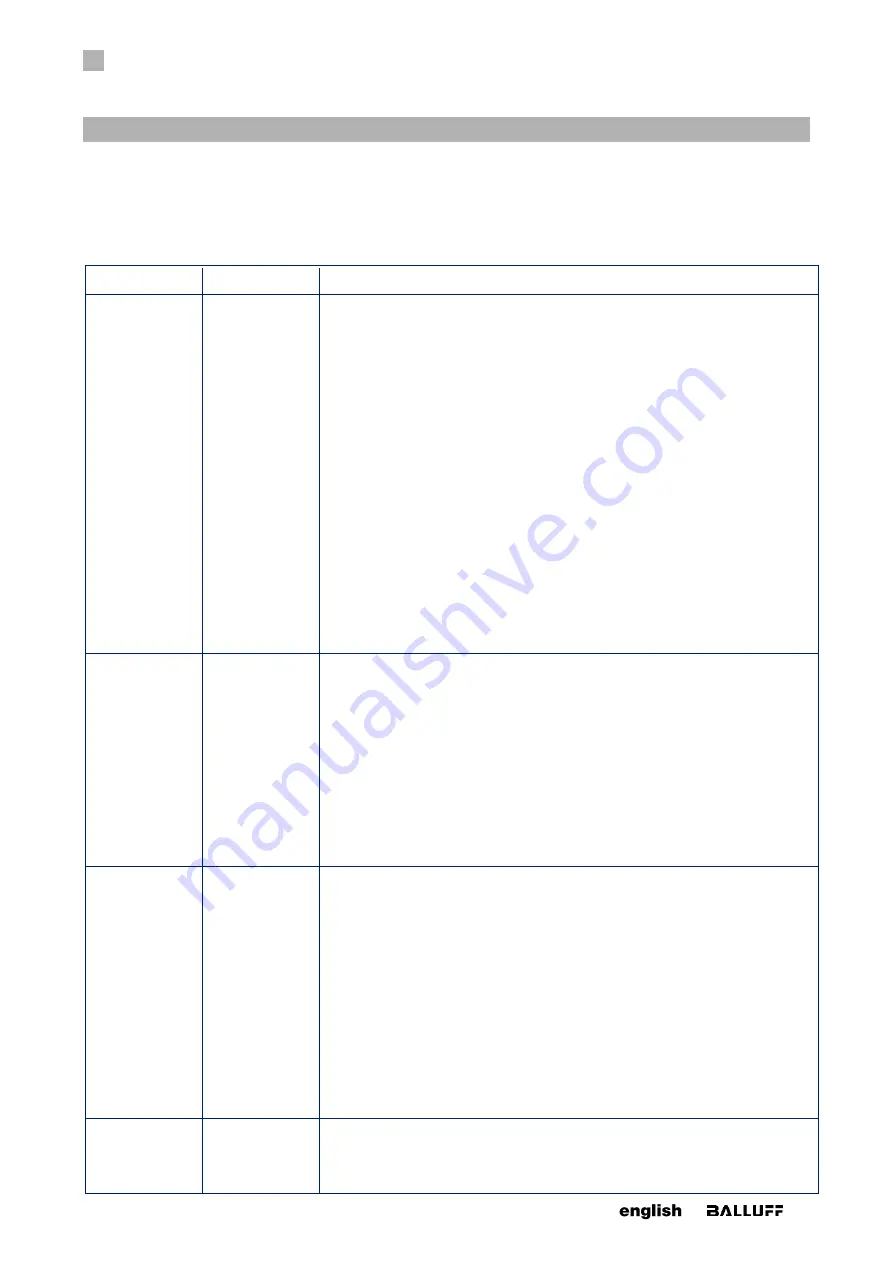
7
APPENDIX
38
www. matrix-vision.com
BVS SC-_1280Z00-70-000
SMART
CAMERA
IO
www.balluff.com
7.1 Troubleshooting Table
Error
Cause
Action
No connection to
the camera pos-
sible
Incorrect network
configuration
Check and implement the measures defined in the "Notes on network connec-
tions" chapter.
Alternative access to the camera (direct connection):
1. Disconnect the camera's power supply.
2. Use a PC/laptop with an Ethernet port.
3. Disconnect the PC from all networks by removing all network cables and disa-
bling the WLAN (if present).
4. Establish a direct connection between the PC and the camera by connecting
the camera's network cable directly to the PC's Ethernet port. Do not use any
switches/routers/hubs.
5. Restore the camera's power supply.
6. The camera now starts up and establishes a network address with the con-
nected PC. This may take up to 5 minutes.
7. Follow the sequence mentioned in the "First steps" chapter under "Connecting
with the smart camera"
8. Open the system settings and check the camera's network configuration. In
case of doubt, consult an IT expert.
No connection to
the camera pos-
sible
Incorrect config-
uration of PC -
Wrong IP ad-
dress
If you cannot get an connection to the camera as described before, it could be
possible, that your PC/laptop doesn't find the camera because it doesn't negoti-
ate an IP address with the camera. Please ensure that your PC retrieves it's IP
address automatically (DHCP):
1. Open the settings of your network adapter and there the settings of the inter-
net protocoll (TCP/version 4)
2. Set the IP address to
automatically
3. Inside the tab alternative configuration also set the IP address to
autmatically
4. Close the windows and restart the PC
5. Retry the previously described way
No connection to
the camera pos-
sible
Incorrect config-
uration of PC -
NetBIOS name
(
) of
the smart cam-
era is not dis-
solved
If you still cannot get an connection to the camera as described before, it could
be possible, that your PC/laptop cannot dissolve the NetBIOS name (
) of the smart camera.
Please check the "Node Type" of your PC:
1. Open the command promt of your system.
2. Enter
ipconfig /all
.
You will find the entry "
Node Type
" in "
Windows IP Configuration
". Here
should be "
Hybrid
".
Otherwise, change the entry in the following way:
https://msdn.microsoft.com/en-us//library/cc757386(v=ws.10).aspx
If you still cannot connect to the camera, using Intel network cards, try to install
the driver without "
Intel PROSet for Windows Device Manager
" and without "
Ad-
vanced Network Services
" or to deinstall both options.
No connection to
the camera pos-
sible (especially
with laptops)
Incorrect config-
uration of PC -
NetBIOS name
(
Because of a WiFi connection, the DNS server of your internet service provider is
used to resolve the NetBIOS name (
) of the smart camera.
The DNS server, of course, does not know the address
and responds with an error messsage.






































