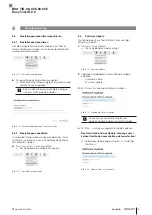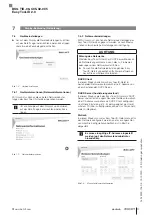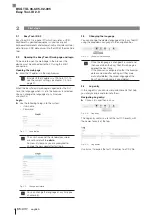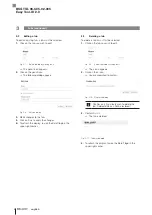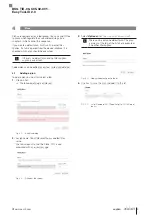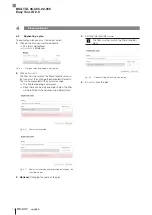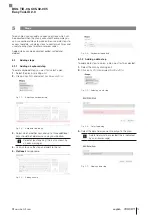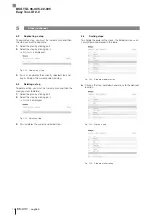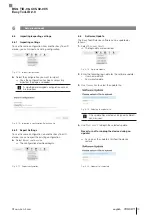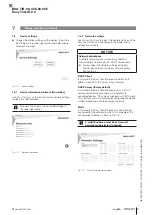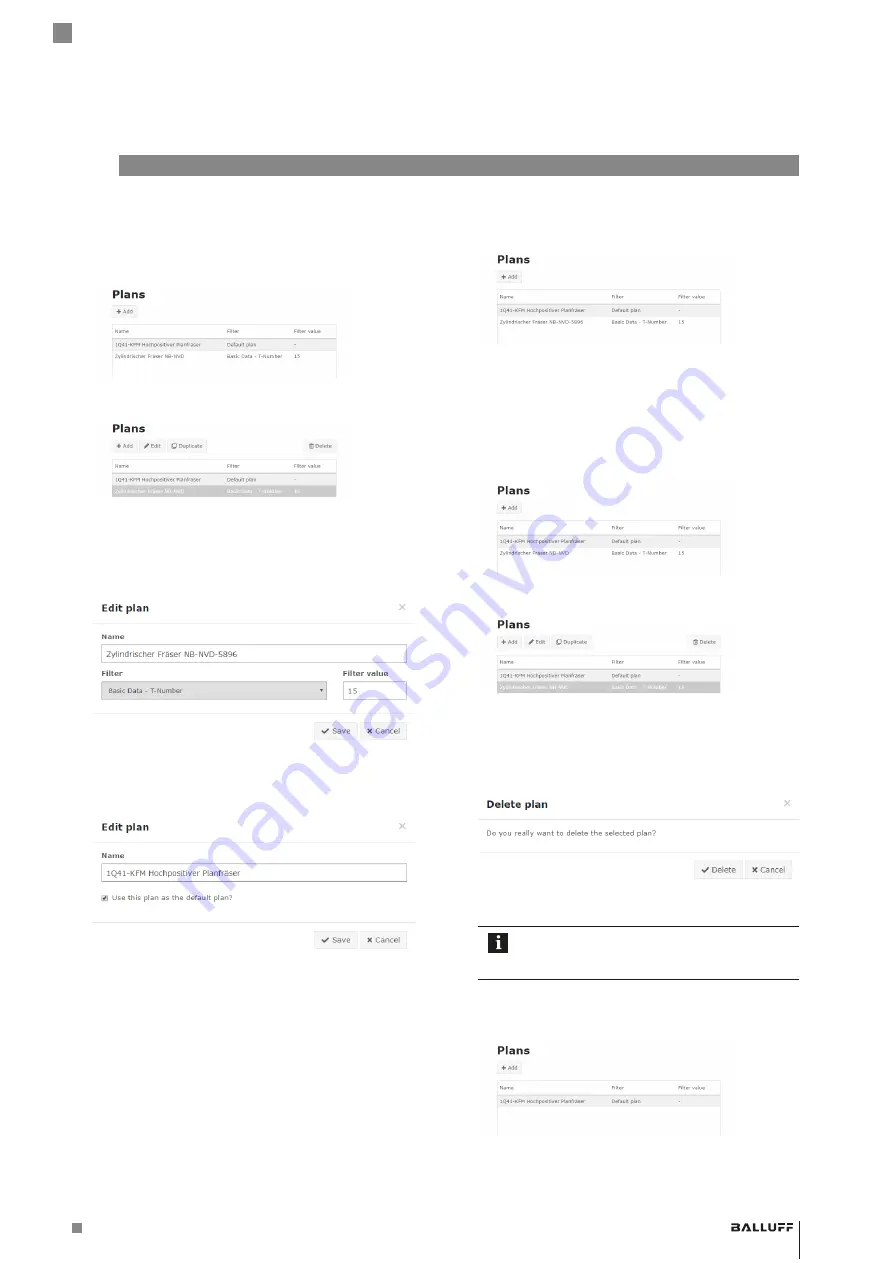
www.balluff.com
11
english
4
Plans (continued)
4.3
Editing a plan
To edit a plan you must first select a plan.
1.
Click on the plan you want to edit.
⇒
The line is highlighted.
Fig. 4-9: List of existing plans
Fig. 4-10: Plan is highlighted
⇒
e
dIt
is displayed.
2.
Click on
e
dIt
⇒
The Edit dialog is displayed.
Fig. 4-11:
Edit plan
dialog
3.
Make the desired changes to the name and filter.
Fig. 4-12: Editing a plan
4.
Clicking on
S
ave
changes the name of the plan.
Fig. 4-13:
Fig. 4-14: The plan name is changed
4.4
Deleting a plan
To delete a plan you must first select a plan.
1.
Click on the plan you want to delete.
⇒
The line is highlighted.
Fig. 4-15: List of existing plans
Fig. 4-16: Plan is highlighted
⇒
d
eLete
is displayed.
2.
Click on
d
eLete
.
⇒
You are prompted to confirm.
Fig. 4-17: Delete confirmation
Confirm the dialog only if you really want to
delete the plan. Once the plan is deleted none
of the data in the plan can be restored!
3.
Confirm Delete.
⇒
After confirmation the plan is deleted.
Fig. 4-18: The deleted plan was deleted from the list
BSG TID-06-C05-02-005
Easy Tool-ID 2.0
Summary of Contents for Easy Tool-ID 2.0
Page 1: ...deutsch Konfigurationsanleitung english Configuration Guide BSG TID 06 C05 02 005...
Page 2: ...www balluff com...
Page 3: ...BSG TID 06 C05 02 005 Konfigurationsanleitung deutsch...
Page 4: ...www balluff com...
Page 24: ......
Page 25: ...BSG TID 06 C05 02 005 Configuration Guide english...
Page 26: ...www balluff com...