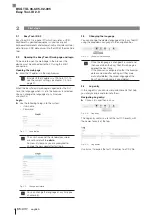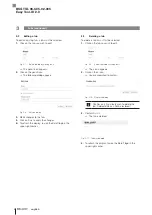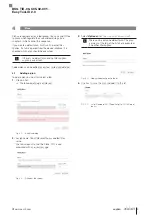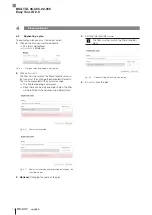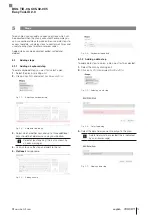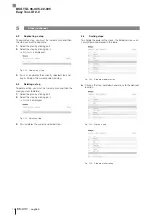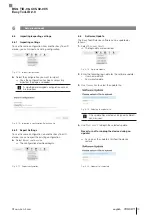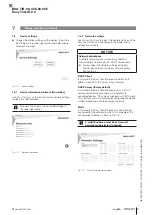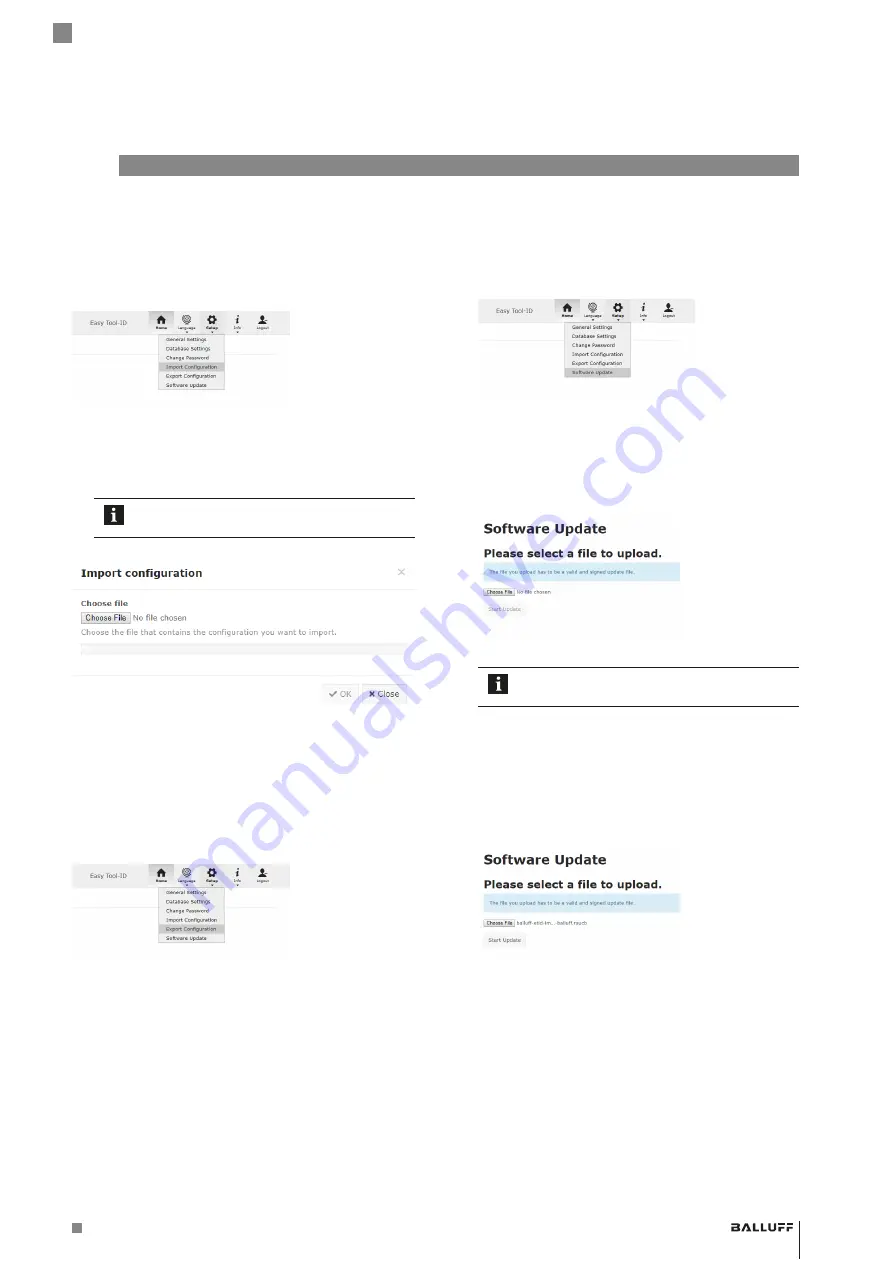
www.balluff.com
19
english
6.4
Importing/exporting settings
6.4.1 Importing settings
To use the same configuration from another Easy Tool-ID
device, you can import an existing configuration.
Fig. 6-15: Import Configuration
►
Select the configuration you want to import.
⇒
Once the configuration has been successfully
imported, the page is reloaded.
A modified or damaged configuration cannot
be imported.
Fig. 6-16: Importing a configuration: Selecting a file
6.4.2 Export Settings
To use the same configuration on another Easy Tool-ID
device, you can export the existing configuration.
►
Select
e
xport
confIgUratIon
.
⇒
The configuration download begins.
Fig. 6-17: Export configuration
6
Setup (continued)
6.5
Software Update
The Easy Tool-ID device software can be updated as
follows:
1.
Select
S
oftware
U
pdate
.
⇒
The login data are requested.
Fig. 6-18: Software Update
2.
Enter the following login data for the software update:
– User name: admin
– Password: update
3.
Use
c
hooSe
f
ILe
to select the update file.
Fig. 6-19: Selecting the update file
Only update files created and signed by Balluff
can be used.
4.
Use
S
tart
U
pdate
to begin the selected update.
Never turn off or unplug the device during an
update!
⇒
As soon as the update is finished the device
restarts.
Fig. 6-20: Update file is selected
BSG TID-06-C05-02-005
Easy Tool-ID 2.0
Summary of Contents for Easy Tool-ID 2.0
Page 1: ...deutsch Konfigurationsanleitung english Configuration Guide BSG TID 06 C05 02 005...
Page 2: ...www balluff com...
Page 3: ...BSG TID 06 C05 02 005 Konfigurationsanleitung deutsch...
Page 4: ...www balluff com...
Page 24: ......
Page 25: ...BSG TID 06 C05 02 005 Configuration Guide english...
Page 26: ...www balluff com...