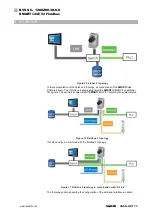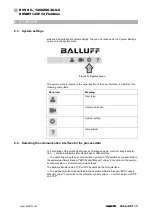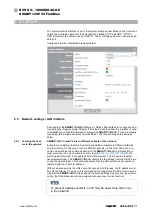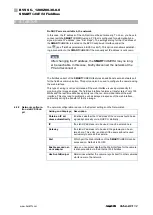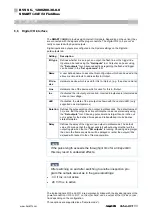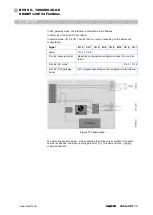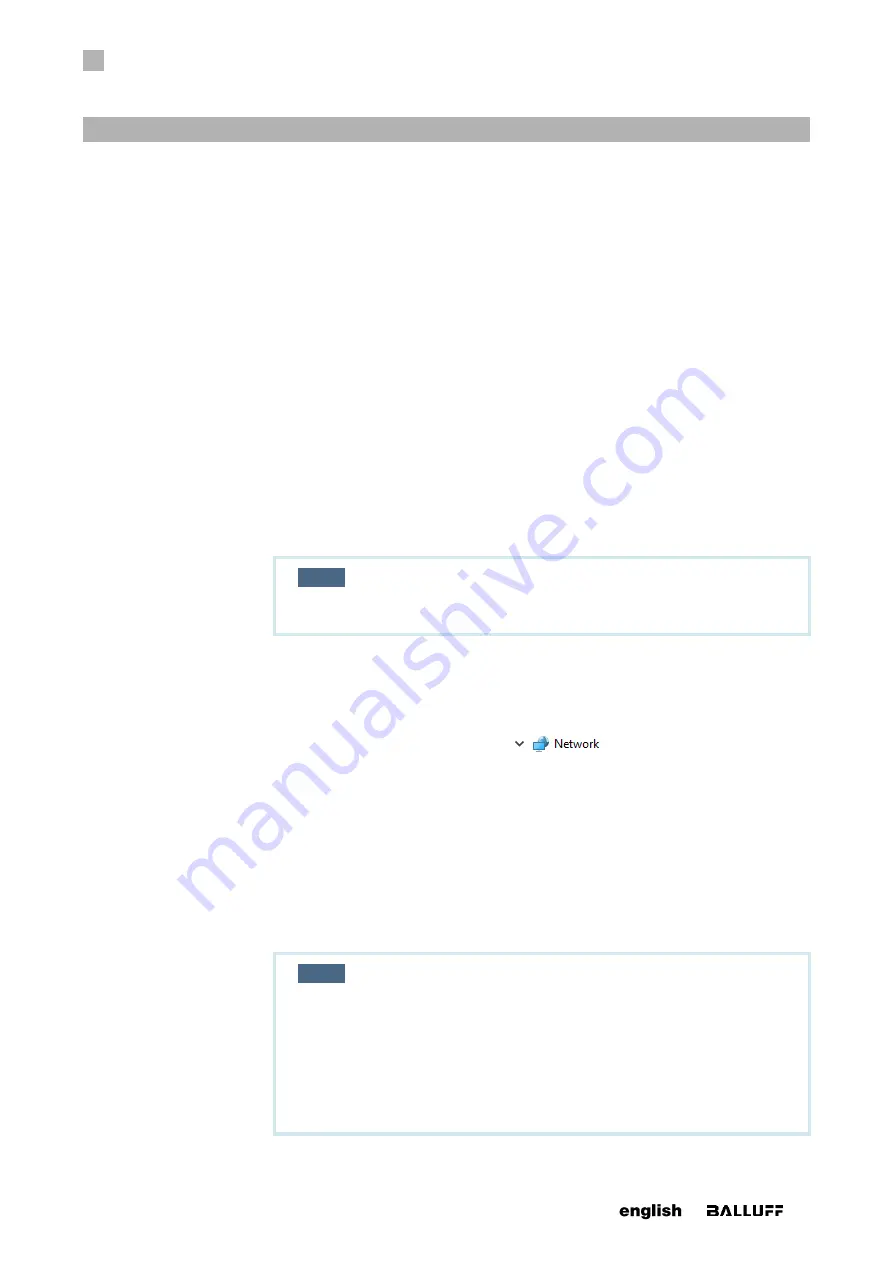
5
FIRST
STEPS
25
www. matrix-vision.com
BVS SC-_1280Z00-30-0-0
SMART
CAMERA
Fieldbus
www.balluff.com
5.2 Step 2: Turn on SMARTCAMERA
Now connect the power supply at the Power port with the power supply (24 V).
The
SMARTCAMERA
starts up and is operational after approx. 30 seconds.
At the start, the
SMARTCAMERA
opens the most recently opened inspection program
and is in the same process state it occupied at switch-off.
5.3 Step 3: Opening the BVS Cockpit web interface
The camera is being configured via the BVS Cockpit. This web interface is being opened
and operated via web browsers.
The following commercially available browser are being supported:
•
Google Chrome version 32.0 and above
•
Mozilla Firefox version 24.0 and above
•
Microsoft Internet Explorer version 11 and above
•
Microsoft Edge version 40 and above
NOTE
JavaScript must be enabled in the web browser.
1. Record the serial number of the
SMARTCAMERA
.
The serial number is located on the nameplate on the
SMARTCAMERA
.
If the nameplate is not visible, you can also locate the
SMARTCAMERA
in the net-
work via Windows Explorer (e.g. sc-150800015de).
2. To do so, select the network folder
to display all the
network devices.
It also lists the connected
SMARTCAMERA
cameras.
3. To open the configuration screen of the
SMARTCAMERA
, perform the following
steps:
a. Open the web browser.
b. Enter the following URL:
replaced with the serial number of the
SMARTCAMERA
).
c.
Confirm the entry.
NOTE
More information about the configuration interface of the BVS
Cockpit can be found in the software manual (BVS Cockpit manu-
al) on the Balluff website and on the
SMARTCAMERA
.
If there is already another
SMARTCAMERA
in the network, you
can also connect with this
SMARTCAMERA
and change to any
other
SMARTCAMERA
in the local network using this interface.