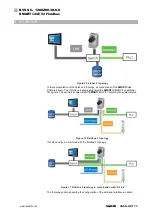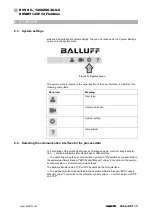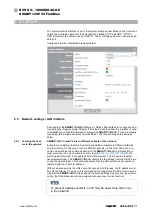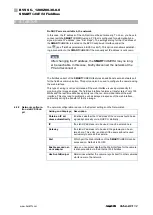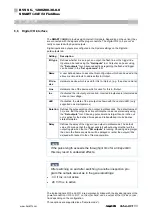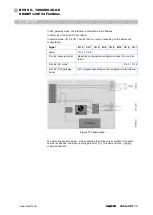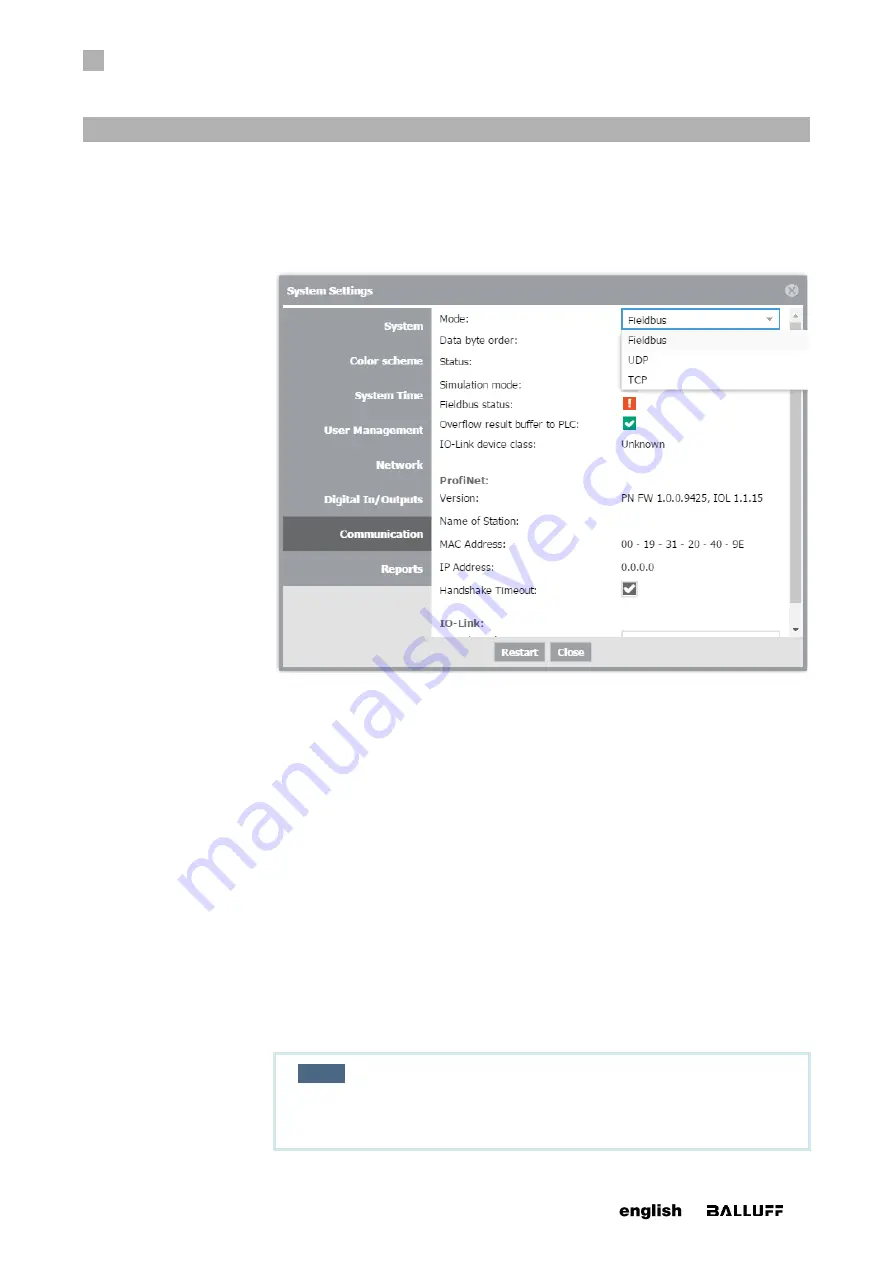
6
STARTUP
31
www. matrix-vision.com
BVS SC-_1280Z00-30-0-0
SMART
CAMERA
Fieldbus
www.balluff.com
The communication interface is set in the System settings under Mode on the Communi-
cation tab. Available options for the selection are Fieldbus, TCP and UDP. If TCP or
UDP is selected, the camera uses port 36701. The controlling system can use any avail-
able port.
Interfaces that are not selected are deactivated!
6.5 Network settings / LAN interface
All variants of the
SMARTCAMERA
feature a 1 Gbit/s LAN interface for configuring and
monitoring the image analysis. Chapter “First steps” describes how this interface is used
to establish the connection between computer and
SMARTCAMERA
. For some network
topologies, this simple description is not sufficient. The required steps are described
below.
SMARTCAMERA and PC are in different subnets of the network.
Subnets are explicitly created to be able to subdivide computers in different networks
and to structure it in this way. Since the different subnets, on the other hand, are con-
nected via switches, the communication with the
SMARTCAMERA
is still possible. In
most networks, it is only necessary to enter the URL
matching serial number in the address field of the browser. The connection is estab-
lished automatically. The
SMARTCAMERA
obtains the IP address from the DHCP serv-
er and the name service of the network ensures that the URL with the serial number is
replaced with the correct IP address.
Without a name service, the URL cannot be resolved! In this case, the IP address must
be entered directly. To do so, it is recommended to configure the DHCP server in such a
way that the
SMARTCAMERA
is assigned the same address in every case. As an alter-
native, the IP address can also be assigned manually (see the next section).
NOTE
To prevent address conflicts, no IP may be used more than once
in the network!
6.5.1 Locating the cam-
era in the network