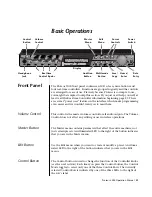The River, User Manual
PAGE
9
PAGE
9
But for all the game features, there are more simple and fast. Above the dials, the button
Key
But for all the game features, there are more simple and fast. Above the dials, the button
Key
Shift
lets you use the keyboard as a controller.
Shift
lets you use the keyboard as a controller.
When you press this button, the notes are not played. They are interpreted as The River key settings commands. In
the rest of the document, this button is called
S KEY.
the rest of the document, this button is called
S KEY.
A
reminder
Magnetic has been placed on your instrument. Word
OCTAVE
- should be centered over the first black
C # 3, Off |
A
reminder
Magnetic has been placed on your instrument. Word
OCTAVE
- should be centered over the first black
C # 3, Off |
A
reminder
Magnetic has been placed on your instrument. Word
OCTAVE
- should be centered over the first black
C # 3, Off |
A
reminder
Magnetic has been placed on your instrument. Word
OCTAVE
- should be centered over the first black
C # 3, Off |
A
reminder
Magnetic has been placed on your instrument. Word
OCTAVE
- should be centered over the first black
C # 3, Off |
A
reminder
Magnetic has been placed on your instrument. Word
OCTAVE
- should be centered over the first black
C # 3, Off |
A
reminder
Magnetic has been placed on your instrument. Word
OCTAVE
- should be centered over the first black
C # 3, Off |
On
and
Tap Tempo
respectively above
C3
and
D3.
On
and
Tap Tempo
respectively above
C3
and
D3.
On
and
Tap Tempo
respectively above
C3
and
D3.
On
and
Tap Tempo
respectively above
C3
and
D3.
On
and
Tap Tempo
respectively above
C3
and
D3.
On
and
Tap Tempo
respectively above
C3
and
D3.
On
and
Tap Tempo
respectively above
C3
and
D3.
Example: To access the
Tap Tempo,
push the button
S KEY
and without releasing it, type repeatedly
Example: To access the
Tap Tempo,
push the button
S KEY
and without releasing it, type repeatedly
Example: To access the
Tap Tempo,
push the button
S KEY
and without releasing it, type repeatedly
Example: To access the
Tap Tempo,
push the button
S KEY
and without releasing it, type repeatedly
Example: To access the
Tap Tempo,
push the button
S KEY
and without releasing it, type repeatedly
D3
to give the tempo. Then release the button
S KEY .
D3
to give the tempo. Then release the button
S KEY .
D3
to give the tempo. Then release the button
S KEY .
D3
to give the tempo. Then release the button
S KEY .
Functionally, it can be said that The Riverkey is the switchman game information, both internal and external. For this, it offers a
clock that will give a
common tempo
all The River organs, as well as inputs and outputs management system
four layers.
Each
clock that will give a
common tempo
all The River organs, as well as inputs and outputs management system
four layers.
Each
clock that will give a
common tempo
all The River organs, as well as inputs and outputs management system
four layers.
Each
clock that will give a
common tempo
all The River organs, as well as inputs and outputs management system
four layers.
Each
clock that will give a
common tempo
all The River organs, as well as inputs and outputs management system
four layers.
Each
entry defines a (built-in keyboard, plug MIDI and / or USB, pedals etc.), an outlet (The River, MIDI and / or USB, CV and Gates)
and one or more treatments in between.
Examples of layer definitions:
As the source built-in keyboard, as the destination Channel 1 The River, a wide A0 to C8, no transposition.
As a source in the MIDI jack as a destination CV and Gate monophonic high priority, extended from C3 to B5, transposition -12
semitones and arpeggio pattern 5 on 2 octaves.
To create a split, simply create two layers which are juxtaposed (see
Split). But the extent of the layers may also overlap.
To create a split, simply create two layers which are juxtaposed (see
Split). But the extent of the layers may also overlap.
To create a split, simply create two layers which are juxtaposed (see
Split). But the extent of the layers may also overlap.
The destination of each of these layers may be different in order to control two different sounds for keyboard area but it can also
be identical with the objective, for example, to sequence a portion of the keyboard allowing normal game on the other side .
A Riverkey The setting game is called a profile: the complete definition of the four layers. The software
profile Editor to configure up to 10 profiles that can reside permanently in The River and be recalled by simple
S KEY .
profile Editor to configure up to 10 profiles that can reside permanently in The River and be recalled by simple
S KEY .
profile Editor to configure up to 10 profiles that can reside permanently in The River and be recalled by simple
S KEY .
profile Editor to configure up to 10 profiles that can reside permanently in The River and be recalled by simple
S KEY .
The Riverkey also has a function
Autosave.
All your settings are automatically saved to be restored to power of the instrument.
The Riverkey also has a function
Autosave.
All your settings are automatically saved to be restored to power of the instrument.
The Riverkey also has a function
Autosave.
All your settings are automatically saved to be restored to power of the instrument.
When you save a multi, all Riverkey The settings are included.