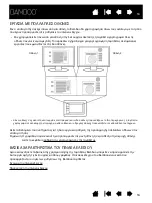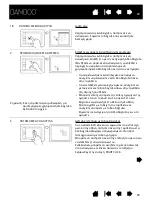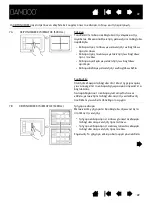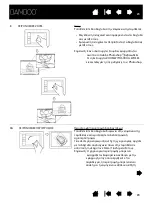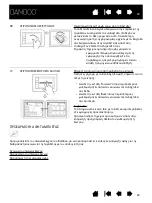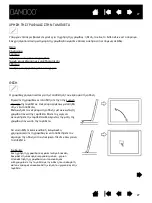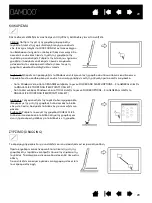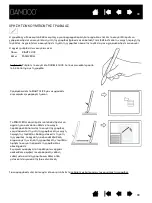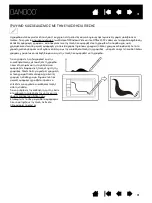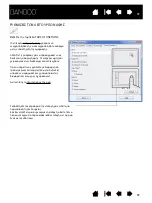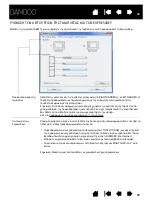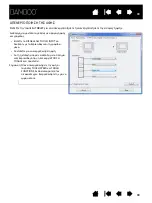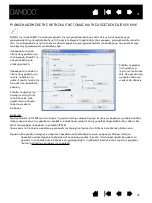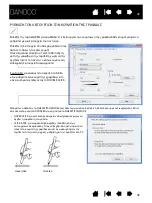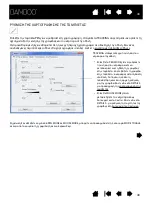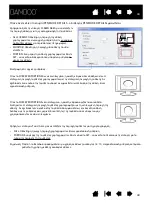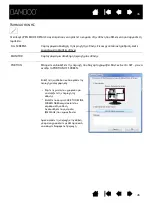30
The pen is equipped with two buttons. Each button has a programmable
that is selected when
you press the button. You can use a pen button whenever the pen tip is within 7 mm (0.28 inch) of the
tablet active area. You do not have to touch the pen tip to the tablet in order to use a button.
The default button positions are:
Upper:
R
IGHT
C
LICK
Lower:
P
AN
/S
CROLL
Tip: Set a pen button to D
OUBLE
C
LICK
. This is easier than tapping twice
with the pen tip.
USING THE PEN BUTTONS
P
AN
/S
CROLL
lets you position a document or
image in any direction within the active
window simply by pressing the pen button and
moving the pen tip across the tablet’s active
area. As you move the pen tip, the document
or image is repositioned to follow the direction
of pen movement on the tablet. Release the
pen button or lift the pen tip from the tablet
surface when you are done.
In some application windows the document
will precisely follow the screen cursor as you
move the pen tip, while in others it will simply
move in the same general direction as the
screen cursor.
Use R
IGHT
C
LICK
to bring up application-specific
or icon-specific menus.
To assign new button functions, see
setting the pen button functions
30
ΧΡΗΣΗ
ΤΩΝ
ΚΟΥΜΠΙΩΝ
ΤΗΣ
ΓΡΑΦΙΔΑΣ
Η
γραφίδα
έχει
δύο
κουμπιά
.
Κάθε
κουμπί
έχει
μια
προγραμματισμένη
λειτουργία
όταν
κουμπί
.
Μπορείτε
να
χρησιμοποιήσετε
ένα
κουμπί
όταν
η
μύτη
της
γραφίδας
βρίσκετε
σε
απόσταση
7mm (0.28inch)
από
την
ενεργή
περιοχή
της
ταμπλέτας
.
Δε
χρειάζεται
να
ακουμπήσετε
τη
μύτη
της
γραφίδας
πάνω
στην
ταμπλέτα
για
να
χρησιμοποιήσετε
ένα
κουμπί
.
Η
αρχικές
ρυθμίσεις
των
κουμπιών
είναι
:
Πάνω
: RIGHT CLICK
Κάτω
: PAN/SCROLL
Συμβουλή
:
Ρυθμίστε
το
κουμπί
στο
DOUBLE CLICK.
Αυτό
είναι
ευκολότερο
από
το
διπλό
πάτημα
με
τη
γραφίδα
.
Χρησιμοποιείστε
το
RIGHT CLICK
για
να
εμφανίσετε
συγκεκριμένες
εφαρμογές
ή
μενού
.
Το
PAN/SCROLL
σας
επιτρέπει
να
τοποθετήσετε
ένα
αρχείο
ή
μία
εικόνα
όπου
θέλετε
στο
ενεργό
παράθυρο
απλά
πατώντας
το
κουμπί
της
γραφίδας
και
μετακινώντας
τη
μύτη
της
γραφίδας
στην
ενεργή
περιοχή
της
ταμπλέτας
.
Καθώς
μετακινείτε
τη
μύτη
της
γραφίδας
,
το
αρχείο
ή
η
εικόνα
αλλάζει
θέση
σύμφωνα
με
την
κίνηση
της
γραφίδας
στην
ταμπλέτα
.
Αφήστε
το
κουμπί
ή
σηκώστε
τη
γραφίδα
όταν
ολοκληρώσετε
.
Σε
μερικές
εφαρμογές
τα
παράθυρα
των
αρχείων
ακολουθούν
ακριβώς
τον
κέρσορα
στην
οθόνη
καθώς
μετακινείτε
τη
γραφίδα
ενώ
άλλες
απλά
μετακινούνται
γενικά
στην
ίδια
κατεύθυνση
.
Για
να
εφαρμόσετε
νέες
λειτουργίες
στα
κουμπιά
των
κουμπιών
της
γραφίδας
.
Summary of Contents for CTH-460
Page 78: ...80 80...