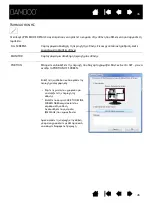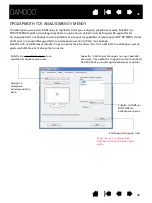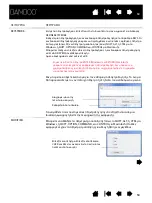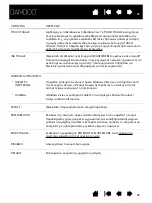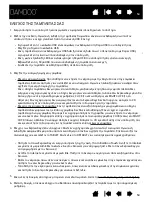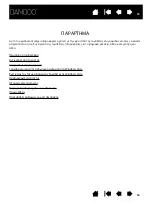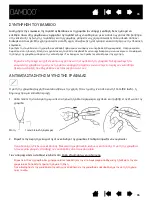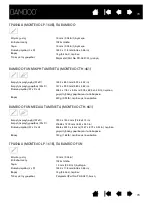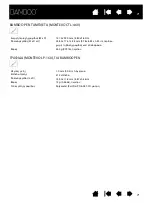59
You have to press hard with
the pen when clicking,
drawing, or writing.
Open the Bamboo control panel and go to the P
EN
tab. Move the T
IP
F
EEL
slider toward S
OFT
.
The pen tip does not function.
Be sure you are using the pen that originally came with your tablet.
Other pens may not function properly on the Bamboo tablet.
See
testing a pen
to verify pen operation. If any of the tests fail you
may have defective hardware.
The screen cursor jumps
back.
The upper or lower pen button
does not work.
Cannot move the cursor
where you want to on the
screen, or the line you are
drawing does not line up with
the location of the pointer in
paint applications.
Do not place the pen on the tablet when it is not in use or when you are
using another pointing device. Leaving your pen on the tablet may
interfere with screen cursor positioning when using other input devices.
Be sure you press the pen button when the pen tip is within 7 mm
(0.28 inch) of the tablet active area – do this without pressing down on
the pen tip.
In the Bamboo control panel, click on the P
EN
tab A
DVANCED
button.
If C
LICK
& T
AP
is selected, you will need to first press the pen button and
then touch the pen tip to the tablet surface in order to perform a click
function. See
setting the pen button functions
.
From the Bamboo control panel, verify that the pen button is set to the
function you are expecting to occur.
See
testing a pen
to verify pen operation. If any of the tests fail you
may have defective hardware.
Open the Bamboo control panel. Verify that P
EN
M
ODE
is selected.
If this does not help, click on the D
default tablet to screen mapping. If you are still having difficulty,
remove the tablet preferences (see
Windows-specific problems
or
Mac-specific problems
for details).
WINDOWS-SPECIFIC PROBLEMS
You suspect the tablet
their factory defaults.
certain that all settings are at
corrupted, or want to make
preferences may be
If you had previously backed up your preference file, you can quickly
restore the tablet preferences by clicking on the R
ESTORE
... button
under My Preferences.
To delete preferences for multiple users on Windows Vista or XP
systems, click the R
EMOVE
button under All User Preferences.
Note that administrator rights are required to delete preferences for all
users. Relaunch any currently open tablet-aware applications that you
may be running.
First close any open applications. Then click the
START
icon and select
A
LL
P
ROGRAMS
. Select B
AMBOO
and B
AMBOO
P
REFERENCE
F
ILE
U
TILITY
.
In the dialog box that appears, click on the R
EMOVE
My Preferences
button to delete the preferences for the current user.
Delete the tablet preferences as follows:
59
Χρειάζεται
να
πιέζετε
δυνατά
για
σχεδίαση
ή
για
κλικ
.
Ανοίξτε
τον
πίνακα
ελέγχου
του
Bamboo
πηγαίνετε
στην
ετικέτα
PEN.
Ρυθμίστε
το
TIP FEEL
σε
πιο
SOFT.
H
μύτη
της
γραφίδας
δεν
λειτουργεί
.
Σιγουρευτείτε
ότι
χρησιμοποιείτε
την
σωστή
γραφίδα
.
Δείτε
γραφίδας
για
επιβεβαίωση
.
Εαν
αποτύχει
ο
έλεγχος
υπάρχει
πρόβλημα
από
το
υλικό
σας
.
Ο
κέρσορας
πηδά
.
Μη
τοποθετείτε
τη
γραφίδα
στην
ταμπλέτα
αν
χρησιμοποιείται
άλλη
συσκευή
.
Αν
αφήνετε
τη
γραφίδα
στην
ταμπλέτα
παρεμβαίνει
στις
κινήσεις
του
κέρσορα
.
Το
πάνω
και
το
κάτω
κουμπί
της
γραφίδας
δε
δουλεύει
Σιγουρευτείτε
ότι
πατάτε
τα
κουμπιά
όταν
η
γραφίδα
βρίσκεται
7 mm (0.28
inch)
από
την
ενεργή
περιοχή
της
ταμπλέτας
-
κάντε
το
χωρίς
να
πιέζετε
τη
μύτη
της
γραφίδας
.
Στον
πίνακα
ελέγχου
του
Bamboo,
κάντε
κλικ
στο
κουμπι
ADVANCED
της
ετικέτας
PEN.
Εαν
θα
πρέπει
να
πατήσετε
πρώτα
το
κουμπί
της
γραφίδας
και
μετα
να
την
ακουμπήσετε
στην
ταμπλέτα
.
Δείτε
το
ρυθμίσεις
των
λειτουργιών
των
κουμπιών
της
γραφίδας
.
Από
τον
πίνακα
ελέγχου
του
Bamboo,
επιβεβαιώστε
ότι
τα
κουμπιά
της
γραφίδας
βρίσκονται
στη
λειτουργία
που
θέλετε
.
Δείτε
το
έλεγχος
γραφίδας
για
επιβεβαίωση
.
Εαν
αποτύχει
ο
έλεγχος
υπάρχει
πρόβλημα
από
το
υλικό
σας
.
Δεν
μπορείτε
να
μετακινήσετε
τον
κέρσορα
στο
σημείο
της
οθόνης
που
επιθυμείτε
ή
η
γραμμή
που
χαράσσετε
δεν
ανταποκρίνεται
με
την
θέση
του
κέρσορα
σε
εφαρμογές
σχεδίασης
.
.
Ανοίξτε
τον
πίνακα
ελέγχου
του
Bamboo.
Επιεβαιώστε
ότι
το
PEN MODE
είναι
.
Εαν
δε
βοηθάει
,
πατήστε
το
επαναπροσδιορίσετε
τις
αρχικες
ρυθμίσεις
.
Εαν
ακόμα
έχετε
πρόβλημα
,
αφαιρέστε
τις
ρυθμίσεις
τις
ταμπλέτας
(
δείτε
στο
Προβλήματα
με
τα
Windows
ή
Προβλήματα
με
τα
Mac).
ΠΡΟΒΛΗΜΑΤΑ
ΜΕ
ΤΑ
WINDOWS
Υποψιάζεστε
ότι
οι
προτιμήσεις
της
ταμπλέτας
μπορεί
να
έχουν
αλλοιωθεί
,
ή
θέλετε
να
επιβεβαιώσετε
ότι
όλες
οι
τιμές
των
παραμέτρων
είναι
προκαθορισμένες
.
Διαγράψτε
τις
ρυθμίσεις
της
ταμπλέτας
ως
εξής
:
Πρώτα
κλειστε
τις
ανοιχτες
εφαρμογές
.
Κάντε
κλικ
στο
εικονίδιο
START
και
επιλέξτε
το
ALL PROGRAMS.
Επιλέξτε
το
BAMBOO
και
το
BAMBOO
PREFERENCE FILE UTILITY.
Στο
πλαίσιο
που
εμφανίζεται
,
κάντε
κλικ
στο
REMOVE
My Preferences
για
να
διαγραφούν
οι
ρυθμίσεις
του
χρήστη
.
Για
να
διαγράψετε
τις
ρυμίσεις
περισσότερων
χρηστών
στα
Windows Vista
ή
XP
συστήματα
,
κάντε
κλικ
στο
κουμπί
REMOVE
κάτω
από
το
All User
Preferences.
Μόνο
ο
διαχειριστής
μπορεί
να
διαγράψει
από
περισσότερους
χρήστες
.
Πηγαίνετε
πάλι
στην
εφαρμογή
που
εργαζόσασταν
.
Εαν
έχετε
κρατήσει
το
αρχείο
των
προηγούμενων
ρυθμίσεων
,
μπορείτε
εύκολα
να
τις
επαναπροσδιορίσετε
κάνοντας
κλικ
στο
κουμπί
RESTORE...
κάτω
από
το
My Preferences.
Summary of Contents for CTH-460
Page 78: ...80 80...