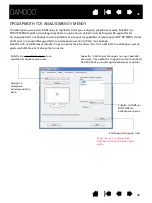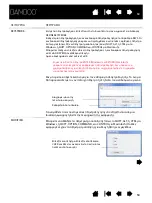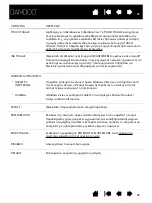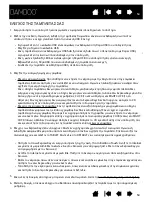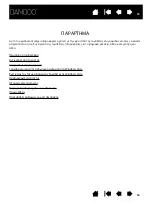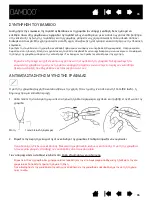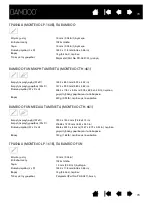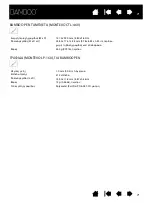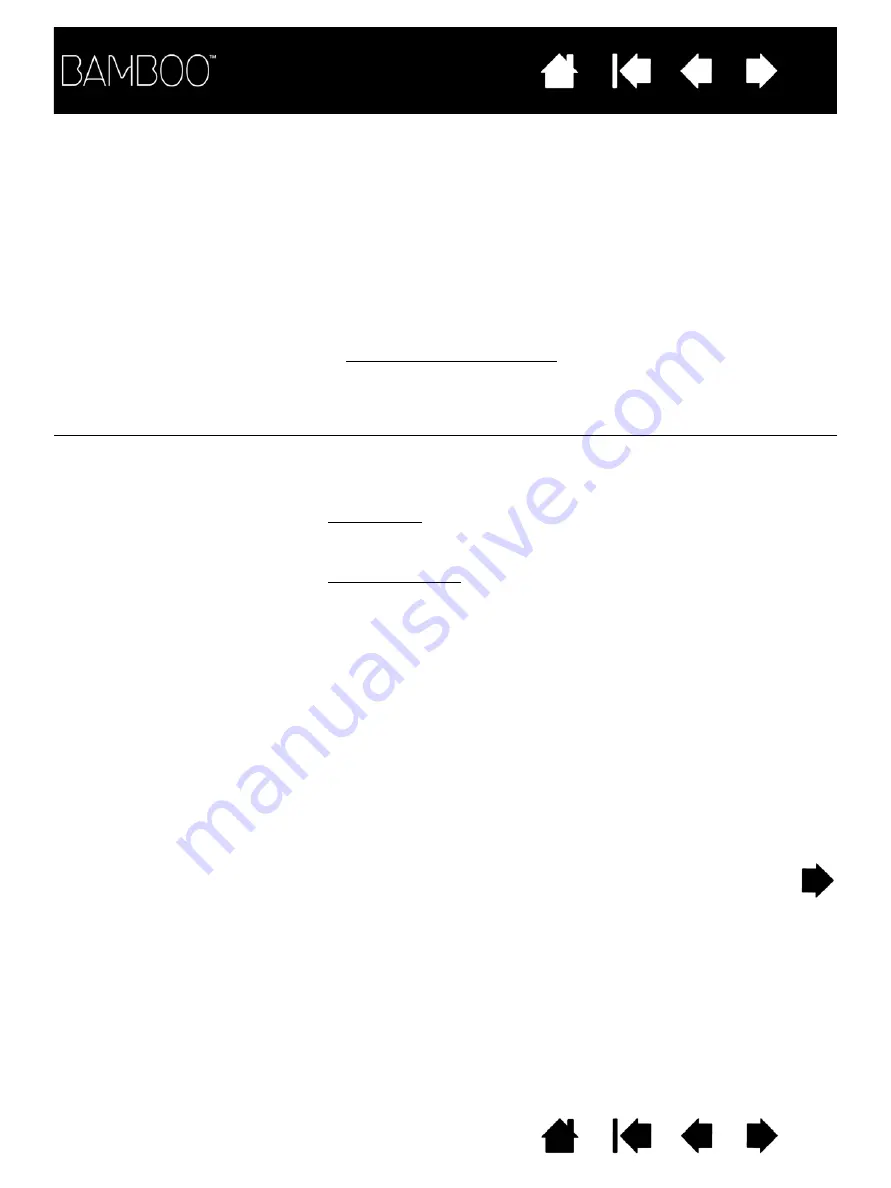
60
MAC-SPECIFIC PROBLEMS
At startup, a dialog box
yet been created.
tablet preferences have not
the driver failed to load or the
appears telling you that either
If this does not help, contact Wacom for technical support.
See
.
From the G
O
menu, select the U
TILITIES
folder and launch the S
YSTEM
P
ROFILER
. Select USB from the H
ARDWARE
section of the C
ONTENTS
list.
A Wacom USB tablet model should be listed. If a tablet model is not
listed, check the USB tablet cable connection or try plugging the tablet
into a different USB port.
The tablet was not detected at startup. Make sure the USB interface
plugged into a USB hub, make sure the hub is connected and active.
Make sure also that the tablet status LED is illuminated. If your tablet is
cable is securely connected to an active USB port on your computer.
You suspect the tablet
their factory defaults.
certain that all settings are at
corrupted, or want to make
preferences may be
.
Note: Do not manually remove the B
AMBOO
.
PREFPANE
file from the main
L
IBRARY
P
REFERENCE
P
ANES
folder. This file is only to be removed
when uninstalling the tablet software driver, and then only when
using the R
EMOVE
B
AMBOO
utility
If you had previously backed up your preference file, you can quickly
restore the tablet preferences for the C
URRENT USER
or A
LL USERS
by
clicking on the R
ESTORE
... button within the utility.
•
Multiple users. When the utility starts, select A
LL USERS
and click
on the R
EMOVE
button. Log out, then log back in. When the tablet
driver loads it will create new preferences files with the factory
defaults.
•
Single user. When the utility starts, select C
URRENT USER
and click
on the R
EMOVE
button. Log out, then log back in. When the tablet
driver loads it will create a new preferences file with the factory
defaults.
Delete the tablet preferences. First open the main A
PPLICATIONS
folder.
utility.
AMBOO
B
EMOVE
folder and run the R
ABLET
Then open the T
60
ΠΡΟΒΛΗΜΑΤΑ
ΜΕ
ΤΑ
MAC
Στο
ξεκίνημα
,
ένα
πλαίσιο
εμφανίζεται
λέγοντας
σας
ότι
είτε
ο
οδηγός
απέτυχε
να
φορτώσει
ή
οι
προτιμήσεις
ταμπλέτας
δεν
έχουν
δημιουργηθεί
ακόμα
.
Η
ταμπλέτα
δεν
αναγνωρίστηκε
.
Σιγουρευτείτε
ότι
το
USB
καλώδιο
βρίσκεται
σε
ενεργή
θύρα
USB
του
υπολογιστή
σας
.
Σιγουρευτείτε
ότι
η
φωτεινή
ένδειξη
ανάβει
.
Εάν
η
ταμπλέτα
είναι
συνδεδεμένη
με
USB hub,
σιγουρευτείτε
ότι
είναι
ενεργό
.
Από
το
μενού
GO,
επιλέξτε
το
φάκελο
UTILITIES
και
πηγαίνετε
στο
SYSTEM
PROFILER.
Επιλέξτε
το
USB
από
το
HARDWARE
της
λίστας
CONTENTS.
Ένα
μοντέλο
Wacom USB
ταμπλέτα
θα
πρέπει
να
υπάρχει
.
Εάν
δεν
υπάρχει
,
Ελέγξτε
το
καλώδιο
USB
ή
τοποθετήστε
την
σε
άλλη
θύρα
USB.
Εάν
αυτό
δε
βοηθάει
,
επικοινωνήστε
με
την
τεχνική
υποστήριξη
Wacom.
Δείτε
επιλογές
τεχνικής
υποστήριξης
.
Υποψιάζεστε
ότι
οι
προτιμήσεις
της
ταμπλέτας
μπορεί
να
έχουν
αλλοιωθεί
,
ή
θέλετε
να
επιβεβαιώσετε
ότι
όλες
οι
τιμές
των
παραμέτρων
είναι
προκαθορισμένες
.
•
Διαγράψτε
τις
ρυθμίσεις
της
ταμπλέτας
.
Πρώτα
ανοίξτε
τον
φάκελο
APPLICATIONS.
Έπειτα
ανοίξτε
το
φάκελο
TABLET
και
τρέξτε
το
REMOVE
BAMBOO.
Ένας
χρήστης
.
Επιλέξτε
το
CURRENT USER
και
πατήστε
το
κουμπί
REMOVE .
Βγείτε
και
ξαναμπείτε
.
Όταν
η
ταμπλέτα
φορτώσει
τον
οδηγό
θα
δημιουργηθούν
νέες
ρυθμίσεις
ταμπλέτας
εργοστασίου
.
Πολλαπλοί
χρήστες
.
Επιλέξτε
το
ALL USERS
και
πατήστε
το
κουμπί
REMOVE.
Βγείτε
και
ξαναμπείτε
.
Όταν
η
ταμπλέτα
φορτώσει
τον
οδηγό
θα
δημιουργηθούν
νέες
ρυθμίσεις
ταμπλέτας
εργοστασίου
.
Εάν
έχετε
κρατήσει
το
αρχείο
των
προηγούμενων
ρυθμίσεων
,
μπορείτε
εύκολα
να
τις
επαναπροσδιορίσετε
με
το
CURRENT USER
ή
ALL USERS
πατώντας
το
κουμπί
RESTORE... .
Σημείωση
:
μην
αφαιρέσετε
το
αρχείο
BAMBOO. PREFPANE
από
το
φάκελο
LIBRARY
PREFERENCEPANES.
Αυτό
αφαιρείται
μόνο
κατά
την
απεγκατάσταση
λογισμικού
της
ταμπλέτας
και
μόνο
όταν
χρησιμοποιείται
το
REMOVE BAMBOO.
•
•
Summary of Contents for CTH-460
Page 78: ...80 80...