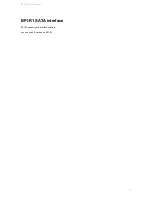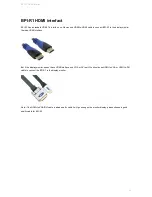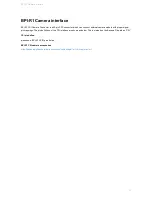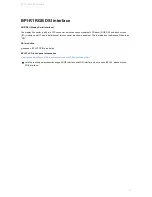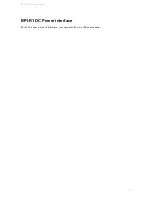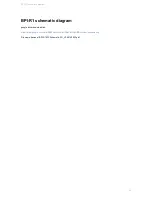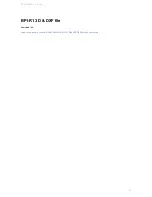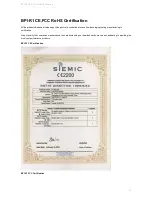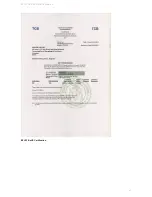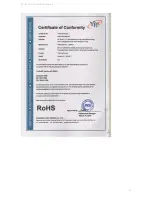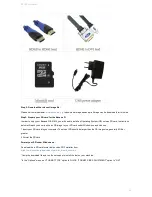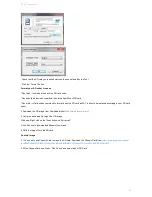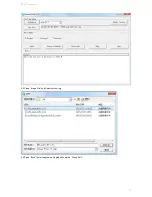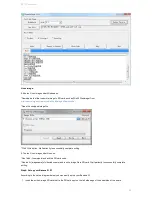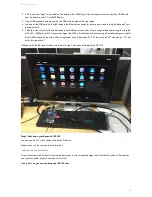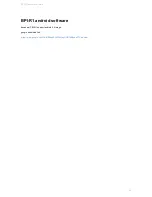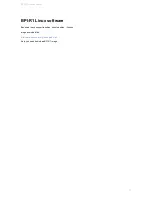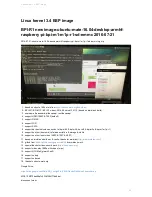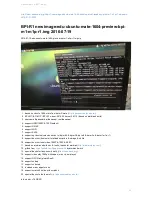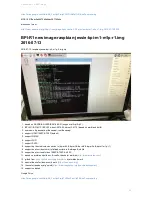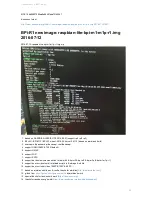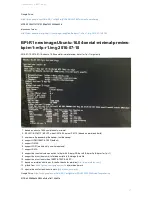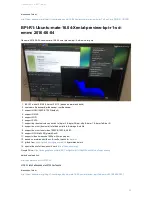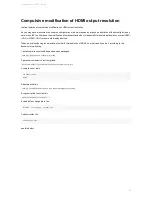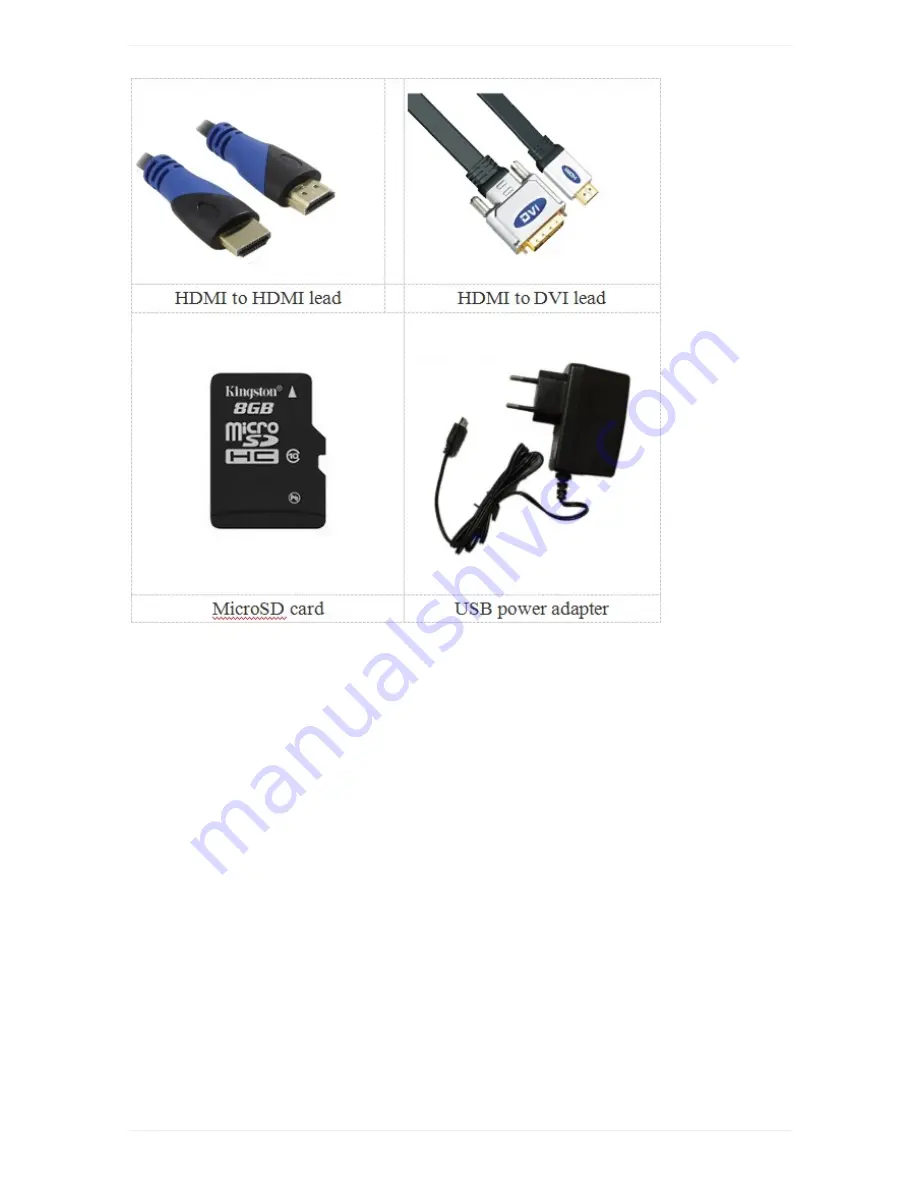
Step 2: Download the relevant Image file:
Please visit our webmaster:
www.banana-pi.org
to download image, banana pi all image can be download form this web.
Step3: Prepare your SD card for the Banana Pi
In order to enjoy your Banana Pi BPI-M3, you will need to install an Operating System (OS) onto an SD card. Instructions
below will teach you how to write an OS image to your SD card under Windows os and Linux os.
1.Insert your SD card into your computer. The size of SD should be larger than the OS image size, generally 8GB or
greater.
2.Format the SD card.
Format your SD under Windows os :
Download the a SD card format tool such as SD Formatter from
https://www.sdcard.org/downloads/formatter_4/eula_windows/
*Unzip the download file and run the setup.exe to install the tool on your machine.
*In the "Options" menu, set "FORMAT TYPE" option to QUICK, "FORMAT SIZE ADJUSTMENT" option to "ON".
BPI-R1 quick start
45
Summary of Contents for BPI-R1
Page 5: ...BPI R1 hardware interface BPI R1 hardware interface Front Back BPI R1 hardware interface 5...
Page 6: ...Hardware connect sketch map Front Back BPI R1 hardware interface 6...
Page 7: ...BPI R1 hardware interface 7...
Page 8: ...BPI R1 hardware spec BPI R1 hardware spec 8...
Page 14: ...J13 P01 UART0 RX PB23 J13 P02 UART0 TX PB22 BPI R1 GPIO Pin define 14...
Page 28: ...please note value 0 value 1 press is 1 unpress is 0 BPI R1 IR interface 28...
Page 41: ...BPI R1 RoHS Certification BPI R1 CE FCC RoHS Certification 41...
Page 42: ...BPI R1 CE FCC RoHS Certification 42...
Page 43: ...BPI R1 Software BPI R1 support linux android and openwrt system BPI R1 Software 43...
Page 59: ...Linux kernel 3 4 BSP image 59...