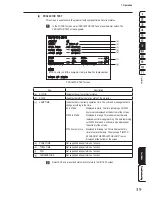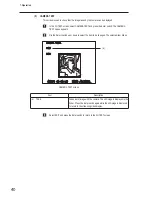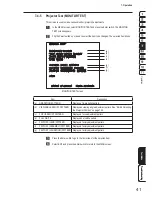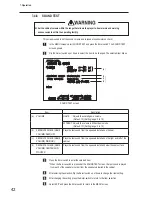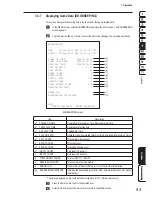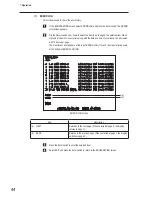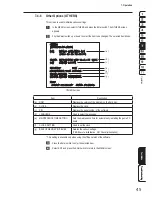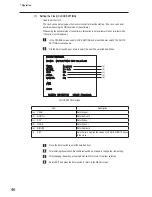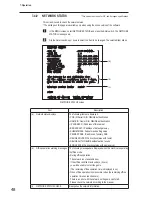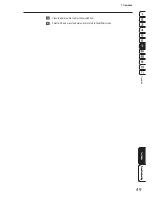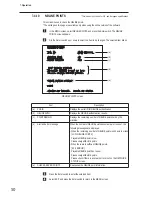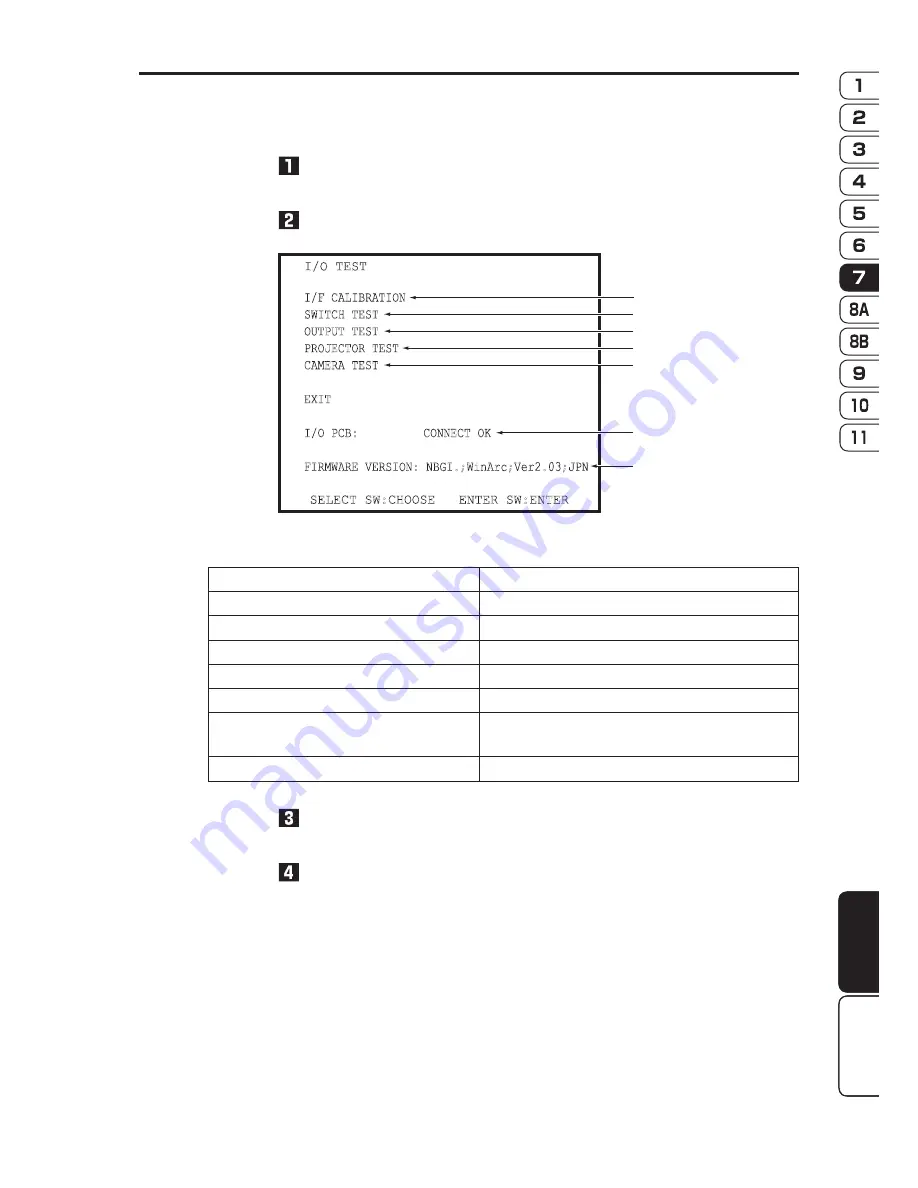
35
7. Operation
Operation
Test Mode
Troubleshooting
Test Mode
Troubleshooting
7-4-4 Input/Output Test of Switches (I/O TEST)
This screen is used to test the switches and other items.
In the MENU screen, select I/O TEST and press the Enter switch.
The I/O TEST screen appears.
Flip the Select switch up or down to select the item to be changed.
I/O TEST screen
I/O TEST
SELECT SW:CHOOSE ENTER SW:ENTER
I/F CALIBRATION
SWITCH TEST
OUTPUT TEST
PROJECTOR TEST
CAMERA TEST
EXIT
I/O PCB:
CONNECT OK
FIRMWARE VERSION: NBGI.;WinArc;Ver2.03;JPN
(a)
(b)
(c)
(d)
(e)
(f)
(g)
Item
Description
(a) I/F CALIBRATION
Initializes the controls (levers).
(b)
SWITCH TEST
Tests each switch and control.
(c)
OUTPUT TEST
Tests the fan, etc.
(d)
PROJECTOR TEST
Checks the projector operation status.
(e)
CAMERA TEST
Tests the camera.
(f)
I/O PCB
Displays “CONNECT OK” when the I/O PCB connection
status is normal.
(g)
FIRMWARE VERSION
Displays the firmware version of the I/O PCB.
Press the Enter switch to enter the selected item. When the selection is entered, the display
changes to the detailed information for the selected item.
Select EXIT and press the Enter switch to return to the MENU screen.