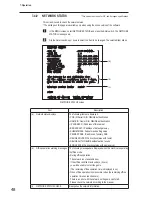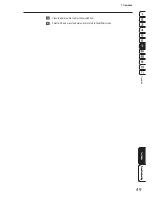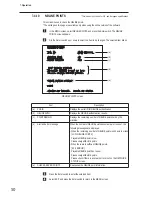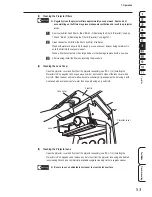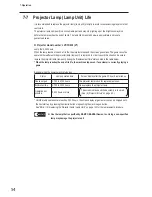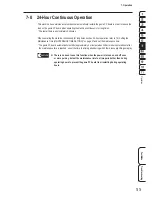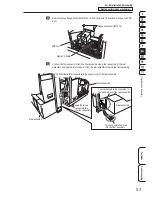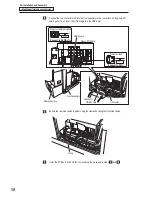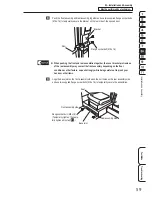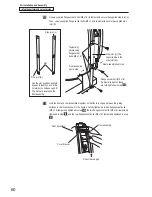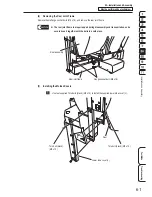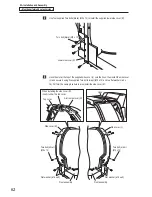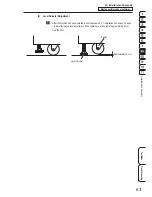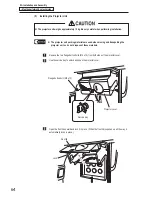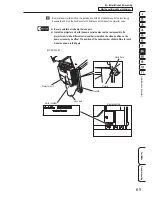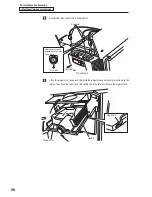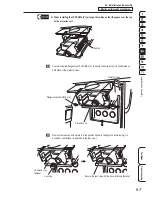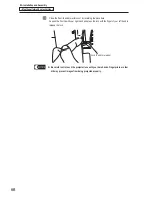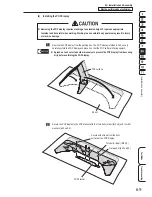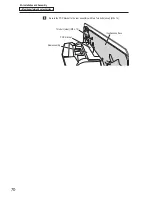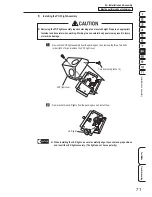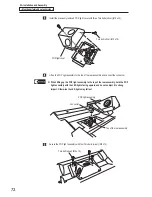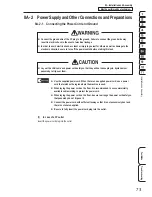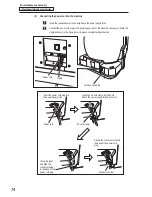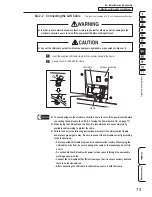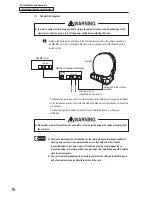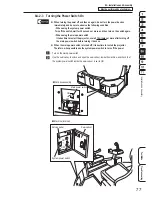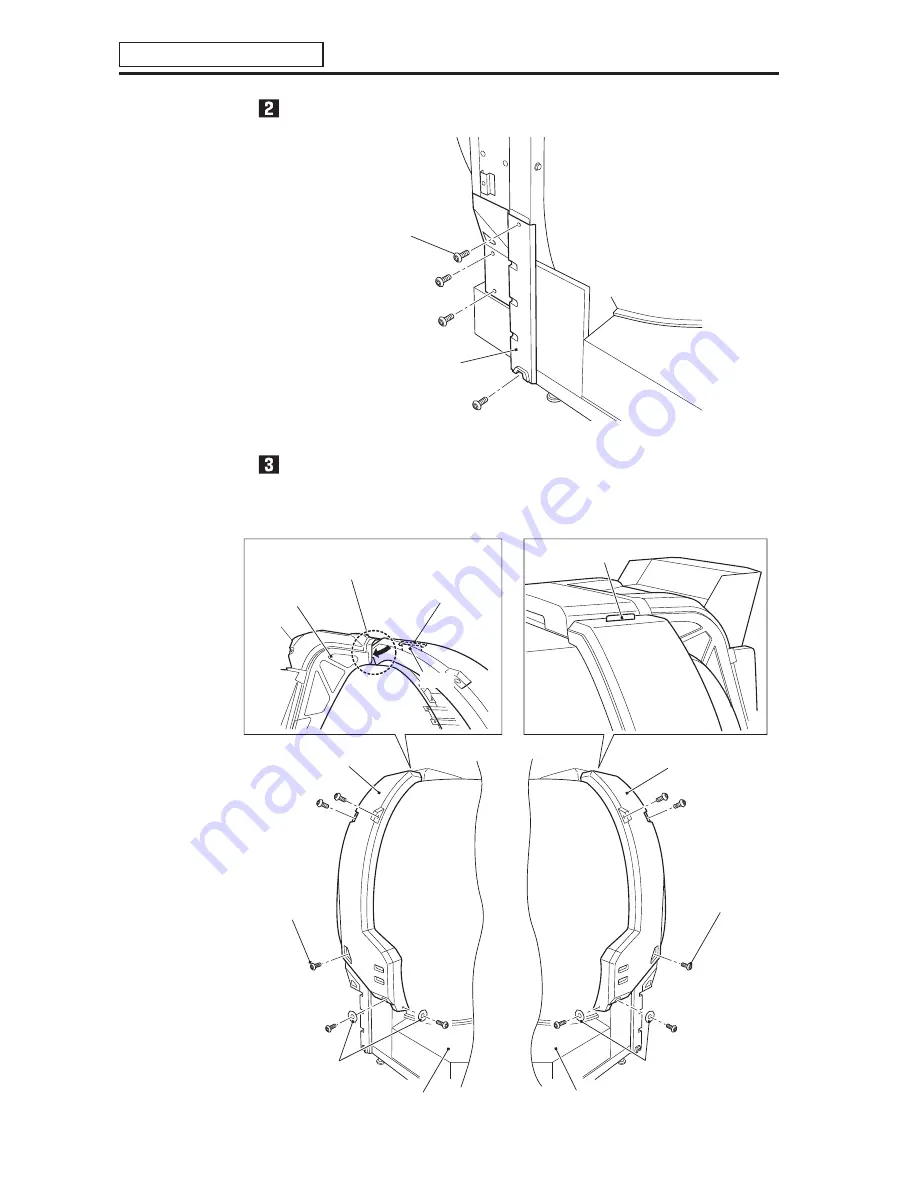
– Must be performed by a technician –
62
8A. Installation and Assembly
Use four supplied Torx bolts (black) (M5 x 12) to install the supplied lower side cover (R).
Torx bolt (black) (M5 x 12)
Lower side cover (R)
Hook the slot at the top of the supplied side cover (L) onto the hook, then install the side cover
(L) and secure it using five supplied Torx bolts (silver) (M5 x 12) and two flat washers (ø5 x
16). Perform the same procedure to also install the side cover (R).
Side cover (L)
Side cover (R)
Hook
Torx bolt (silver)
(M5 x 12)
Front assembly
Flat washer (ø16 x ø5)
Flat washer (ø16 x ø5)
Front assembly
Torx bolt (silver)
(M5 x 12)
Slot in side cover (R)
Top cover
When installing the side cover (R),
insert it under the top cover.
Hook