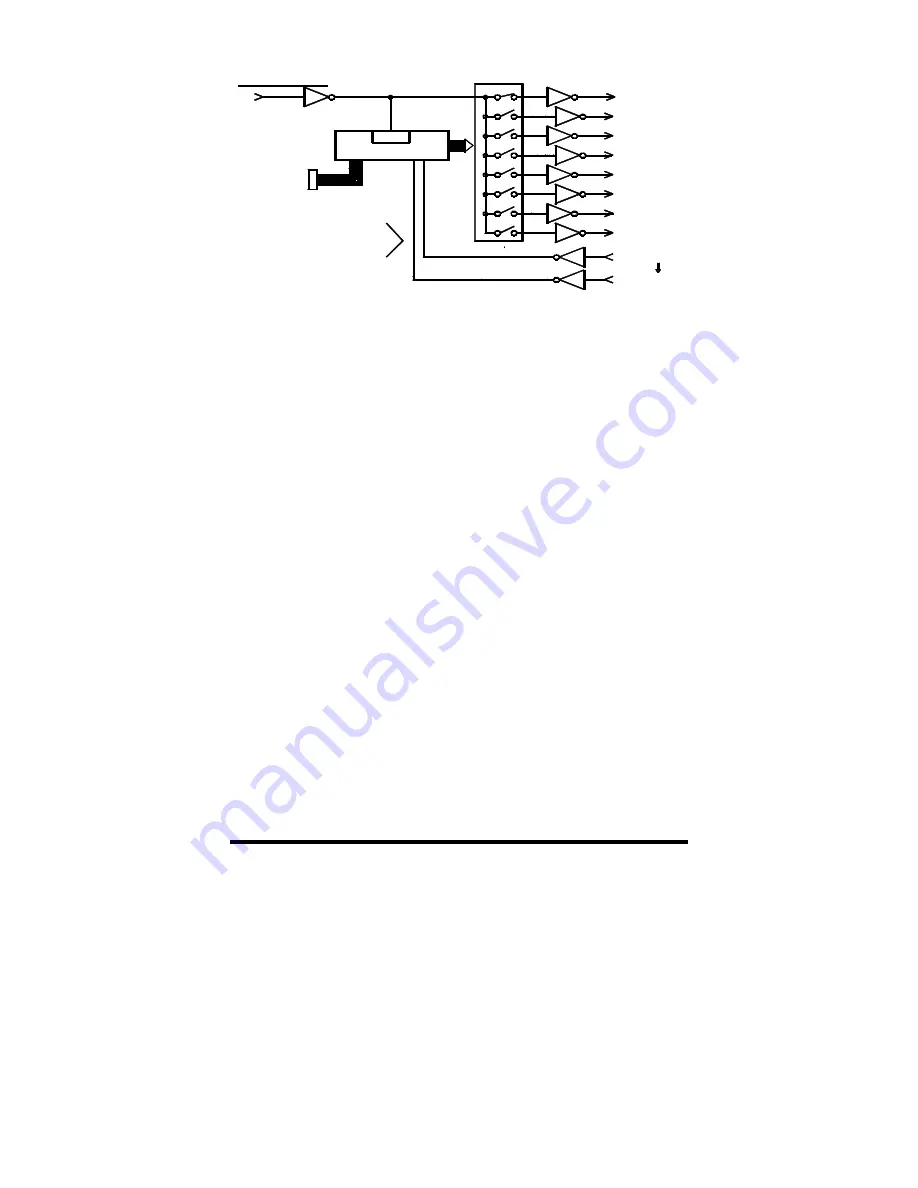
232XSSD43800 Manual
3
B&B Electronics -- PO Box 1040 -- Ottawa, IL 61350
PH (815) 433-5100 -- FAX (815) 433-5104
Figure 1. Simplified Functional Diagram
NOTE: This diagram illustrates only the transmit data (TD) signal.
Checklist
The following equipment should be in the shipping carton:
1. Expandable Smart Switch
2. Instruction Manual
3. (2) 3 1/2" disks
If any of the items above are damaged or missing contact the
shipper immediately.
Serial Data Configuration
In order for the host device, which is connected to the Master
Port of the Smart Switch, to select a port, the Smart Switch must be
set to match the host's communication format. This is accomplished
by setting an eight position DIP switch labeled "SW1" located inside
the Smart Switch. Refer to Figure 2. Switch positions 1 through 4
select the baud rate. Switch position 5 selects 7 or 8 data bits.
Refer to Table 1. The remaining switch positions will be discussed
later. Always power down the Smart Switch before changing switch
settings.
E xp a ns io n
Port Combiner
Control Lines
B u s
Microcontroller
Master Port
T D
UART
Port E
T D
Port H
T D
C T S
C T S
Port H
Port A
T D
T D
Port G
Port F
S w i t c h
Control
Port B
T D
T D
T D
Port D
Port C
Ports "A-H"
T D Port A







































