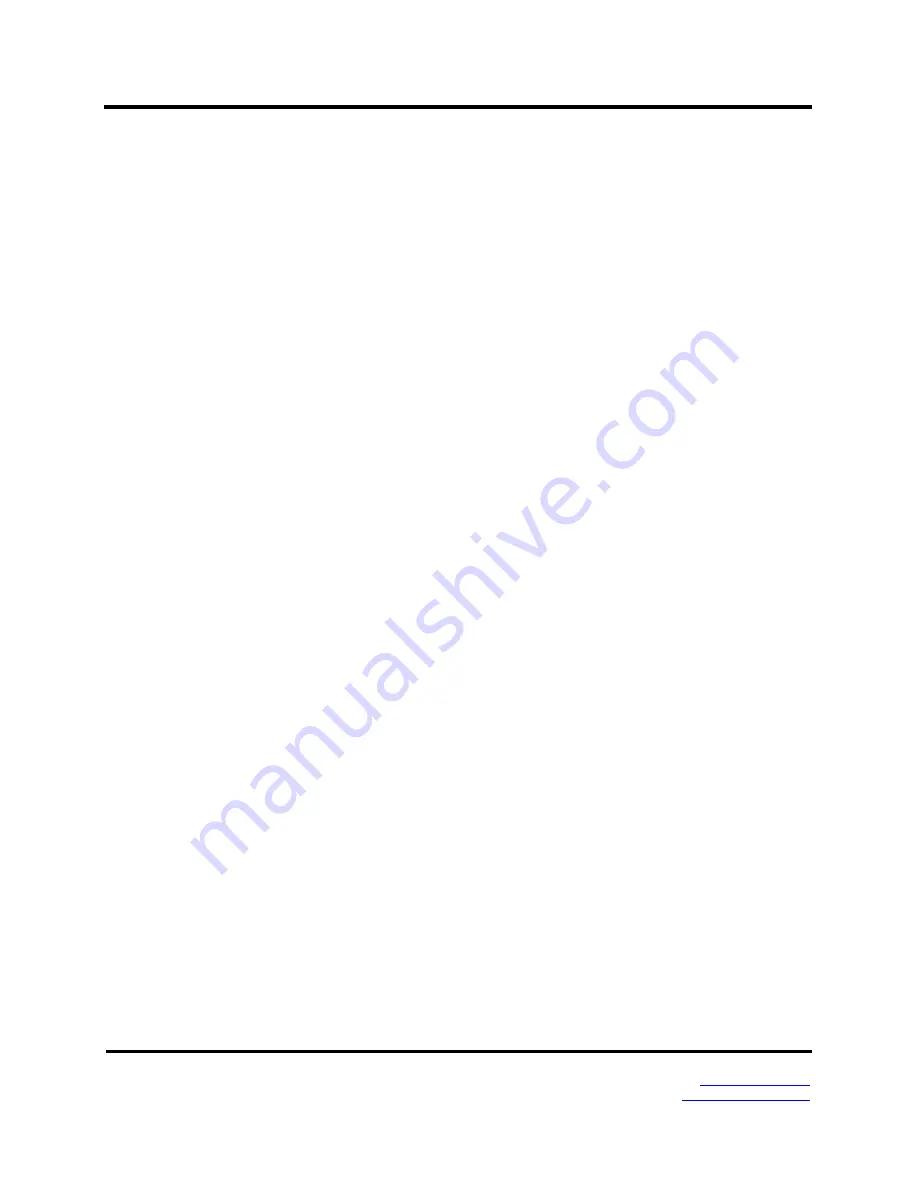
5. Upgrading Firmware
Vlinx MESR9xx Modbus Gateway
Page 31
Manual Documentation Number MESR9xx-4508m
www.bb-elec.com/
www.bb-europe.com/
The current firmware version of the selected Modbus gateway is shown in the text
below the Modbus gateway name.
Information about the selected firmware file is shown in the third text box.
Downloading Firmware Files
The
Firmware File
list (second box) displays all firmware files in the firmware
installation folder. Only firmware that is compatible with the selected Modbus gateway is
available in this list.
To download the latest firmware files from an FTP site on the Internet:
1.
Click the
Internet
button at the bottom of the window.
The Vlinx Manager connects to an FTP server on the Internet.
2.
Click the
Check for Updates
button.
Progress Bar
and
Progress Box
display information about and progress of the
download.
To download the latest firmware files from a file:
1.
Click the
Browse
button to open an
Open File
dialog box.
2.
Browse to the drive and folder containing the firmware file.
3.
Select and download the file to the local firmware folder.
Uploading the Firmware to the Modbus Gateway
To upgrade the firmware:
1.
In the
Modbus Gateway Selection
drop down list, select the Modbus gateway to be
upgraded.
2.
In the
Firmware Description
drop down list, select the firmware to upload to the
Modbus gateway.
3.
Click the
Upgrade
button.
Progress Bar
and
Progress Box
provides information on the progress of the transfer.
4.
In the
Firmware File
drop down list, select the firmware file to upload to the Modbus
gateway.
5.
Click
Upgrade
.
The Progress box and Progress bar display information on the upgrading process.
















































