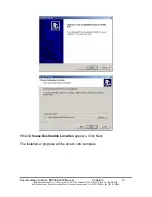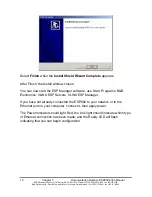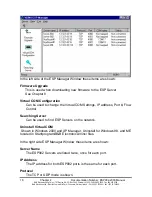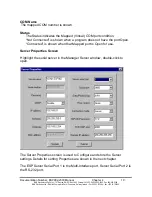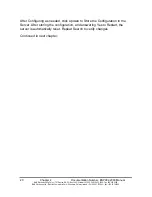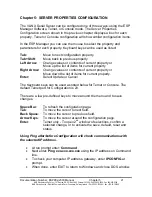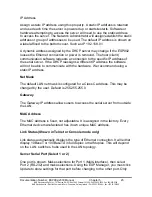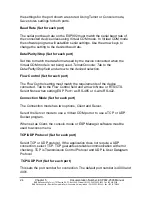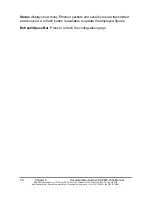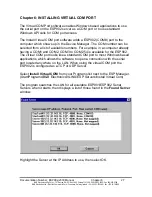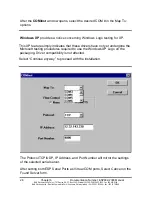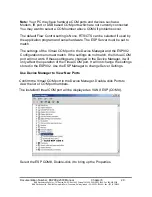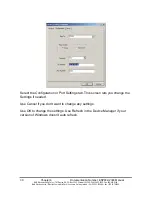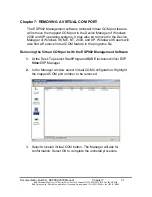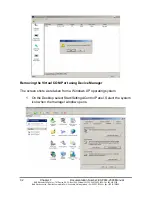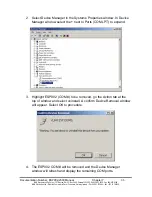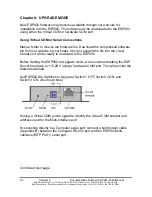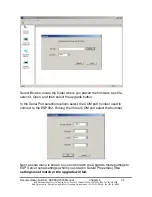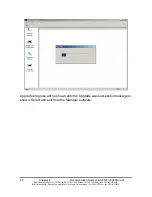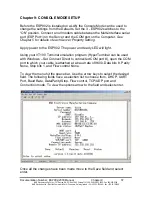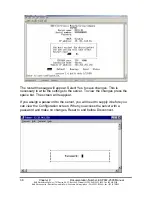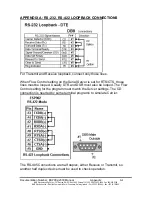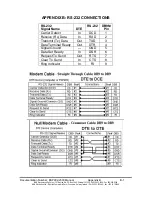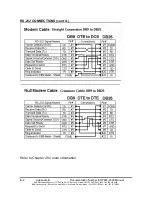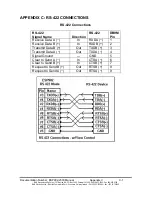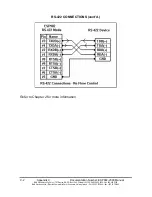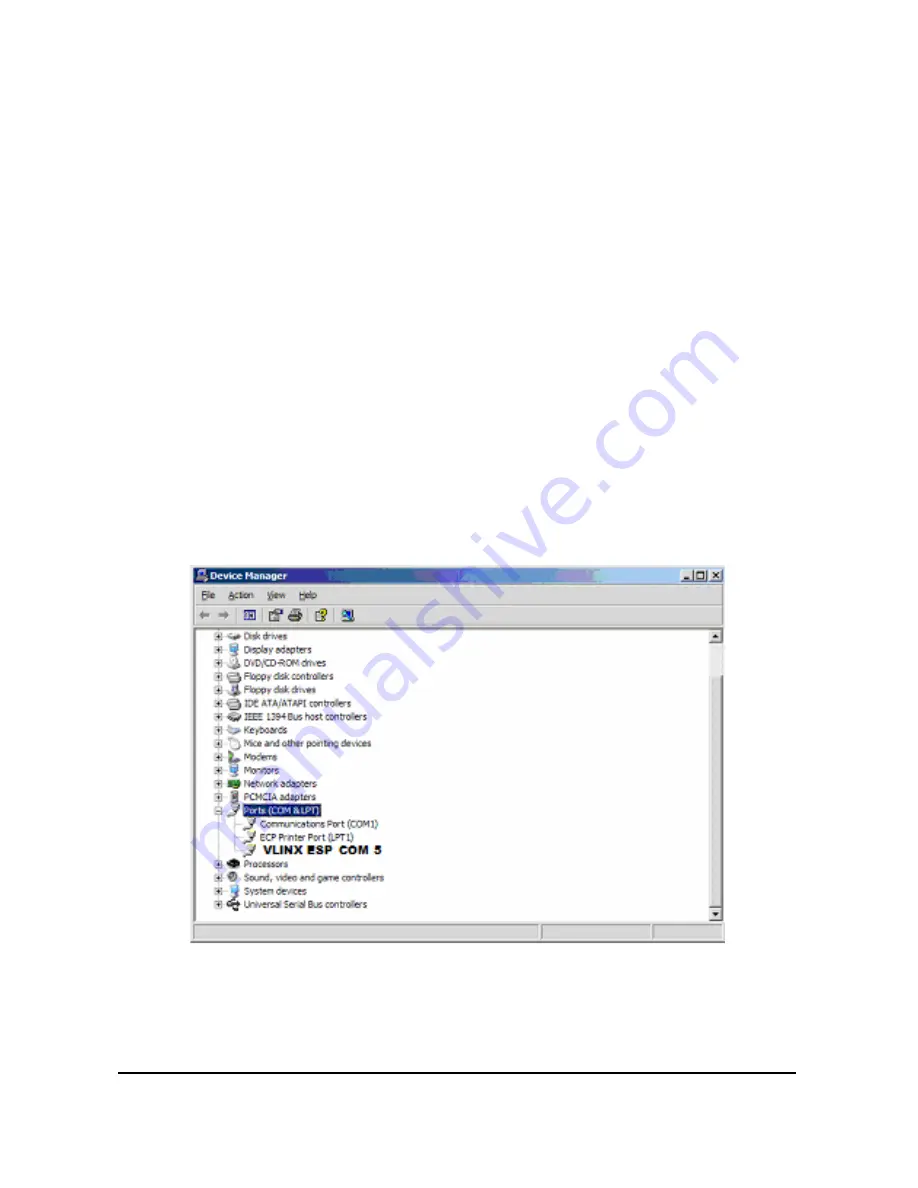
Documentation Number: ESP902-2303 Manual
Chapter 6
29
B&B Electronics Mfg Co Inc – 707 Dayton Rd - PO Box 1040 - Ottawa IL 61350 - Ph 815-433-5100 - Fax 815-433-5104
B&B Electronics Ltd – Westlink Commercial Park – Oranmore, Galway, Ireland – Ph +353 91-792444 – Fax +353 91-792445
Note:
Your PC may have hardware COM ports and devices such as a
Modem, IR port or USB based COM ports which are not currently connected.
You may want to select a COM number above COM4 if problems occur.
The default Flow Control setting is None. RTS/CTS can be selected if used by
the application program and serial hardware. The ESP Server must be set to
match.
The settings of the Virtual COM port in the Device Manager and the ESP902
Configuration menu must match. If the settings do not match, the Virtual COM
port will not work. If these settings are changed in the Device Manager, it will
only affect the operation of the Virtual COM port. It will not change the settings
stored in the ESP902. Use the ESP Manager to change Server Settings.
Use Device Manager to View New Ports
Confirm the Virtual COM port in the Device Manager. Double-click Ports to
view the list of COM port numbers.
The installed Virtual COM port will be displayed as VLINX ESP (COM #).
Select the ESP COM#, Double-click it to bring up the Properties.