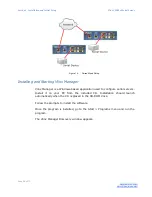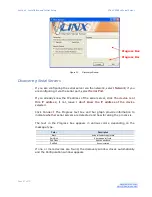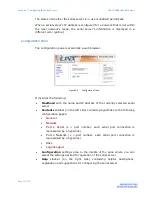Section 2 - VESR4x4 Hardware
Vlinx VESR4x4 Serial Server
Page 15 of 70
www.bb-elec.com/
www.bb-europe.com/
Serial Port Connectors
VESR4x4 Serial Servers feature two serial port connector configurations,
depending on the model:
VESR4x4D-x serial servers feature four serial ports, all of which use DB-
9M connectors for RS-232, RS-422 and RS-485 connections.
VESR4x4T-x serial servers feature four serial ports, all of which use five-
position removable terminal blocks for RS-232, RS-422 and RS-485
connections.
Figure 7.
DB-9M Serial Port Connector with Pinout
Figure 8.
Five-Position Pluggable Terminal Blocks
Note:
Refer to Appendix D for connector pinouts.
Power Connector
VESR4x4 serial servers provide two power connectors. One is a three position
removable terminal block with +, - and chassis ground connections. The other
is a locking barrel jack connector.