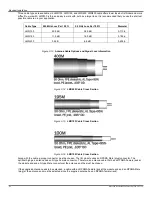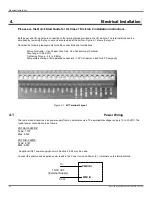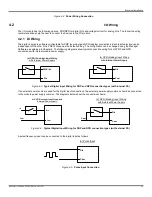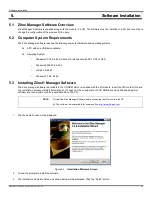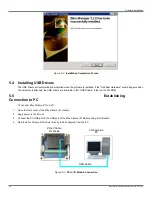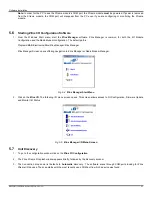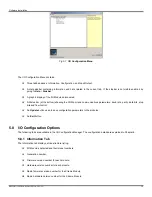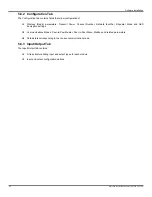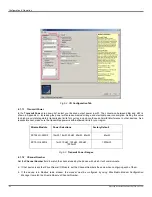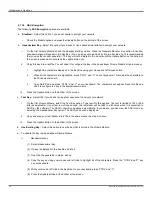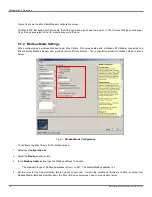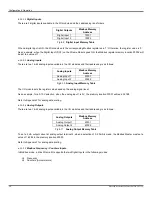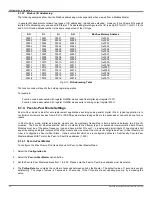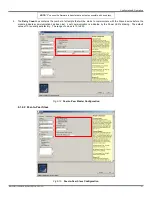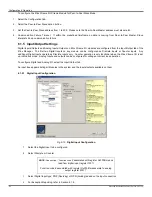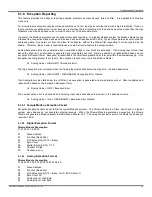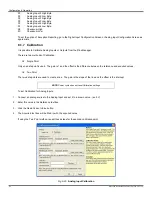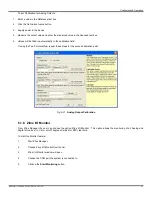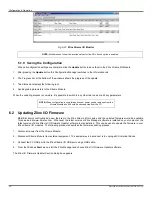Configuration & Operation
34
Manual Documentation Number: ZXTx-IO-x-0712m
6.1.1.6
AES Encryption
The following
AES Encryption
options are available
a.
Disabled
– Select this option if you do not desire to encrypt your network.
i.
Check the Disable option and press the Update button on the bottom of the screen.
b.
Hexadecimal Key
- Select this option if you desire to use a hexadecimal stream to encrypt your network.
i.
On the first Xtreme Module, check the Hexadecimal Key option. Press the Generate Random Key button. A random
hexadecimal key will appear in the Key Box. (You can type your own hex key into the Key Box, but it is recommended
that you use the random generator). This key will not be stored in the module until the Update Button on the bottom of
the screen is pressed. Do not press the update button yet.
ii.
Copy this key into a text file. You will need it to configure the key in the downstream Xtreme Module or radio modem.
1.
Highlight the characters displayed in the Key Box using your mouse and left mouse button.
2.
When all the characters are highlighted, press “CTRL” and “C” on your keyboard. This copies the characters to
the Windows clip-board.
3.
Open Note Pad and press “CTRL” and “V” on your keyboard. The characters will appear. Save this file and
use it to configure the key in the downstream module.
iii.
Press the Update button on the bottom of the screen.
c.
Text Key
– Select this if you desire to use a text sequence to encrypt your network.
i.
On the first Xtreme Module, select the Text Key option. Type text into the key box. The text is limited to 128 or 256
bits (as applicable). If your text is not long enough, the remainder will be filled in with zeros when it is converted to
ASCII by the software. The ASCII conversion happens automatically. If you desire, you can view the ASCII code by
selecting the Hexadecimal Key option. The ASCII code will be displayed.
ii.
Copy and save your text stream into a file in the same manner as step b.ii above.
iii.
Press the Update button on the bottom of the screen.
d.
Use Existing Key
– Select this option to use the key that is stored in the Xtreme Module.
e. To update the key in a downstream Xtreme Module
i)
Hexadecimal key:
(1) Select Hexadecimal Key
(2) If a key is displayed in the Key Box, delete it
(3) Open the file generated in step b. above.
(4) Copy the key by using your mouse and left click to highlight all of the characters. Press the
“CTRL” and “C” key
on your keyboard.
(5)
With your mouse, left click in the Key Box. On your keyboard, press “CTRL” and “V”.
(6) Press the Update Button at the bottom of the screen.
Summary of Contents for ZXT24-IO-222R2
Page 6: ......