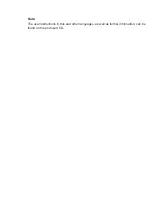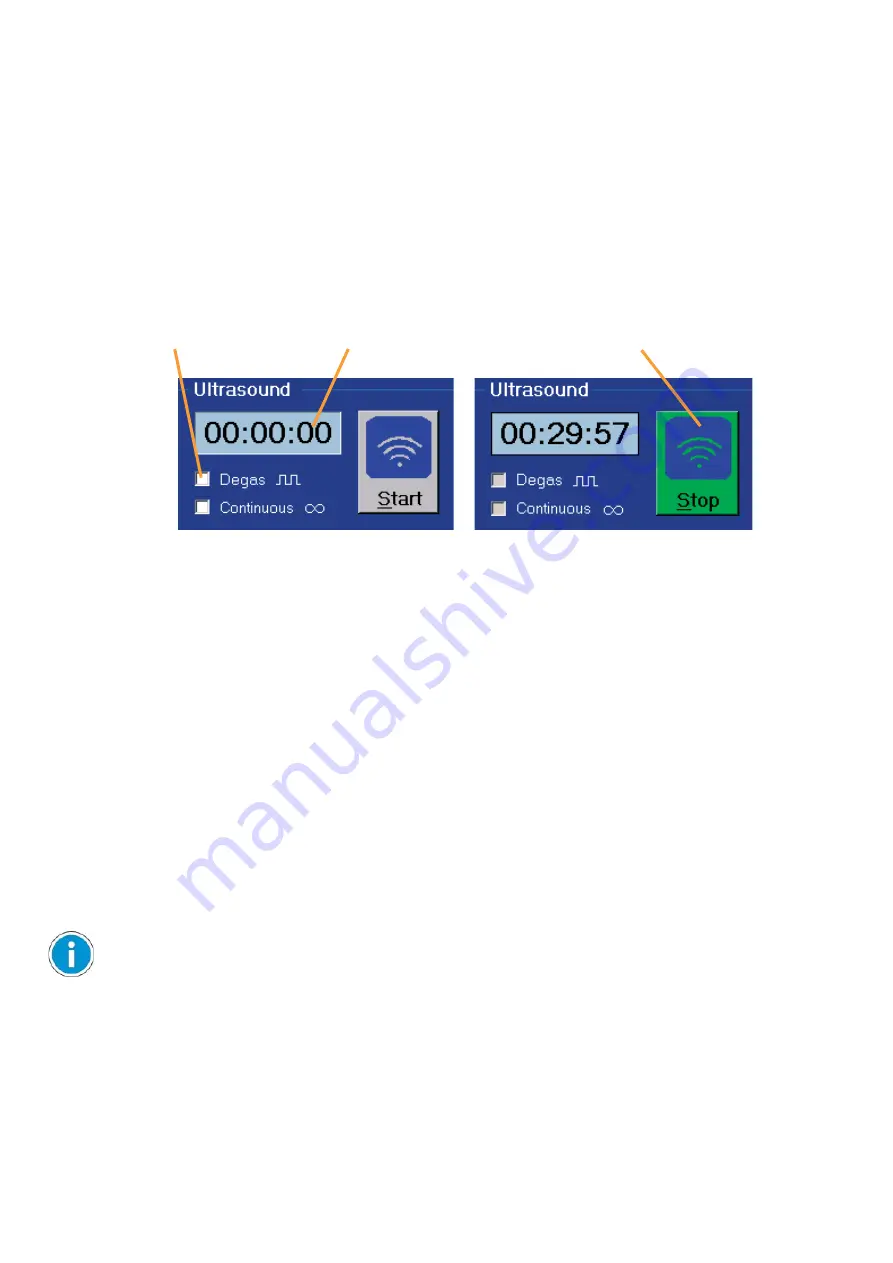
16
4.2.2
Ultrasound control
The ultrasound emission can be controlled and monitored from the "Ultrasound" area.
Turning on the ultrasound:
By pressing on the "Start / Stop" button, the ultrasonic bath turns on the ultrasound.
The operating time display runs and shows:
- the remaining time (countdown) if a runtime has been specifi ed, or
- the time elapsed under continuous operation.
In addition, the start is displayed in the "Status" area through the message "Ultrasound
ON" / "Degas ON".
Turning off the ultrasound:
When pressing the "Start / Stop" button repeatedly, the ultrasonic bath turns off the
ultrasound.
The end is displayed in the "Status" area through the message "Ultrasound OFF" /
"Degas OFF".
Selecting the operating mode
The operating modes "Degas" and "Continuous operation" can also be set in the
"Ultrasound" area via the checkboxes of the same name.
To select the operating mode, click on the desired checkbox. The choice is displayed
with a checkmark "
" in the checkbox.
Note:
If no button is pressed on the ultrasonic bath, the ultrasonic bath will run in continuous
operation for a maximum of 11:59:59 hours. At the end, it will turn itself off automatically
(please refer also to the SONOREX DIGITEC and SONOREX DIGITEC RC user
instructions).
The activities of the WINSONIC DT program have no effect on this safety shut-down
feature.
Ultrasound inactive
Checkboxes
Operating time
display
Ultrasound active
"Start/Stop" button
while in operation