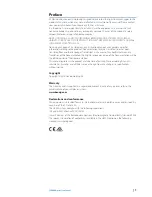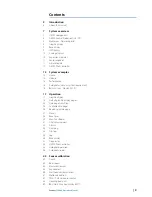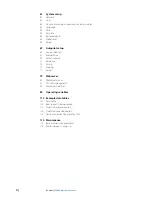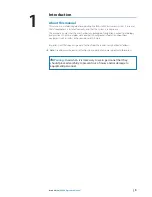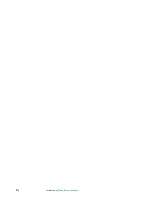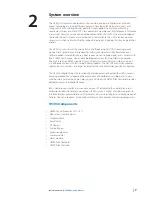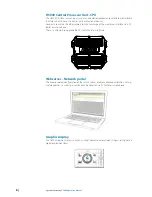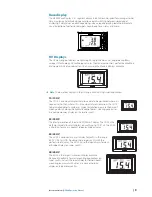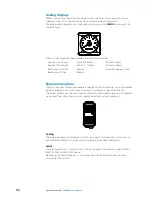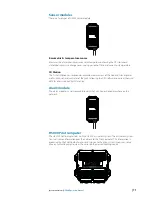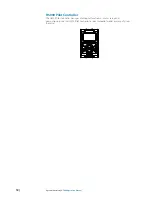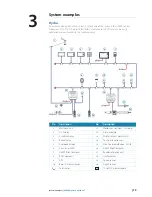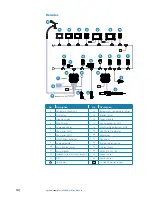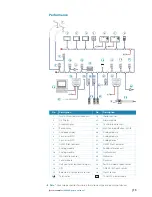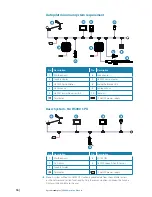Reviews:
No comments
Related manuals for H5000 Pilot

2
Brand: Navman Pages: 17

E Series
Brand: zipwake Pages: 2

E Series
Brand: zipwake Pages: 2

12008
Brand: Taylor Made Pages: 2

8
Brand: Walker Bay Pages: 8

SC-1
Brand: Velocitek Pages: 81

H5000 Pilot
Brand: B&G Pages: 2

74002
Brand: Garelick Pages: 2

19250
Brand: Garelick Pages: 2

71095
Brand: Garelick Pages: 4

418
Brand: Harken Pages: 2

598
Brand: Harken Pages: 4

BAHIA
Brand: Laser Pages: 2

BIMINI
Brand: Access Pages: 7

A97
Brand: Ultraflex Pages: 48

A98
Brand: Ultraflex Pages: 52

YDEG-04
Brand: Yacht Devices Pages: 68

WeedRoller PRO
Brand: Crary Pages: 56