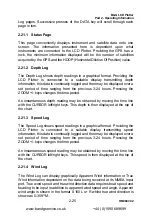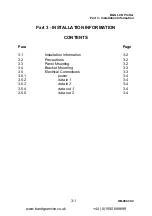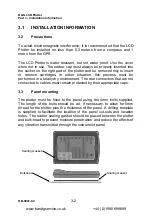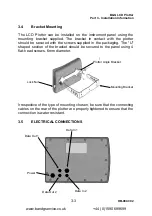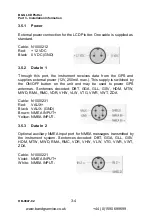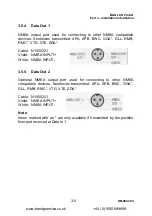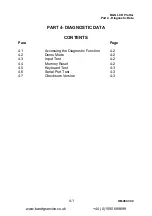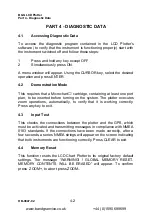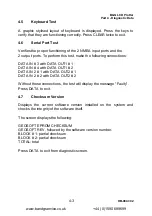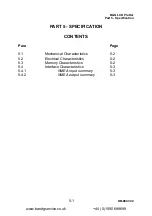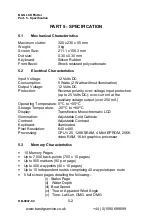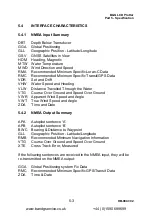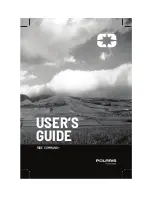B&G LCD Plotter
Part 2 - Operating Information
HB-0847-02
2-24
2.20.4 Go To Nearest. . .
This option gives the possibility to reach the nearest port, which can provide
different services, from the target waypoint (with GPS on and a route
already tracked).
Press the MENU key and select GO TO from the menu bar. Next, select
NEAREST and press ENTER to open the nearest window. Using the
CURSOR keys, select the icon you require and confirm by pressing the
ENTER key.
The LCD Plotter will display 3 flashing icons on the 3 closest ports. The
closest service is labelled by a double frame, a window is displayed
containing the relative port name (framed), the distance and time (set time)
to reach it.
It is possible to select any of the 3 ports with the CURSOR key (for any
selection a waypoint is given to show the possible route), press ENTER to
confirm or any other key to exit. The target waypoint will be changed, the
new one will be the selected port and the LCD Plotter will track the new
route to reach it. The previous route will be erased from the screen but not
cancelled from the memory.
2.20.5 Go To a Port
Press the MENU key and select GO TO from the menu bar. Next, select
PORT and press ENTER to confirm. A window will display all the ports
included in the current chart. Select one port with the arrow keys and press
ENTER to confirm. The cursor will now be placed on the selected port and
the geographical co-ordinates will be shown in the window.
Press the ZOOM+ key until 1NM range is selected to display the port map.
Press ENTER to view all the services contained in this port. Use the
CURSOR key or the ZOOM key to go to another page or return to the
previous one.
2.21
DISPLAY LOG
The B&G LCD Chart Plotter has five dedicated pages for collectively
displaying instrument and positional data. To access these pages, first
press the MENU button. Next, using the CURSOR left/right keys, highlight
MAPS from the menu bar. Finally, press the DATA key to enter the Display
www.bandgservice.co.uk
+44 (0)1590 689699