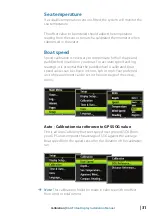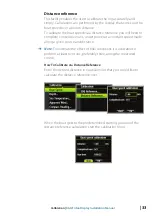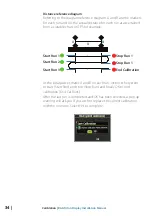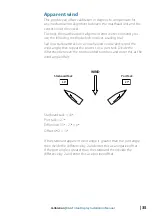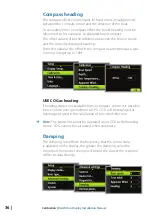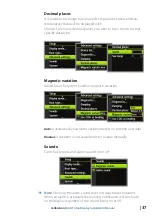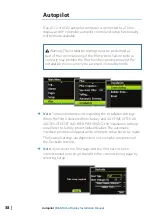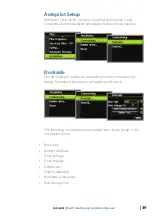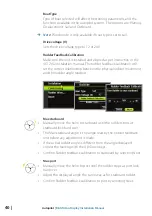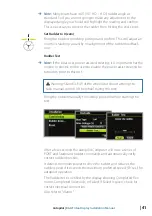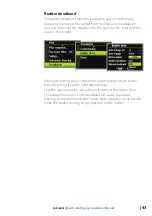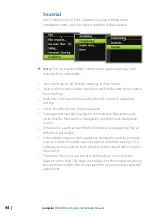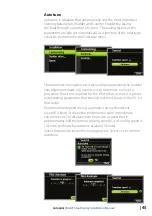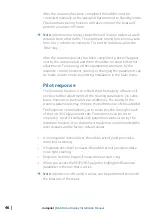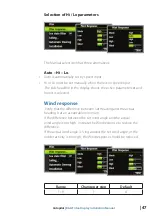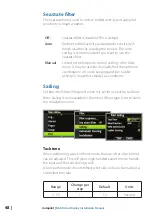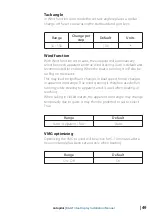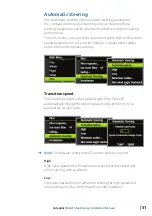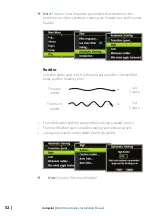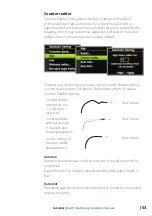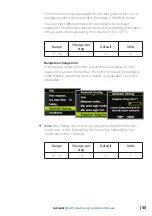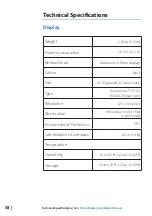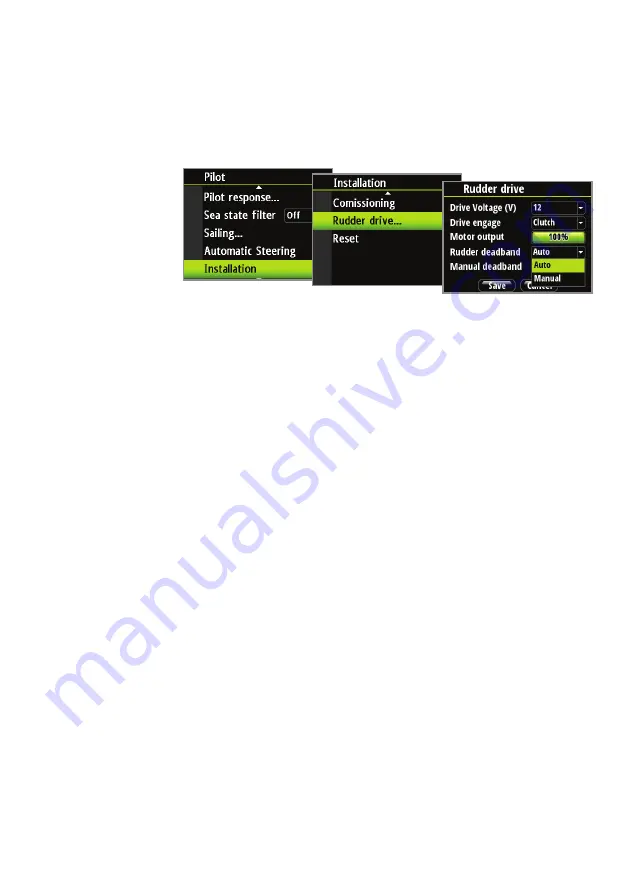
| 43
Autopilot |
B&G Triton Display Installation Manual
DRAFT COPY
Rudder deadband
The rudder deadband function is adaptive and is continuously
updating. It prevents the rudder from hunting and the adaptive
function optimizes the deadband to the speed of the boat and the
load on the rudder.
If the auto-setting does not perform properly due to high inertia
from the wheel, it can be adjusted manually.
Find the lowest possible value that will prevent the rudder from
continuous hunting. A wide deadband will cause inaccurate
steering. It is recommended to check rudder stability in Auto mode
when the boat is moving to get pressure on the rudder.
Summary of Contents for Triton Display
Page 1: ...ENGLISH TritonDisplay Installation Manual bandg com ...
Page 2: ......
Page 6: ......
Page 63: ......
Page 64: ... 988 10222 001 N2584 ...