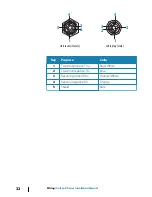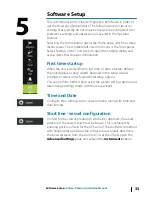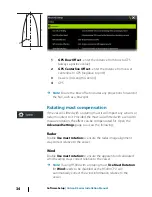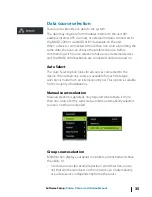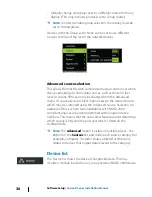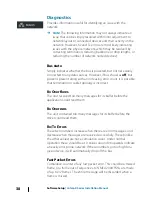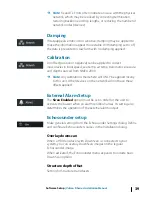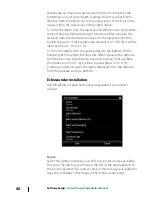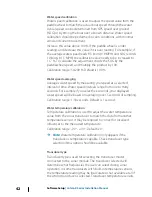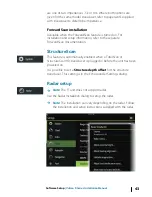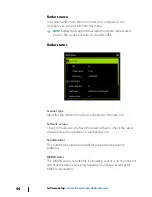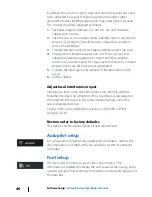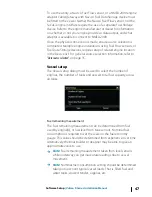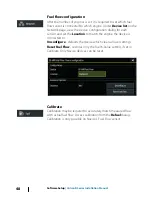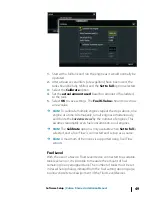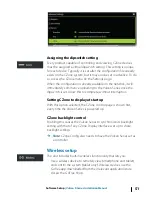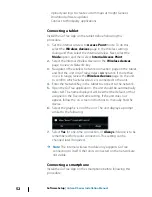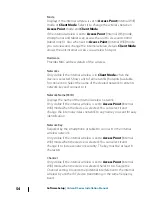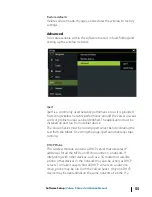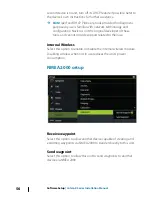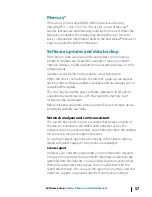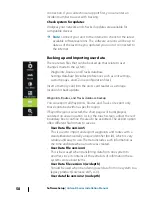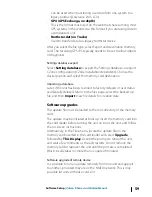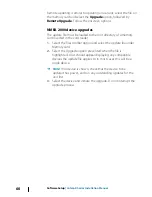Reset device ID
Should a radar be connected to the network that has been
connected to a dual radar network in the past, it might not be
detected by the system because it might have an invalid Device ID.
With the radar connected and powered up, select the Reset Device
ID button to resolve this problem.
Ú
Note:
This procedure must be performed with only one radar
on the network, and only applies where a network combines an
older MFD with other MFDs.
Adjust antenna height
Set the radar scanner height relative to the water surface. The Radar
uses this value to calculate the correct STC settings.
Adjust bearing alignment
This is to align the heading marker on the screen with the center
line of the vessel. This will compensate for any slight misalignment
of the scanner during installation. Any inaccuracy will be evident
when using MARPA or chart overlay.
Point the boat to be perpendicular to the very end of a breakwater
or peninsula. Adjust the bearing alignment setting, so that the
heading marker and land mass intersect.
Sidelobe suppression
Occasionally false target returns can occur adjacent to strong target
returns such as large ships or container ports. This occurs because
not all of the transmitted radar energy can be focused into a single
beam by the radar antenna, a small amount energy is transmitted in
other directions. This energy is referred to as sidelobe energy and
occurs in all radar systems. The returns caused by sidelobes tend to
appear as arcs.
Ú
Note:
This control should only be adjusted by experienced
radar users. Target loss in harbor environments may occur if this
control is not adjusted correctly.
When the radar is mounted where there are metallic objects near
the radar, sidelobe energy increases because the beam focus is
degraded. The increased sidelobe returns can be eliminated using
the Sidelobe Suppression control.
Software Setup
| Vulcan R Series Installation Manual
45
Summary of Contents for Vulcan R
Page 1: ...VulcanRSeries Installation Manual ENGLISH www bandg com ...
Page 2: ......
Page 8: ...8 Preface Vulcan R Series Installation Manual ...
Page 70: ...70 Dimensional drawings Vulcan R Series Installation Manual ...
Page 71: ......
Page 72: ... 988 11099 003 ...