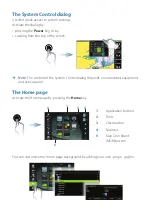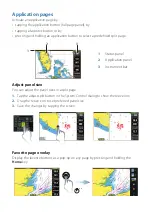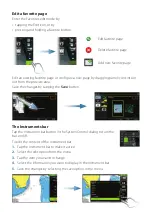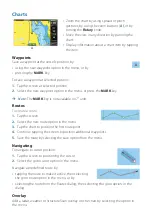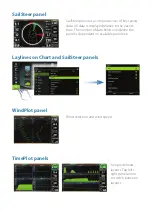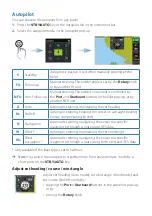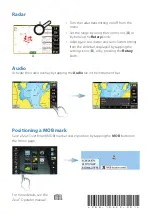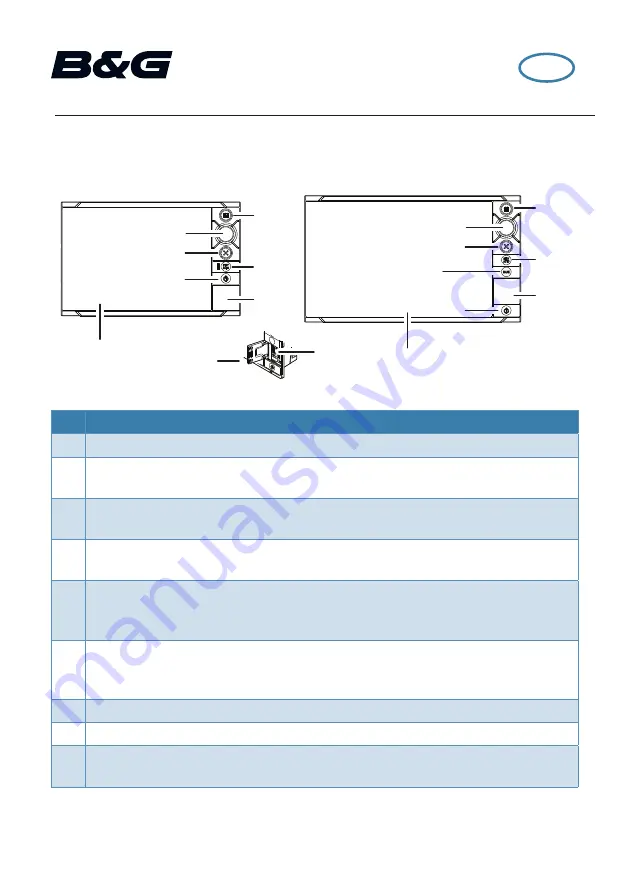
Zeus
2
QuickStart Guide
Font panel
MARK
MARK
7
8
5
6
2
4
3
2
4
3
9
7
1
5
6
7
1
No. Description
1
Touch screen
2
Rotary knob. Rotate to scroll through menu items, then press to confirm a
selection. Rotate to adjust a value and to zoom a zoomable panel.
3
X key. Press once to exit a dialog, to return to previous menu level and to remove
the cursor from the panel.
4
Power key. Press once to display the System control dialog. Repeat short presses
to cycle the backlight brightness. Press and hold to turn the unit ON/OFF.
5
Home key. Press once to display the Home page. Repeat short presses to cycle
the favorite buttons. Press and hold to display all favorite buttons as an overlay
on active page. Repeat short presses to cycle the favorite buttons.
6
STBY / AUTO key. With the autopilot in any automatic mode: Press to set the
autopilot to Standby mode. With the autopilot in Standby mode: Press to display
the autopilot mode selection pop-up.
7
Card reader door
8
Micro-SD Card readers
9
MARK key. Press to instantly save a waypoint at the vessel’s position. Press and
hold to display the Plot menu used for saving new waypoints, routes and tracks.
¼
Note:
The
MARK
key is not available on 7” units.
EN
7” units
9” & 12” units