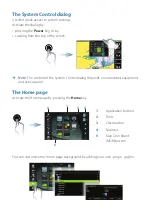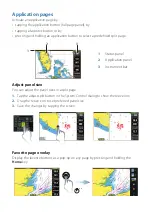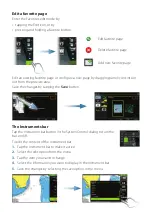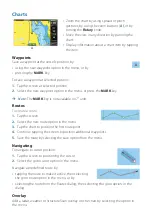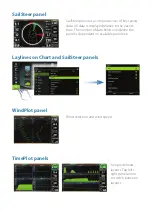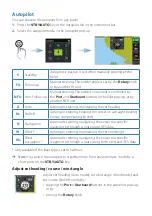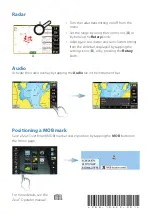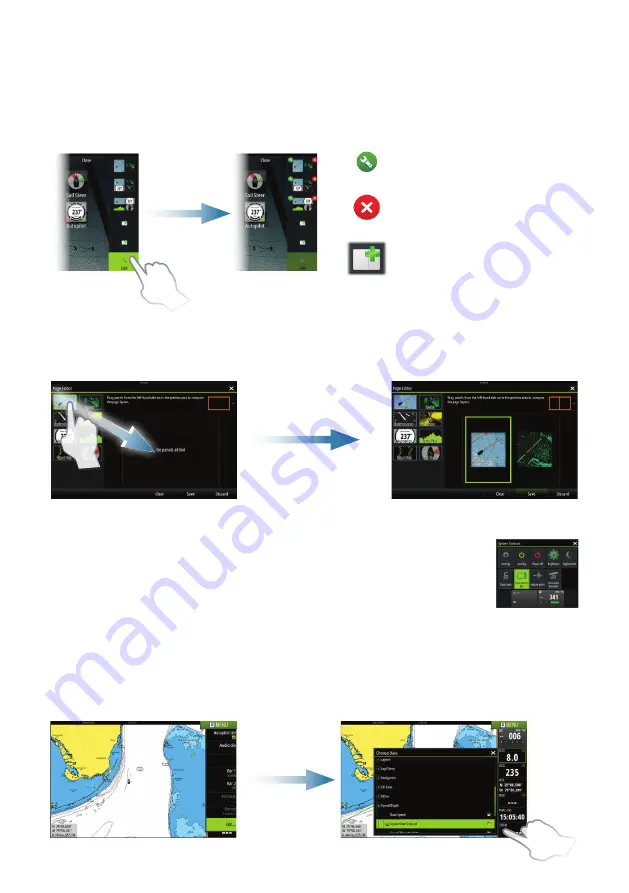
Edit a favorite page
Enter the Favorites edit mode by:
•
tapping the Edit icon, or by
•
pressing and holding a favorite button
Edit favorite page
Delete favorite page
Add new favorite page
Edit an existing favorite page or configure a new page by dragging panel icons into or
out from the preview area.
Save the changes by tapping the
Save
button.
The Instruments bar
Tap the Instrument bar button in the System Control dialog to turn the
bar on/off.
To edit the content of the Instrument bar:
1.
Tap the Instrument bar to make it active
2.
Select the edit option from the menu
3.
Tap the item you want to change
4.
Select the information you want to display in the Instrument bar
5.
Save the changes by selecting the save option in the menu.