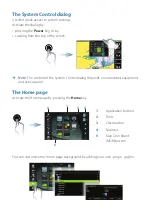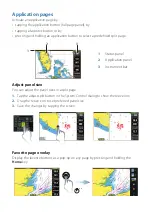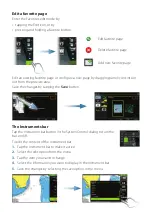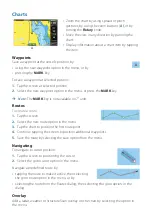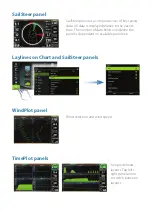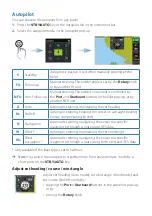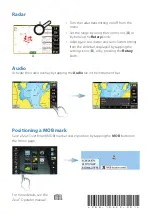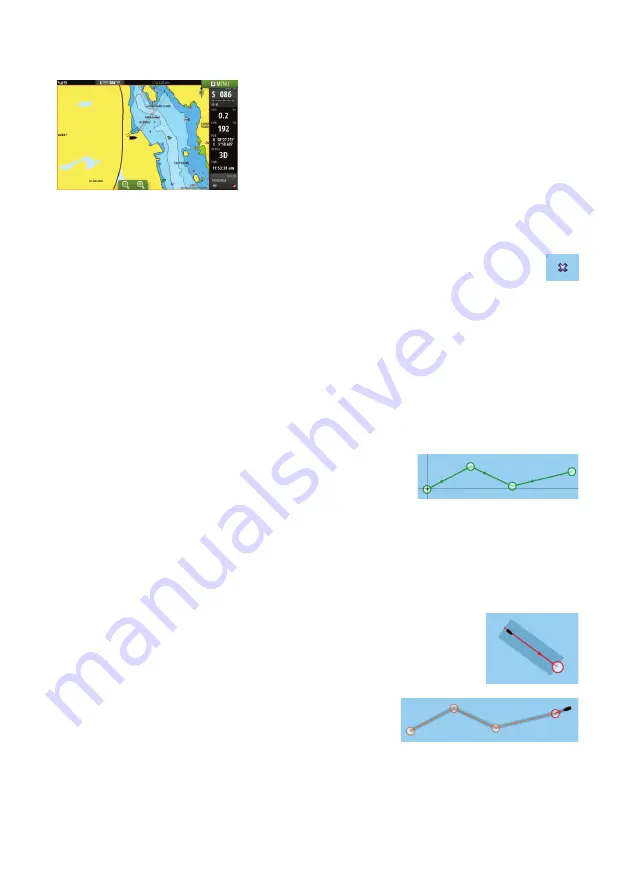
Charts
A
•
Zoom the chart by using spread or pinch
gestures, by using the zoom buttons (
A
), or by
turning the
Rotary
knob.
•
Move the view in any direction by panning the
chart.
•
Display information about a chart item by tapping
the item.
Waypoints
Save a waypoint at the vessel’s position by:
•
using the new waypoint option in the menu, or by
•
pressing the
MARK
key.
To save a waypoint at selected position:
1.
Tap the screen at selected position
2.
Select the new waypoint option in the menu, or press the
MARK
key.
¼
Note:
The
MARK
key is not available on 7” units
Routes
To create a route:
1.
Tap the screen
2.
Select the new route option in the menu
3.
Tap the chart to position the first routepoint
4.
Continue tapping the screen to position additional waypoints
5.
Save the route by selecting the save option from the menu.
Navigating
To navigate to cursor position:
1.
Tap the screen to positioning the cursor
2.
Select the goto cursor option in the menu.
Navigate a predefined route by:
•
tapping the route to make it active, then selecting
the goto route option in the menu, or by
•
selecting the route from the Routes dialog, then selecting the goto option in the
dialog
Overlay
Add a radar, weather or StructureScan overlay on the chart by selecting the option in
the menu.