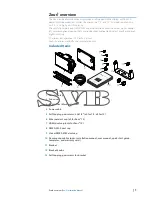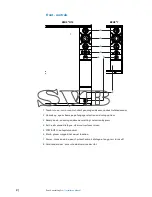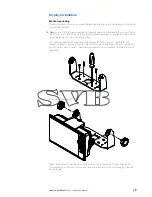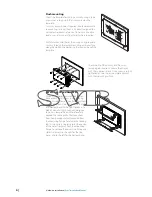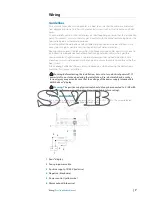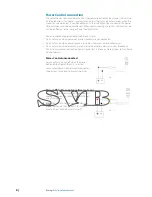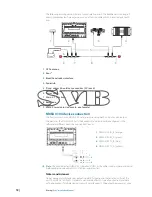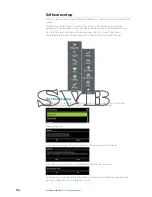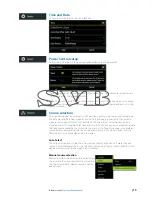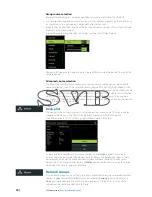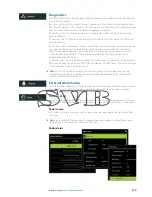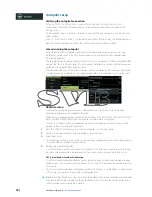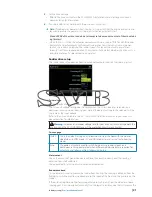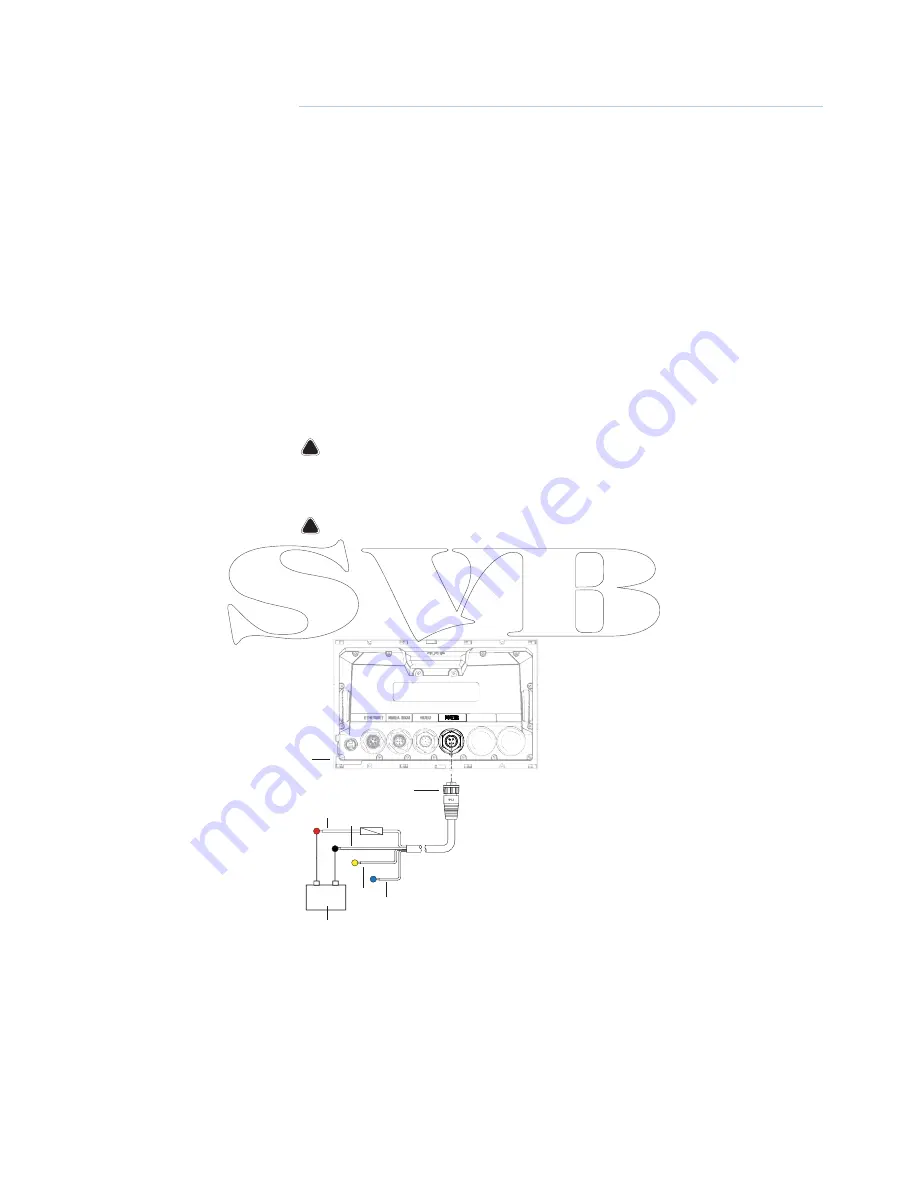
| 7
Wiring |
Zeus2 Installation Manual
Wiring
Guidelines
Care must be taken when running cables in a boat, to ensure that the cables are protected
from damage and do not interfer with mechanical systems such as throttle cables and hatch
covers.
At each end of a cable, it is advisable to leave a short loop hanging lower than the termination
point. This prevents any water that may get in contact with the cable from running down it to
termination points vulnerable to corrosion.
Extending cables should be done with suitable crimp connectors or solder and heat shrink.
Keeps joins as high as possible to minimize possibility of water immersion.
Routing cables adjacent to high current or high frequency signal cables could cause noise to
be induced from one device to another. Allow spacing between cables where possible.
Secure all cables at regular intervals, to prevent movement during boat operation. Cable
movement may cause fatigue at termination points or cause the cable to interfere with other
boat systems.
Allows enough cable slack for easy access to connectors when removing the device from a
bracket or fl ush mount installation.
!
Warning: Before starting the installation, be sure to turn electrical power off . If
power is left on or turned on during the installation, fi re, electrical shock, or other
serious injury may occur. Be sure that the voltage of the power supply is compatible
with the Zeus2 display
!
Warning:
The positive supply wire (red) should always be connected to (+) DC with
the supplied fuse or a circuit breaker (closest available to fuse rating).
Power connection
Zeus2 displays are designed to be powered by a 12 or 24 V DC system. They are protected
against reverse polarity, under voltage and over voltage.
+ _
2
3
4
6
7
5
1
1
Zeus2 display
2
Four pin power cable
3
Positive supply, 12/24V (red wire)
4
Negative (black wire)
5
Power control (yellow wire)
6
Alarm output (blue wire)
Summary of Contents for Zeus2 series
Page 1: ...ENGLISH Zeus2series Installation Manual bandg com ...
Page 2: ......
Page 6: ......
Page 47: ......
Page 48: ......
Page 49: ......
Page 50: ...0980 988 10604 001 ...