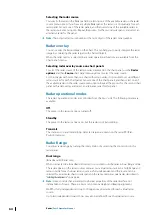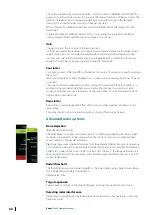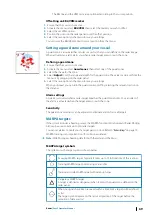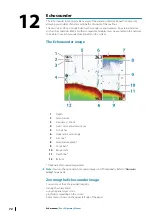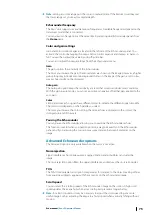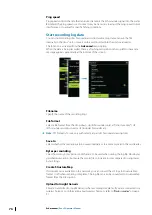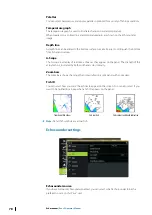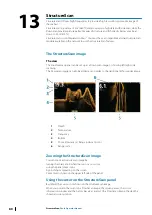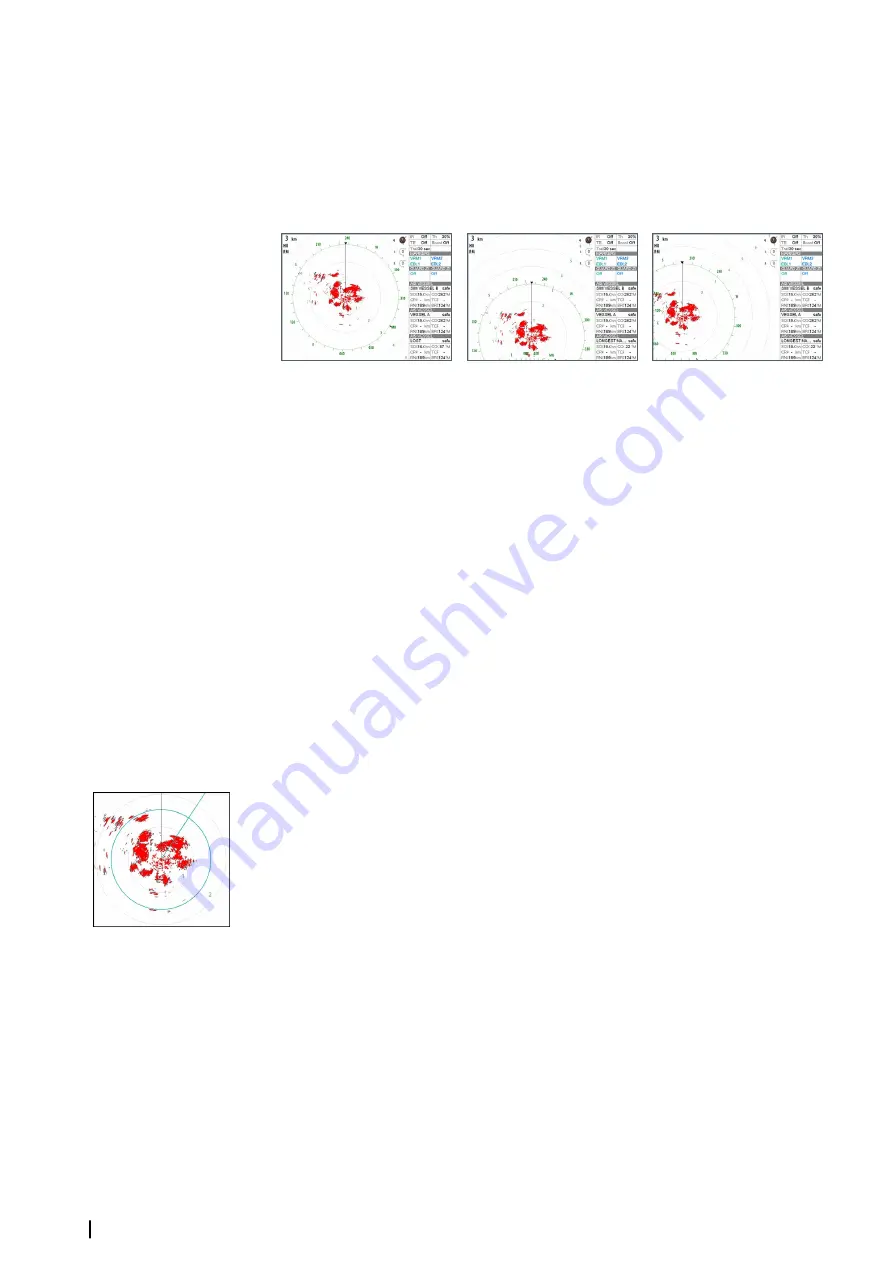
Positioning the radar center
You can move the radar PPI (Plan Position Indicator) center to different positions within the
radar panel, and select how your vessel symbol moves on the radar image.
Radar motion is indicated on the upper left corner of the radar panel as either TM (True
motion) or RM (Relative motion).
The radar position can only be changed when the radar is transmitting.
Center
Look ahead
Custom offset
Center
Default setting. The radar PPI center is centered on the radar panel.
Look Ahead
Moves the radar PPI center to the bottom of the panel to maximize the view ahead.
Offset
Allows you to move the PPI center to any location on the radar panel.
1.
Select the offset option from the menu
2.
Move the cursor to where you want to position the radar center
3.
Confirm the setting by selecting the save offset option in the menu.
True motion
In True motion, your vessel and moving targets move across the Radar screen as you travel.
All stationary objects remain in a fixed position. When the vessel’s symbol reaches the edge
of the screen, the radar image is redrawn with the vessel symbol repositioned in the center of
the screen.
When True motion is selected, the menu expands to include a reset true motion option. This
allows for manually resetting the radar image and vessel symbol to the center of the screen.
EBL/VRM markers
The electronic bearing line (EBL) and variable range marker (VRM) allows quick
measurements of range and bearing to vessels and landmasses within radar range. Two
different EBL/VRMs can be placed on the radar image.
The EBL/VRMs are by default positioned from the center of the vessel. It is, however, possible
to offset the reference point to any selected position on the radar image.
When positioned, you can turn the EBL/VRM on/off by selecting the relevant markers on the
data bar, or by deselecting the marker from the menu.
Defining an EBL/VRM marker
1.
Ensure that the cursor is not active
2.
Activate the menu, select
EBL/VRM
, then select
EBL/VRM 1
or
EBL/VRM 2
- The EBL/VRM is now positioned on the radar image
3.
Select the adjustment option from the menu if you need to reposition the marker, then
adjust the marker by dragging it into position on the radar image
4.
Select the save option in the menu to save your settings
Placing EBL/VRM markers by using the cursor
1.
Position the cursor on the radar image
2.
Activate the menu
3.
Select one of the EBL/VRM markers
68
Radar
| Zeus2 Operator Manual
Summary of Contents for Zeus2 series
Page 1: ...ENGLISH Zeus2 Operator Manual bandg com ...
Page 2: ......
Page 125: ......
Page 126: ...0980 988 10599 003 ...