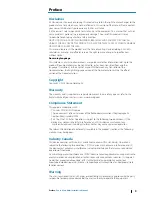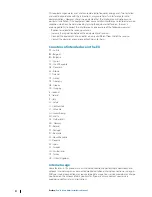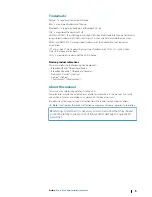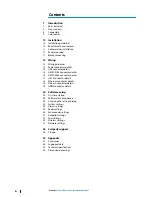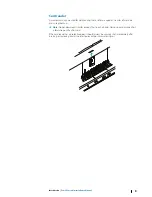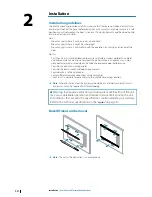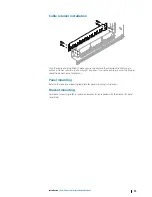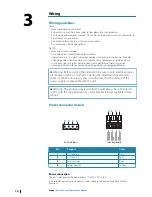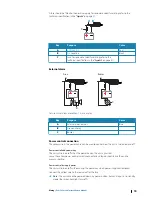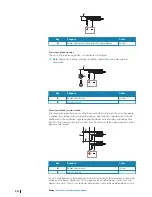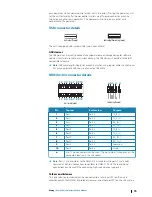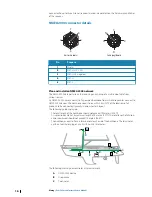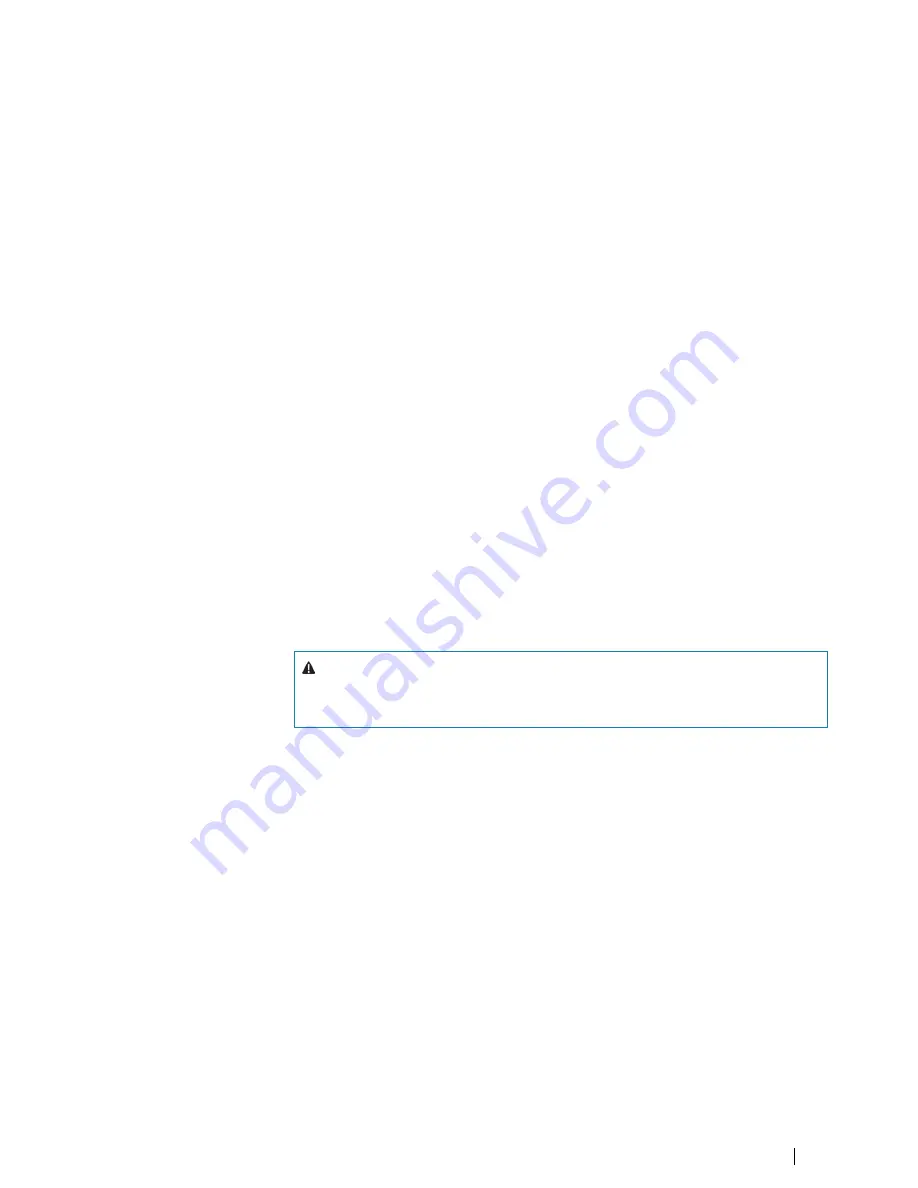
Trademarks
Navico
®
is a registered trademark of Navico.
B&G
®
is a registered trademark of Navico.
Bluetooth
®
is a registered trademark of Bluetooth SIG, Inc.
FLIR
®
is a registered trademark of FLIR.
HDMI
®
and HDMI
™
, the HDMI Logo, and High-Definition Multimedia Interface are trademarks
or registered trademarks of HDMI Licensing LLC in the United States and other countries.
NMEA
®
and NMEA 2000
®
are registered trademarks of the National Marine Electronics
Association.
SD
™
and microSD
™
are trademarks or registered trademarks of SD-3C, LLC in the United
States, other countries or both.
Wi-Fi
®
is a registered trademark of the Wi-Fi Alliance
®
.
Navico product references
This manual refers to the following Navico products:
•
Broadband Radar™ (Broadband Radar)
•
Broadband Sounder™ (Broadband Sounder)
•
DownScan Overlay™ (Overlay)
•
GoFree™ (GoFree)
•
StructureScan® (StructureScan)
About this manual
This manual is a reference guide for installing units.
Some features may not be activated or available for screenshots in the manual. As a result,
screenshots of menus and dialogs may not match the look of your unit.
Important text that requires special attention from the reader is emphasized as follows:
Ú
Note:
Used to draw the reader’s attention to a comment or some important information.
Warning:
Used when it is necessary to warn personnel that they should
proceed carefully to prevent risk of injury and/or damage to equipment/
personnel.
Preface
| Zeus3 Glass Helm Installation Manual
5
Summary of Contents for Zeus3 Glass Helm
Page 1: ...ENGLISH Zeus3 GlassHelm Installation Manual www bandg com ...
Page 2: ......
Page 45: ......
Page 46: ... 988 11997 001 ...