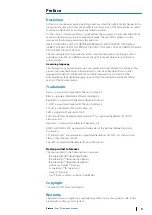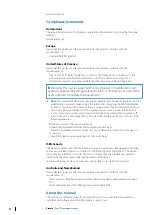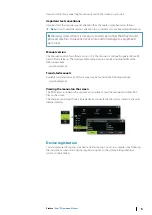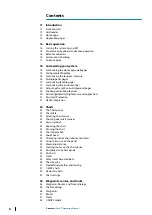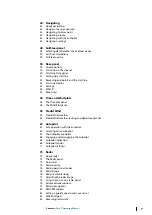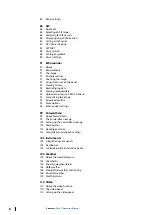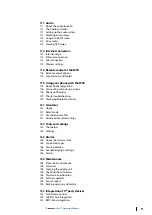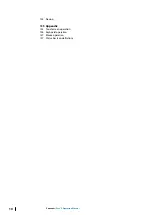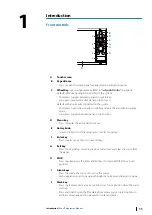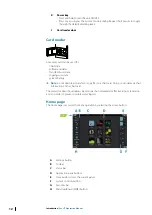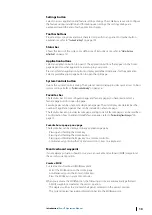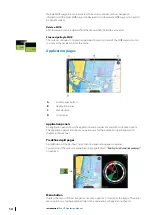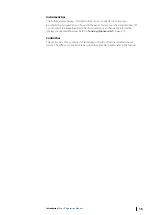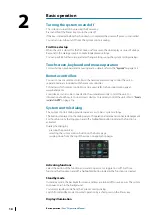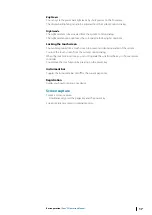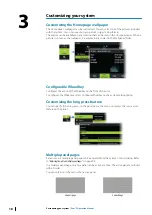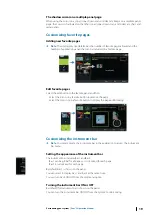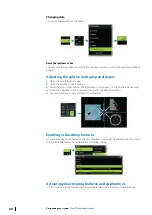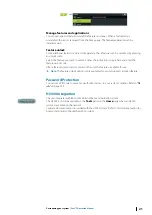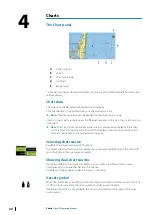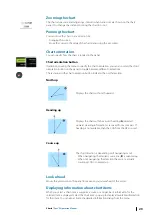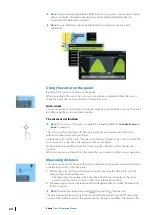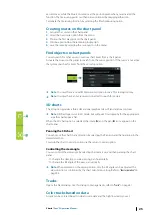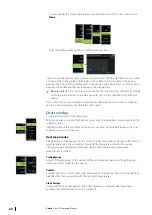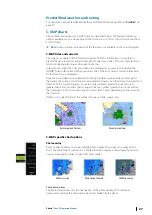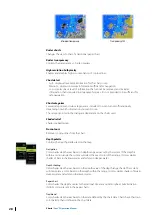Settings button
Select to access application and feature settings dialogs. These dialogs are used to configure
the feature during installation and for making user settings. The settings dialogs are
explained toward the end of each application chapter.
Toolbar buttons
Provide access to options and tools that are not specific to any panel. For toolbar button
explanations, refer to
Status bar
Shows the status of the system. For definitions of status bar icons, refer to
Application buttons
Select an application button to open it. The application buttons that appear on the home
page depend on what applications are setup in your system.
Press and hold an application button to display predefined split pages for the application.
Select a predefined split page button to open the split page.
System Controls button
Opens the System Controls dialog. The System Controls dialog provides quick access to basic
system settings. Refer to
Favorites bar
The favorites bar lists preconfigured pages and favorite pages you have made. Select a
favorite page button to open the page.
Favorite pages can be single or multiple-panel pages. The unit display size determines the
number of application panels that can be included on a favorite page.
The favorites bar also provides favorite page editing tools. All favorite pages can be modified.
For information how to add and modify favorite pages, refer to
Favorite bar as pop-up on a page
The favorite bar can be displayed on any application page by:
•
Pressing and holding the Home key
•
Pressing and holding the Home button
•
Pressing and holding the Pages key on a remote controller
•
Simultaneously pressing the Ctrl and semicolon (;) keys on a keyboard
Man Overboard waypoint
If an emergency situation should occur, you can save a Man Overboard (MOB) waypoint at
the vessel’s current position.
Create a MOB
To create a Man Overboard (MOB) waypoint:
•
Select the MOB button on the Home page
•
Simultaneously press the Enter and Exit keys
•
Press the MOB key on a remote controller
When you activate the MOB function, the following actions are automatically performed:
•
A MOB waypoint is created at the vessel’s position
•
The display switches to a zoomed chart panel, centered on the vessel's position
•
The system displays navigation information back to the MOB waypoint
Introduction
| Zeus³S Operation Manual
13
Summary of Contents for Zeus3S
Page 1: ...ENGLISH Zeus3 S Operator Manual www bandg com...
Page 2: ......
Page 139: ......
Page 140: ...988 12586 001...