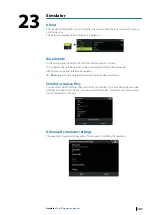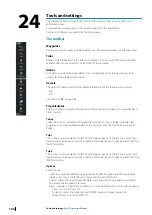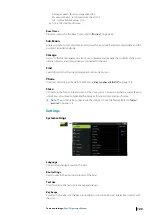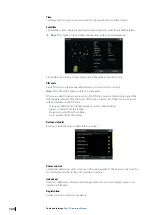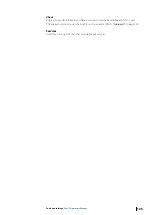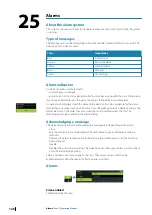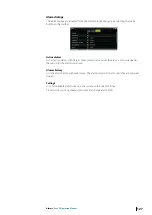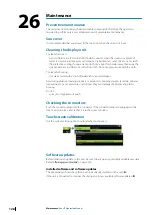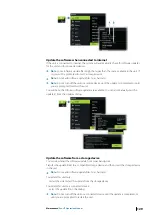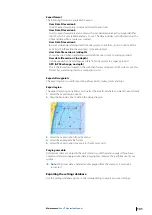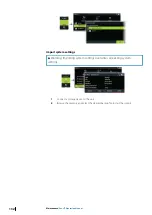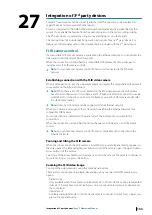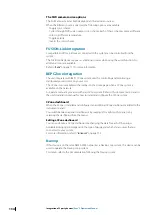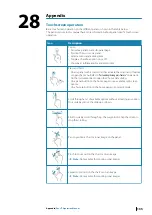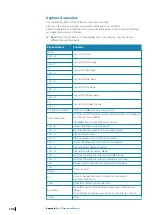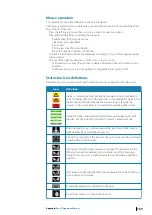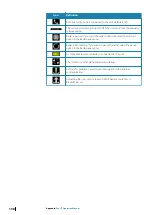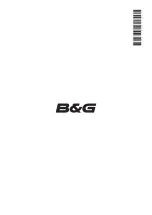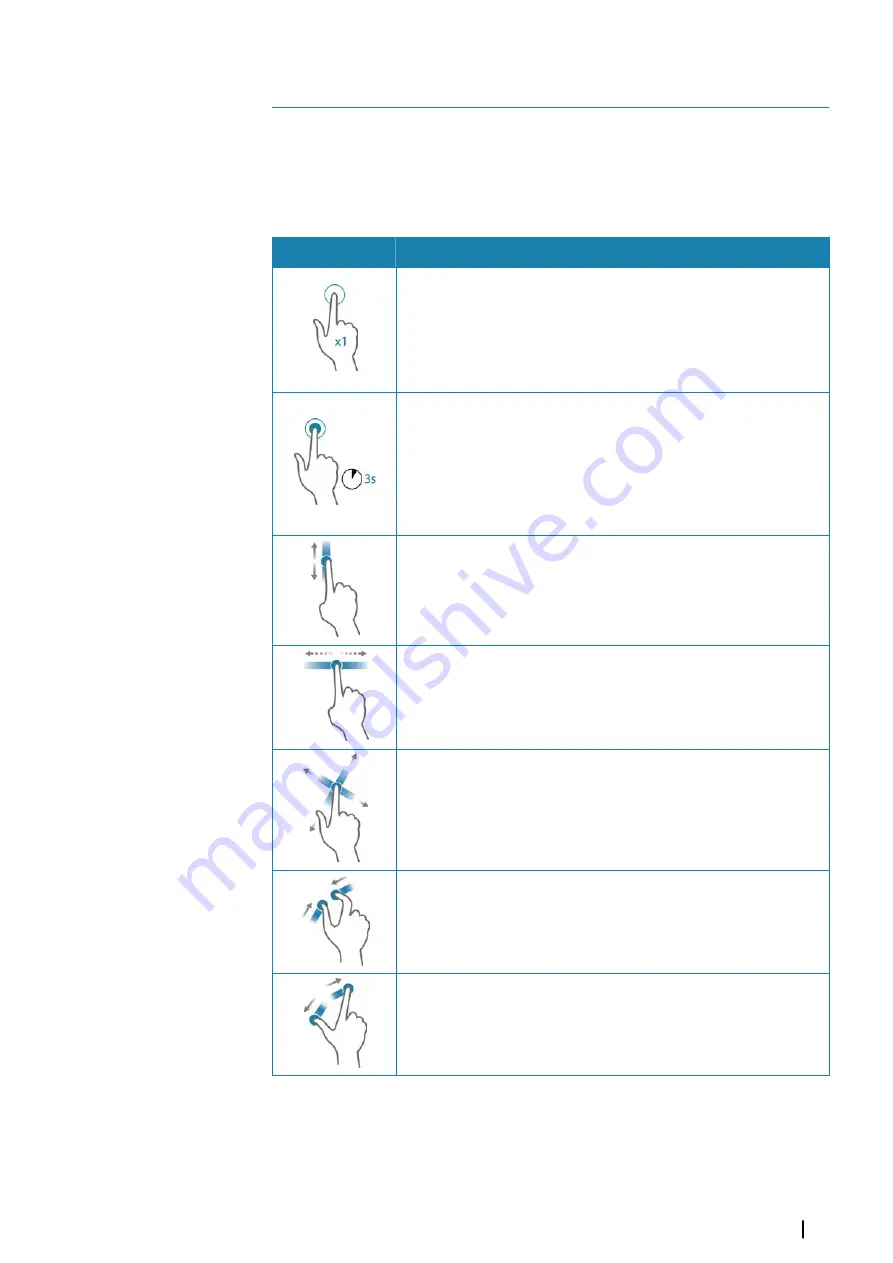
Appendix
Touchscreen operation
Basic touchscreen operation on the different panels is shown in the table below.
The panel sections in this manual have more information about panel specific touchscreen
operation.
Icon
Description
Tap to:
•
Activate a panel on a multi-panel page
•
Position the cursor on a panel
•
Select a menu and a dialog item
•
Toggle a checkbox option on or off
•
Show basic information for a selected item
Press and hold:
•
On any panel with a cursor to either activate the cursor assist feature
or open the menu. Refer to
"Customizing the long press feature"
•
On the Instrument bar to open the Choose data dialog.
•
On a panel button on the home page to see available split screen
options.
•
On a favorite button on the home page to enter edit mode.
Scroll through a list of available options without activating any option.
On a slide bar, move the slide up or down.
Flick to quickly scroll through e.g. the waypoint list. Tap the screen to
stop the scrolling.
Pan to position a chart or sonar image on the panel.
Pinch to zoom out on the chart or on an image.
Ú
Note:
Not available for zooming sonar images.
Spread to zoom in on the chart or on an image.
Ú
Note:
Not available for zooming sonar images.
28
Appendix
| Zeus³S Operation Manual
135
Summary of Contents for Zeus3S
Page 1: ...ENGLISH Zeus3 S Operator Manual www bandg com...
Page 2: ......
Page 139: ......
Page 140: ...988 12586 001...