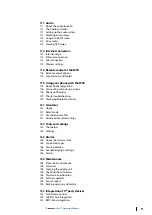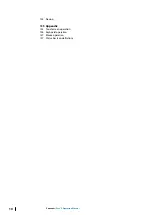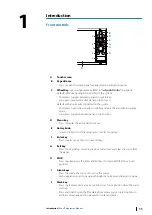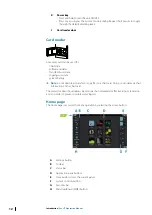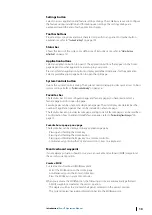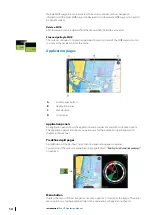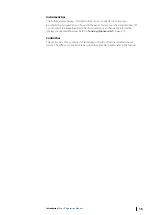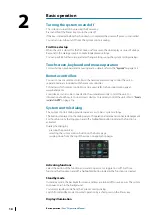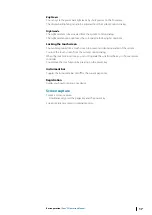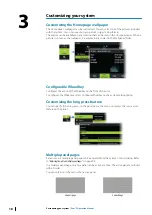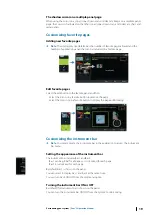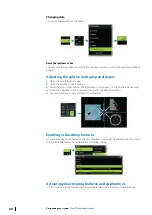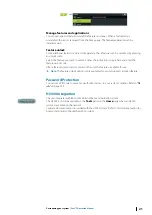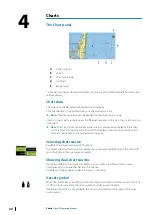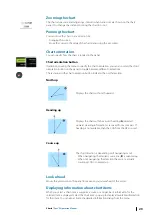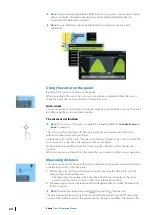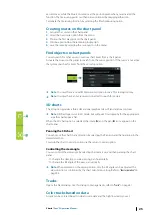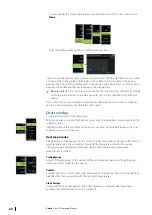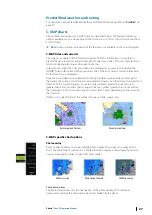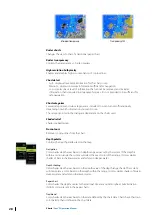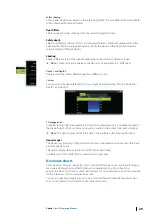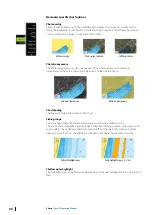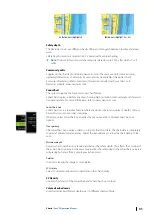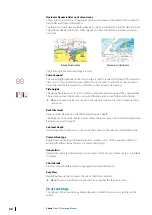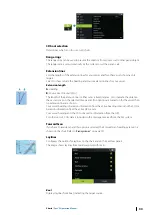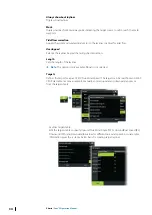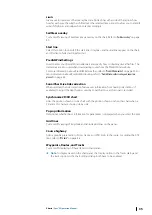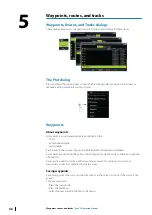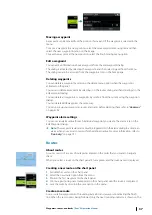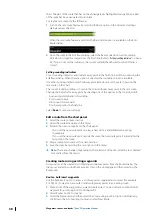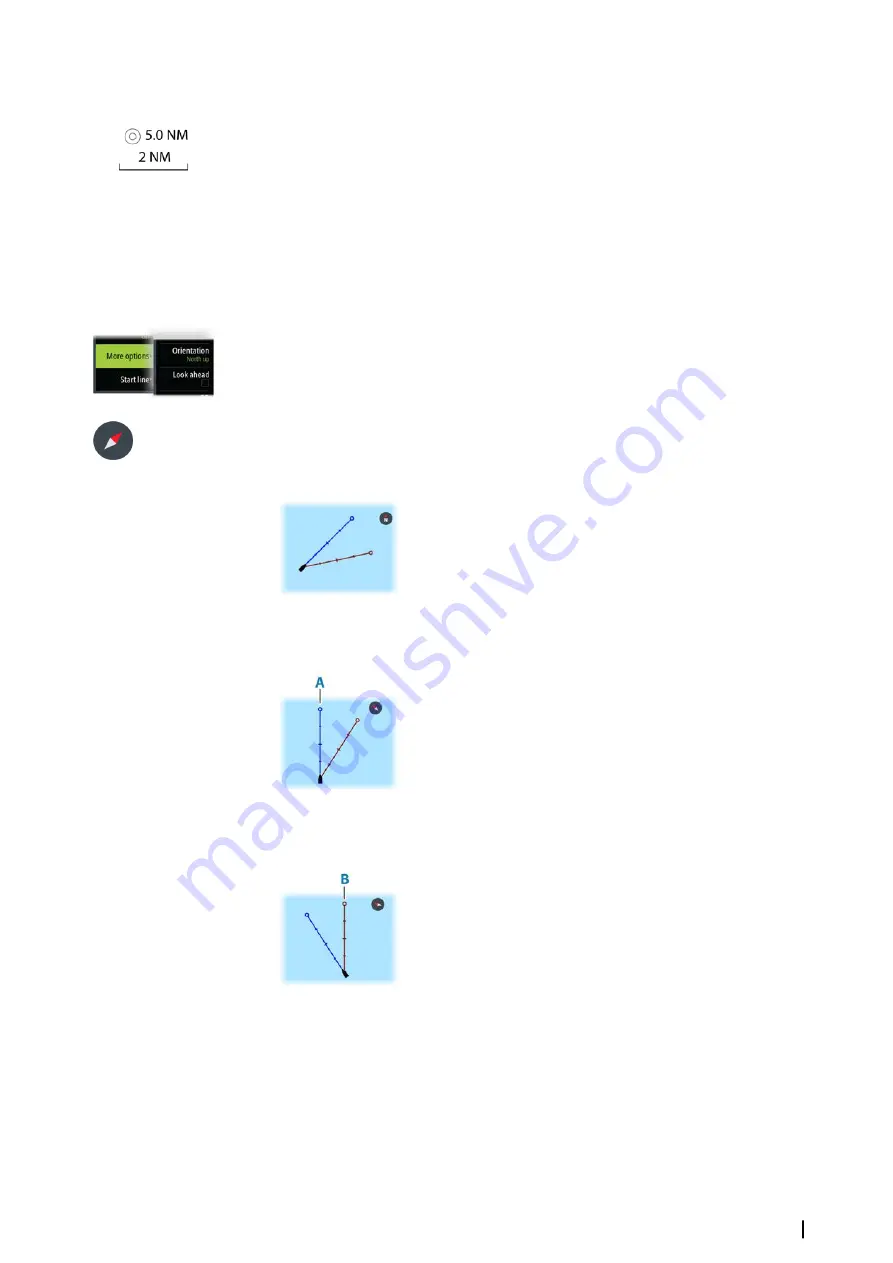
Zooming the chart
The chart range scale and range rings interval (when turned on) are shown on the chart
panel. You change the scale by zooming the chart in or out.
Panning the chart
You can move the chart in any direction by:
•
Dragging the screen
•
Move the cursor to the edge of the chart panel using the arrow keys
Chart orientation
You can specify how the chart is rotated in the panel.
Chart orientation button
In addition to using the menu to specify the chart orientation, you can also select the chart
orientation button on the panel to toggle between different orientations.
The red arrow in the chart orientation button indicates the north direction.
North up
Displays the chart with north upward.
Heading up
Displays the chart with the vessel’s heading (
A
) directed
upward. Heading information is received from a compass. If
heading is not available, then the COG from the GPS is used.
Course up
The chart direction is depending on if navigating or not:
•
When navigating: the desired course line (
B
) is oriented up
•
When not navigating: the direction the vessel is actually
traveling (COG) is oriented up
Look ahead
Moves the vessel icon on the panel to maximize your view ahead of the vessel.
Displaying information about chart items
When you select a chart item, a waypoint, a route, or a target, basic information for the
selected item is displayed. Select the chart item's pop-up to display all available information
for that item. You can also activate the detailed information dialog from the menu.
Charts
| Zeus³S Operation Manual
23
Summary of Contents for Zeus3S
Page 1: ...ENGLISH Zeus3 S Operator Manual www bandg com...
Page 2: ......
Page 139: ......
Page 140: ...988 12586 001...