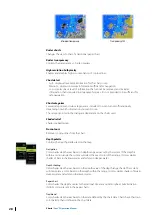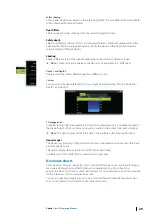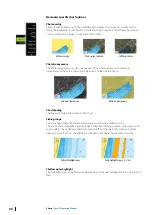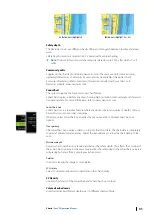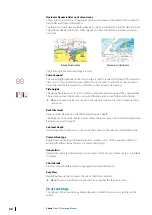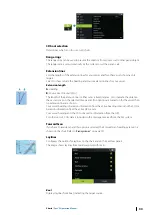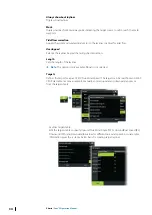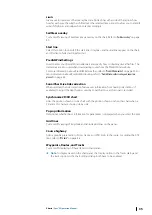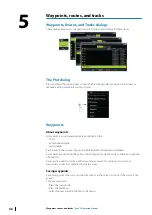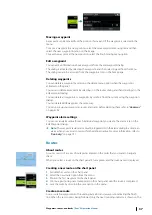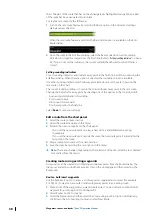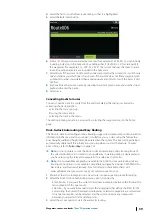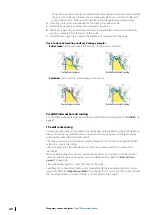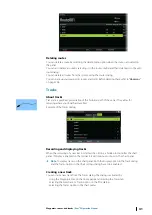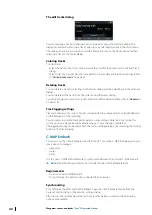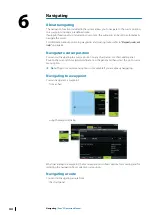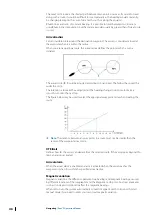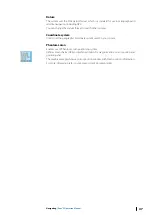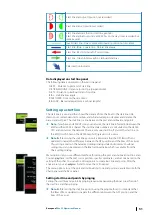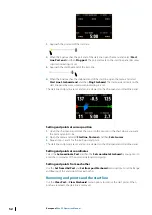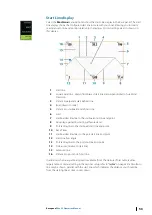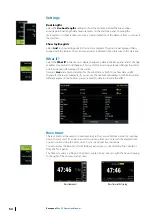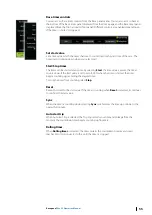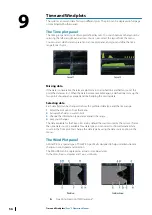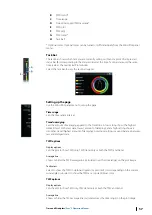The edit tracks dialog
You can manage a track and change a track's properties using the edit track dialog. This
dialog is activated by selecting a track's pop-up or by selecting the track in the chart menu.
The dialog can also be accessed by using the Waypoints tool on the Home page and then
selecting a track in the Tracks dialog.
Coloring tracks
To color tracks:
•
Select the track in the Tracks dialog and set the color for the entire track in the Edit Track
dialog.
•
Select to let the system color the track based on source data and high/low settings. Refer
to
Deleting tracks
You can delete a track by selecting it in the tracks dialog and then deleting it in the edit track
dialog.
You can delete all the tracks from the system using the tracks dialog.
You can back-up your waypoints, routes and tracks before deleting them, refer to
Track logging settings
Tracks are made up of a series of points connected by line segments whose length depends
on the frequency of the recording.
You can select to position track points based on time settings, distance, or by letting the
system position a waypoint automatically when a course change is registered.
The logging settings can be made from the Tracks settings dialog or by selecting the Settings
button in the Tracks dialog.
C-MAP Embark
You can access the C-MAP Embark web site from a PC or use the C-MAP Embark app on your
smart device to manage:
•
waypoints
•
routes
•
tracks
Use the unit's C-MAP Embark feature to synchronize between the unit and C-MAP Embark.
Ú
Note:
PredictWind waypoints are not included in the C-MAP Embark feature.
Requirements
•
An account with C-MAP Embark
•
To synchronize, the unit must be connected to the internet.
Synchronizing
To synchronize the MFD and C-MAP Embark, open the C-MAP Embark feature from the
System Controls dialog or the Services settings dialog.
After sign-in, the system advises the last time synchronizing occurred and the following
options are available:
42
Waypoints, routes, and tracks
| Zeus³S Operation Manual
Summary of Contents for Zeus3S
Page 1: ...ENGLISH Zeus3 S Operator Manual www bandg com...
Page 2: ......
Page 139: ......
Page 140: ...988 12586 001...