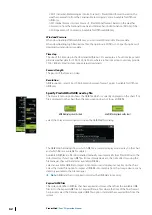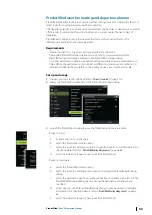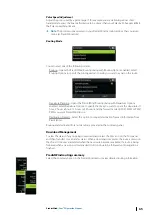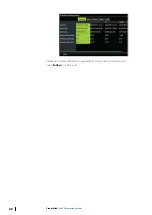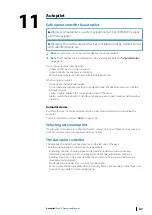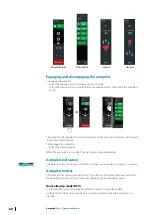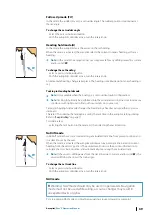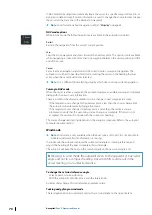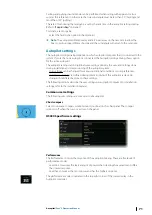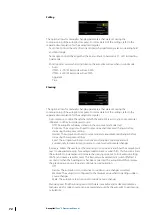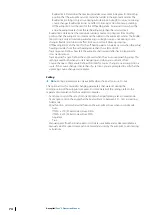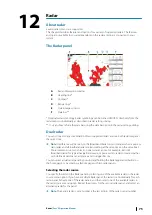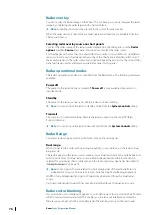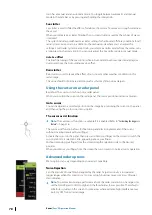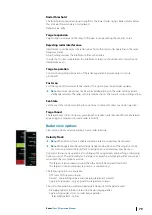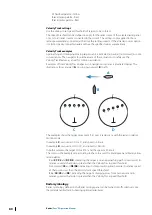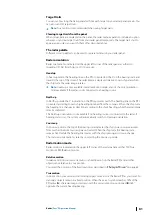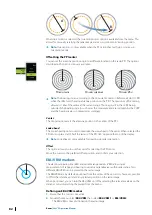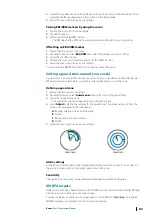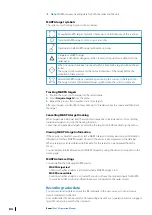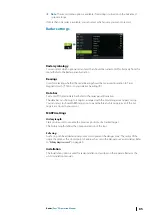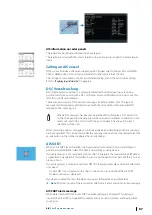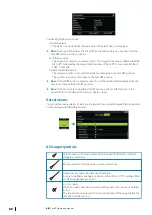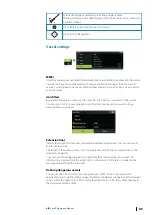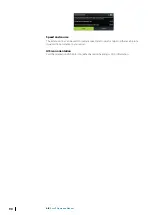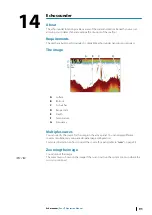Radar overlay
You can overlay the Radar image on the Chart. This can help you to easily interpret the radar
image by correlating the radar targets with charted objects.
Ú
Note:
A heading sensor must be present in the system for radar overlay.
When the radar overlay is selected, basic radar operational functions are available from the
Chart panel’s menu.
Selecting radar overlay source on chart panels
To select the radar source of the radar overlay displayed on the chart panel, use the
Radar
options
and then
Source
chart panel menu options to select the radar source.
For chart pages with more than one chart with radar overlay, it is possible to set up different
radars sources for each chart panel. Activate one of the chart panels and then select one of
the available radars in the radar source menu option. Repeat the process for the second chart
panel with radar overlay, and select an alternative radar for this panel.
Radar operational modes
The radar’s operational modes are controlled from the Radar menu. The following modes are
available:
Power off
The power to the radar scanner is turned off.
Power off
is only available when radar is in
standby mode.
Standby
The power to the radar scanner is on, but the radar is not transmitting.
Ú
Note:
You can also put the radar in standby mode from the
System Controls
dialog.
Transmit
The scanner is on and transmitting. Detected targets are drawn on the radar PPI (Plan
Position Indicator).
Ú
Note:
You can also put the radar in transmit mode from the
System Controls
dialog.
Radar Range
You adjust radar range by selecting the zoom icons on the radar panel.
Dual range
When connected to a radar with dual range capability, it is possible to run the radar in Dual
Range mode.
The radar appears in the radar sources menu as two virtual radar sources A and B. Range and
radar controls for each virtual radar source are fully independent and the source can be
selected for a particular chart or radar panel in the same manner as dual radar described in
Ú
Note:
Some controls that are related to physical properties of the radar itself are not
independent of source. These are Fast Scan, Antenna Height and Bearing alignment.
MARPA is fully independent and up to 10 targets may be tracked for each virtual radar
source.
Up to two independent Guard Zones may also be defined for each virtual radar source.
Radar sector blanking
If your radar has sector blanking capability, you can define up to four sectors on the PPI inside
which no radar data is transmitted. This enables you to blank-out interference caused by
features on your boat or from a secondary radar. The blanking occurs on the main radar
76
Radar
| Zeus³S Operation Manual
Summary of Contents for Zeus3S
Page 1: ...ENGLISH Zeus3 S Operator Manual www bandg com...
Page 2: ......
Page 139: ......
Page 140: ...988 12586 001...