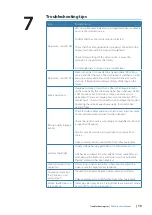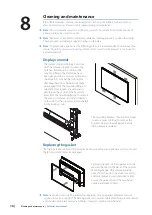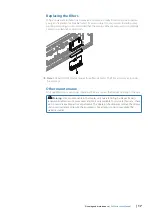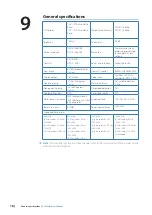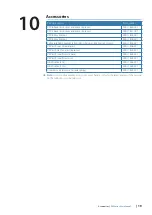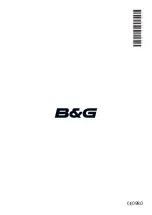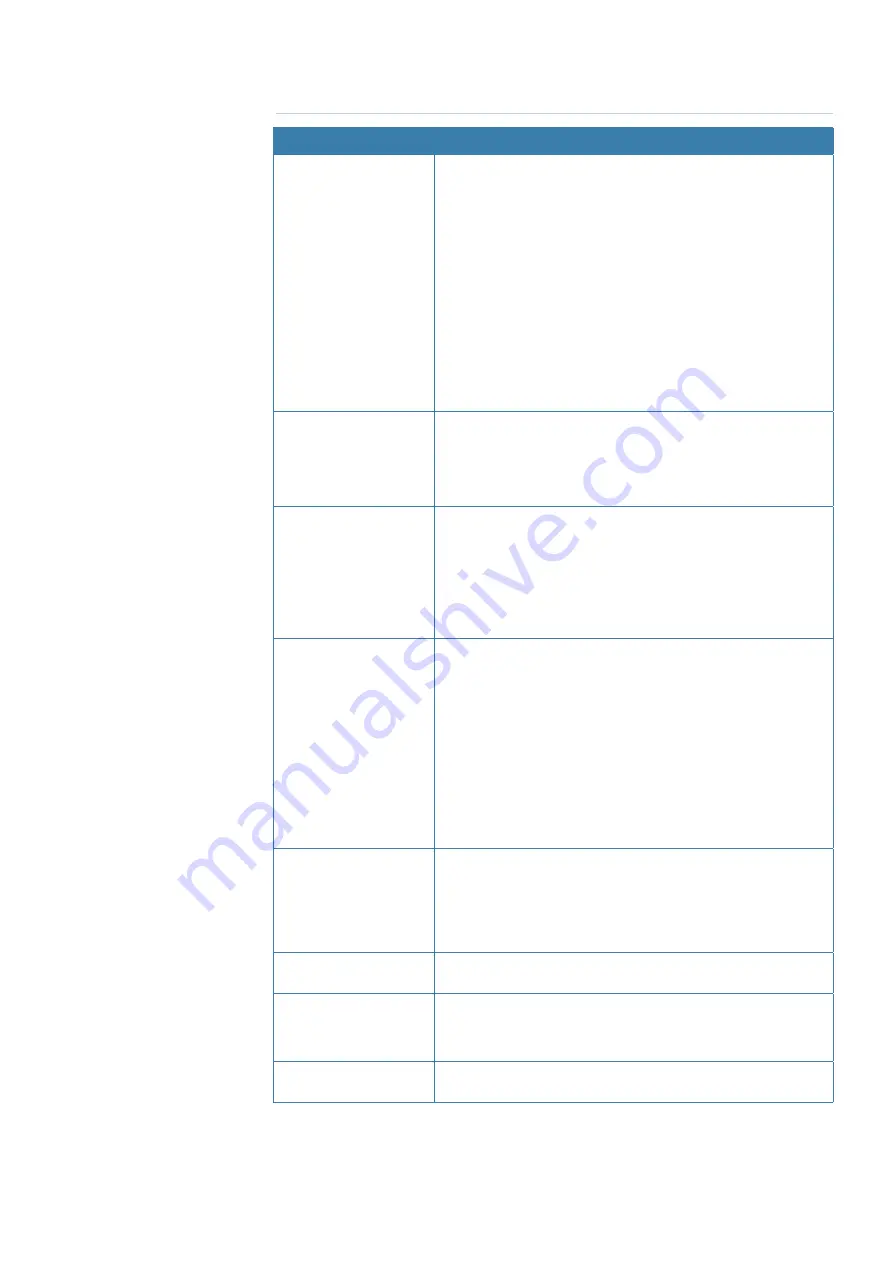
| 15
Troubleshooting tips |
ZM Series User Manual
Troubleshooting tips
Issue
Possible Cause
No picture - red LED ON
LED on continuously indicates no (compatible) video is available
on currently selected source;
Confirm that the correct video input is selected
Check that the video signal cable is properly connected to the
display. Test cable with ‘known good‘ equipment
Check display settings of the video source - ensure the
resolution is supported by the display
Ensure brightness is turned up to a suitable level
No picture - red LED OFF
Make sure power is connected to an appropriate DC voltage
source, and that the fuse is fitted or breaker is switched on. After
pressing power button, the red LED should blink as monitor
starts up, followed by momentary display of the logo on the
screen.
Image persistence
Image persistence occurs when a ghost of an image remains
on the screen after the screen image has been changed. Unlike
a CRT monitor, an LCD monitor’s image persistence is not
permanent. To erase an image ghost, turn the monitor off for
several hours. To avoid this condition, do not leave the monitor
displaying the same image unnecessarily, for an extended
period of time
Picture quality & image
stability
Check for video cable condition; is shield intact, and does cable
not exceed maximum distance for video standard
Check the signal source is outputting a compatible resolution at
a supported frequency
Monitor may be receiving incorrect/bad sync signals from
source
Video compromised by interference from other equipment
Low level backlight
Supply voltage has dropped below 10V. Will restore at >11V
Unit has been subject to excessively hot direct sunlight for an
extended period and/or unit enclosure is too hot. Automatic
thermal protection has been enabled
Slight distortion in text
or graphics
Not working in native resolution, where possible adjust the
video source to output correct resolution
Display is present but
“bars” appear or roll
across screen
Ground loop problem between video source and monitor
Video compromised by interference from other equipment
Vertical shaded bars on
screen image
Incoming video may be in 4:3 ratio, either leave in ‘aspect’ mode,
or set to ‘fill’ to use full screen space.
7
Summary of Contents for ZM Series
Page 1: ...ENGLISH ZMSeriesMonitors User Manual bandg com...
Page 22: ......
Page 23: ...988 10693 001 0980...