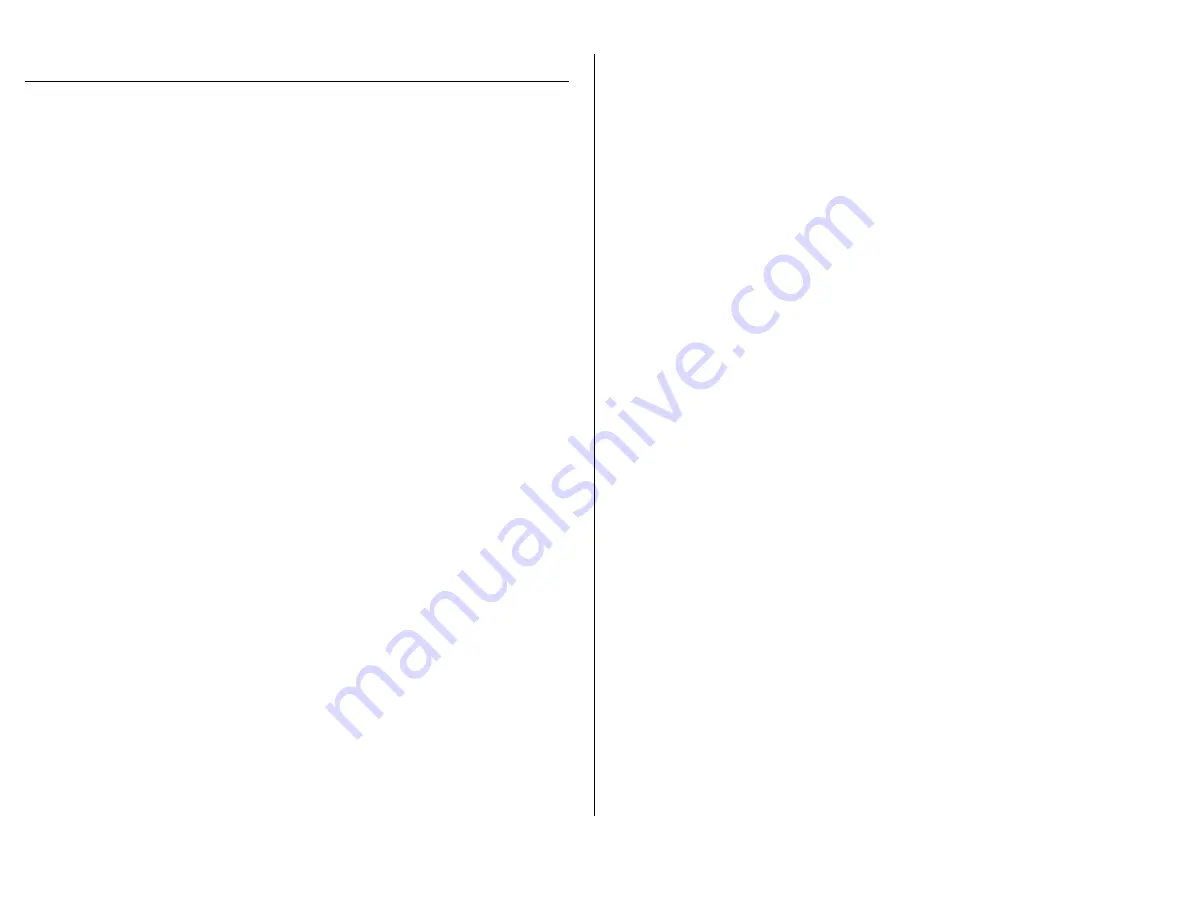
Version 3.1
OPERATING THE PEN WITH HD VIDEO
HOW TO CHARGE THE HD VIDEO PEN
Using an A/C Charger
1.
Plug an A/C adapter into a power source such as an outlet.
2.
If the red A/C light is on, then power is being fed to the adapter.
If the red light is not on, try a different outlet.
3.
Connect the USB charging cable to the A/C adapter.
4.
Make sure the pen is turned off.
5.
Connect the USB charging cable to the camcorder pen.
The Indicator Light will flash orange while charging.
When the Indicator Light is solid orange, the pen is fully
charged.
Using Your PC
1.
Plug the USB charging cable into your laptop or desktop PC.
2.
Make sure the pen is turned off.
3.
Connect the USB charging cable to the camcorder pen.
The Indicator Light will flash yellow while charging.
When the Indicator Light is solid orange, the pen is fully
charged.
HOW TO TURN THE HD VIDEO PEN ON
1.
Insert a MicroSD card, if not already present.
2.
Place the mode switch in the left position (position with the white
box outline).
3.
Press and hold the Power Button for about 2 seconds.
The Indicator Light will turn blue and orange while booting
then solid orange.
o
The pen is in
standby mode
.
HELPFUL TIP:
The pen will power itself off after 3 minutes of idle time.
HOW TO RECORD VIDEO
1.
Insert a MicroSD card.
2.
Place the mode switch in the left (Photograph/Recording)
position.
3.
Put the pen into
standby mode
.
4.
To record in continuous recording video mode, press the button 1
time.
A solid blue light will indicate that the pen is now
recording.
5.
To record in motion activation mode, press the button until the
orange light turns off (1-2 seconds).
A flashing blue light will indicate that the pen is now
recording in motion activation mode.
o
When activated, video will be recorded for 2
minutes. If no motion is detected, the pen will
pause recording, and resume when motion is
detected again.
6.
To stop recording and power off the pen, press and hold the
button for 2 seconds. The indicator light will turn on, then turn
off. You video has been saved and the pen has been turned off.
HOW TO TAKE PHOTOGRAPHS
1.
Insert a MicroSD card.
2.
Place the mode switch in the right position.
3.
Press and hold the Power Button.
The Indicator Light will turn blue/orange.
o
The pen is initializing.
The Indicator Light will start blinking yellow.
o
The pen is in photography mode.
4.
Push the Record Button once.
The Indicator Light will blink blue once.
The pen has taken a photograph.
HOW TO TURN THE HD VIDEO PEN OFF WHEN IN STANDBY
1.
While in standby mode, press and hold the button for 2 seconds,
and the indicator light will flash amber.
2.
When you release, it will blink blue.























