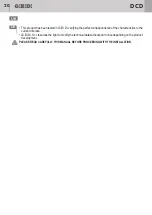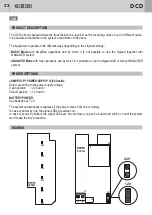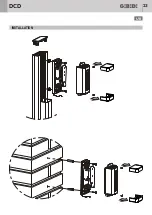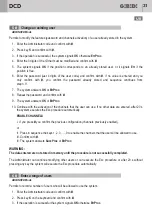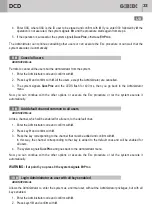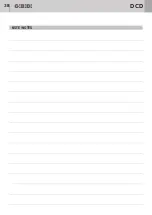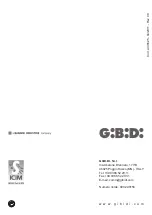30
31
UK
UK
DCD
DCD
Permits to modify the features (password and channels activation) of a user already stored in the system.
1. Enter the Administrator code and confirm with
#
.
2. Press key
5
and confirm with
#
.
3. If the operation is successful, the system signals
OK
otherwise
ErrProc
.
4. Enter the 3 digits of the ID that must be modified and confirm with
#
.
5. The system signals
OK
if the position corresponds to an already stored user, or it signals
Err
if the
position is free.
6. Enter the password (last 4 digits of the user code) and confirm with
#
. If no value is entered and you
only confirm with
#
, you confirm the password already stored and sequence continues from
step n. 9.
7. The system answers
OK
or
ErrProc
.
8. Repeat the password and confirm with
#
.
9.
.
10. Continue with the activation of the channels that the user can use. If no other data are entered, after 20 s
the system executes the Esc procedure automatically.
ENABLE CHANNELS
I. If you press
#
you confirm the previous configuration (channels previously enabled).
or
II. Press in sequence the keys 1, 2, 3, ..., 9 to enable the channels that the user will be allowed to use.
III. Confirm with
#
.
IV. The system answers
SuccProc
or
ErrProc
.
WARNING:
The data entered are not stored in memory until the procedure is not successfully completed.
The Administrator can continue modifying other users or can execute the Esc procedure or after 20 s without
pressing any key the system will execute the Esc procedure automatically.
The system answers
OK
or
ErrProc
Permits to record a number of users who will be allowed to use the system.
1. Enter the Administrator code and confirm with
#
.
2. Press key
6
on the keyboard and confirm with
#
.
3. If the operation is successful the system signals
OK
otherwise
ErrProc
.
c. The system answers with the following procedure:
i. SWITCH OFF OF ALL THE LEDS;
ii. INDICATION OF THE FIRST DIGIT OF THE MEMORY POSITION: 1 flash of the LEDs followed by
the signal
OK
repeated as many times as the first digit.
iii.INDICATION OF THE SECOND DIGIT OF THE MEMORY POSITION: 2 flashes of the LEDs followed
by the signal
OK
repeated as many times as the second digit.
iv. INDICATION OF THE THIRD DIGIT OF THE MEMORY POSITION: 3 flashes of the LEDs followed by
the signal
OK
repeated as many times as the third digit.
v. The system awaits the ID that has to be entered. If no code is keyed within 20 s, the system executes
the Esc procedure automatically.
5. Enter the 3 figures of the ID corresponding to the position and confirm with
#
.
6. If the position is free the system signals
OK
.
If the position is busy, the system signals
Err
.
In this case, start again from step 5 entering a new ID user.
7. Enter the password (last 4 figures of the user code) and confirm with
#
. If no value is entered and you
only confirm with
#
, the default password 0000 is maintained and the sequence continues from
step n. 10.
8. The system signals
OK
or
ErrProc
.
9. Repeat the password and confirm with
#
.
10.
.
11. Continue with the activation of the channels that the user will be allowed to use. If no data are entered,
after 20 s the system executes the Esc procedure automatically.
ENABLE CHANNELS
I. If you press
#
, you assign the channels set by default in the system (see paragraph “1 #
CONFIGURATION ENABLED DEFAULT KEYS FOR THE USERS”).
The system signals
SuccProc
or
ErrProc
.
or
II. Press in sequence the keys 1, 2, 3, ..., 9 to enable the channels that the user will be allowed to use.
III. Confirm with
#
.
IV. The system signals
SuccProc
or
ErrProc
.
WARNING:
The data entered are not stored in memory until the procedure is not successfully completed.
The Administrator can continue storing new users or can execute the Esc procedure or after 20 s without
pressing any key the system will execute the Esc procedure automatically.
The system signals
OK
or
ErrProc
5 #
Change an existing user
6 #
Enter a range of users
ADVANCED Mode
ADVANCED Mode
Summary of Contents for GiBiDi DCD 100
Page 5: ...INSTALLAZIONE 5 I DCD...
Page 23: ...INSTALLATION 23 UK DCD...
Page 38: ...38 NOTE NOTES DCD...
Page 39: ...39 NOTE NOTES DCD...