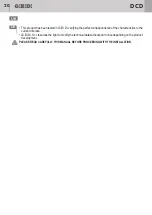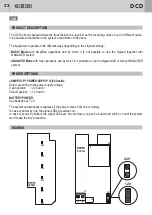FUNZIONAMENTO DEL PRODOTTO
SELEZIONE MODALITA' DI FUNZIONAMENTO
MODALITA' BASE
FUNZIONAMENTO
PROCEDURA MODIFICA PASSWORD
PROCEDURA DI RESET
DESCRIZIONE
SEGNALAZIONE SONORA
Operazione eseguita con successo
1 bip da 300 ms
Operazione errata
3 bip da 100 ms
Procedura eseguita con successo
Procedura errata
1 bip da 1 s
5 bip da 200 ms
IDENTIFICATIVO
OK
Err
SuccProc
ErrProc
PROCEDURA DI ESC
In qualsiasi momento se si digita la sequenza
#
si annulla l'operazione in corso e la tastiera risponde con la
*
segnalazione
ErrProc
.
Non premendo alcun pulsante per 20 s la tastiera esegue la procedura di Esc automaticamente.
Se l'alimentazione è a batteria i LED si spengono e per accenderli nuovamente occorrerà premere un tasto
qualsiasi.
Se l'alimentazione è da rete i LED saranno sempre accesi.
PROCEDURA DI BLOCCO
Dopo 25 pressioni dei tasti senza eseguire correttamente almeno una procedura oppure dopo una pressione
continua di un qualunque tasto per più di 10 s la tastiera va in blocco per 2 minuti.
La fine del blocco viene segnalata con
ErrProc
.
Se l'alimentazione è a batteria la tastiera si spegne e per attivarla occorrerà premere un tasto qualsiasi.
Se l'alimentazione è da rete seguirà un reset e la tastiera sarà pronta per una nuova procedura.
Ogni operazione eseguita è accompagnata da una segnalazione sonora che indica lo stato dell'operazione:
Alla prima installazione il dispositivo si trova in uno stato DA DEFINIRE e bisogna selezionare la modalità di
funzionamento desiderata:
• MODALITA’ BASE
• MODALITA’ AVANZATA
Ogni utente, per utilizzare il dispositivo, dovrà inserire un codice segreto (password) a 4 cifre.
La password sarà comune a tutti gli utenti del sistema.
La MODALITA' BASE può essere impostata o mantenendo la password di default (9999) oppure eseguendo
come prima operazione la “PROCEDURA MODIFICA PASSWORD”.
1. Digitare password di default 9999.
2. Se la password non è stata modificata la tastiera risponderà con
OK
. Se la password è stata modificata non ci
sarà nessuna segnalazione e la tastiera rimarrà in attesa della password corretta.
3. Premendo un tasto qualsiasi da 1 a 9 la tastiera si imposta in MODALITA' BASE e trasmetterà il codice
relativo al tasto premuto per 1 minuto. Contemporaneamente i LED inizieranno a lampeggiare.
4. Al termine della trasmissione ci sarà la segnalazione
SuccProc
.
Se la password di default è stata modificata (vedere paragrafo successivo PROCEDURA MODIFICA
PASSWORD):
1. Digitare la nuova password.
2. La tastiera risponderà con
OK
.
3. Premendo un tasto qualsiasi da 1 a 9 la tastiera trasmetterà il codice relativo al tasto premuto solamente
per 2-3 s. Contemporaneamente i LED inizieranno a lampeggiare.
4. Al termine della trasmissione ci sarà la segnalazione
SuccProc
.
1. Digitare la password corrente e confermare con
#
.
2. Se il codice è corretto viene segnalato con
OK
altrimenti ci sarà la segnalazione
ErrProc
.
3. Digitare la nuova password e confermare con
#
. Se vengono digitate più di 4 cifre la tastiera risponderà con la
segnalazione
ErrProc
.
4. Ripetere la nuova password e confermare con
#
. Se vengono digitate più di 4 cifre la tastiera risponderà con
la segnalazione
ErrProc
.
5. Se la procedura è corretta ci sarà la segnalazione
SuccProc
, la nuova password viene salvata in memoria e
se questa è la prima operazione che viene effettuata il sistema si imposta in MODALITA' BASE.
1. Premere e mantenere premuti contemporaneamente i tasti e
#
.
*
2. La tastiera comincia a lampeggiare fino alla segnalazione
SuccProc
.
3. Il sistema si resetta completamente e ritorna in modalità DA DEFINIRE.
modalità BASE
modalità BASE
modalità BASE o DA DEFINIRE
6
7
I
I
DCD
DCD
Summary of Contents for GiBiDi DCD 100
Page 5: ...INSTALLAZIONE 5 I DCD...
Page 23: ...INSTALLATION 23 UK DCD...
Page 38: ...38 NOTE NOTES DCD...
Page 39: ...39 NOTE NOTES DCD...