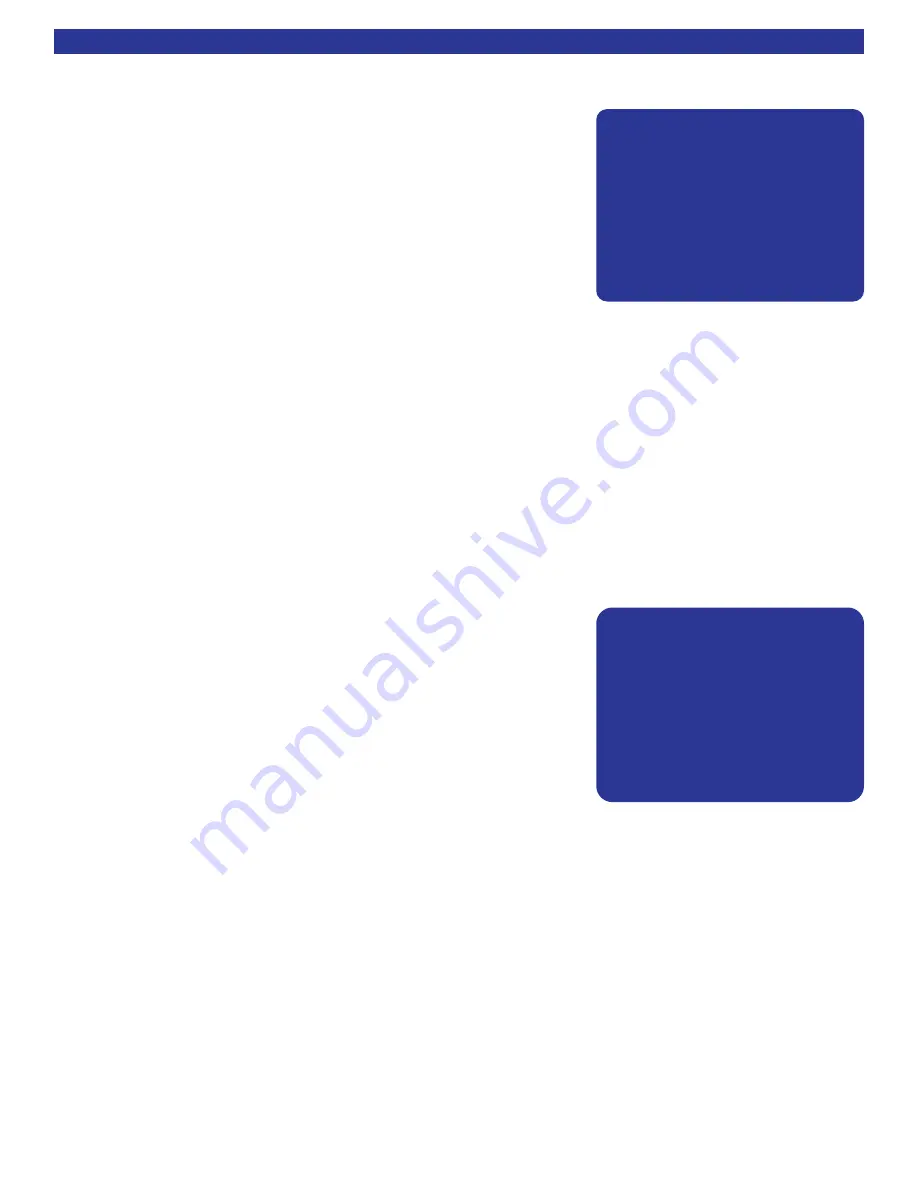
SETUP SPEAKERS
1. Speaker Size
The speaker setup menu defines how many speakers are installed in the
system, the relative size of the speakers, and their location in the room.
This is the most important setup procedure that will be performed. The
preamplifier comes from the factory setup for 7 small speakers and a
subwoofer. If this does not match your speakers then audio information
may be lost.
Speaker size refers to the frequency range the speaker(s) can handle.
Audio material, particularly Dolby Digital and DTS movies, often contain
large amounts of bass. If this bass information is sent to small speakers
that are incapable of reproducing bass, then this information will be lost or distorted. TOO MUCH BASS MAY
DAMAGE MANY SMALL SPEAKERS. By configuring the preamplifier for the correct type of speakers, it will
appropriately route the bass information to the speakers that can reproduce it correctly. Typically, all
bookshelf or satellite speakers are considered small. Smaller floor standing speakers with single woofers 8"
or less should also be considered small. Floor standing speakers with 10" or larger woofers, or multiple
smaller woofers may be considered large. These are general guidelines only - if you are unsure consult your
speaker manufacturer or dealer. If there are all small speakers we strongly recommend the use of a
subwoofer. If the speakers are large then the system may not require a subwoofer, but better results may be
obtained with the use of a subwoofer, especially with Dolby Digital and DTS movies. Even if the speakers are
capable of reproducing deep bass, better overall bass response may be obtained by setting these speakers
to small. This allows bass to be reproduced from a single point (the subwoofer) and avoids the possibility of
phase cancellation which can occur when bass is reproduced from multiple speakers.
Front Speakers -
There must be at lease 2 front speakers in order to use your preamplifier. Set them
to small or large based on the guidelines above.
Center Speaker -
It is not necessary to have a center speaker.
Set it to small or large based on the guidelines above. Or, if there is no
center speaker, set it to none. The center information will be reproduced
in the front left and right speakers. No audio information is lost however
the sense of voices coming from the screen may be lost.
Surround Speakers -
It is not necessary to have surround
speakers. Set them to small or large based on the guidelines above. Or,
if there are no surround speakers, set them to none. The surround infor-
mation will be reproduced in the front left and right speakers. No informa-
tion is lost but the sense of spaciousness provided by discrete 5.1
channel soundtracks or 2 channel tracks enhanced by Dolby Pro Logic IIx or DTS NEO:6 may be lost.
Back Speakers -
It is not necessary to have back speakers, however back speakers cannot be used
unless the surrounds are used. If surround speakers are set to none, no options will appear for back
speakers. There is the option to use 1 or 2 back speakers in either large or small varieties. If set to none, the
back information will be reproduced in the surround speakers and although no information is lost, the sense
of sounds coming from directly behind you may be lost.
Subwoofer -
There are three choices for subwoofer. If set to none, all bass information, including LFE
(.1 channel) will be routed to any large speakers in the setup above. If there are no large speakers and no
sub, the bass information will be lost. The most common setting for subwoofer is Yes. The LFE channel and
bass information from any small speakers is reproduced in the sub. Bass information from large speakers is
reproduced only in the large speakers - it is not sent to the sub. B & K provides a third setting called Ultra.
Ultra is identical to Yes as far as LFE and small speakers, but bass from large speakers is reproduced in the
large speakers AND the sub therefore allowing bass to be reproduced from multiple locations in the room.
The ultra setting also allows bass to be sent to the subwoofer when listening in Direct mode.
25
MENU SYSTEM SETUP
S
SE
ET
TU
UP
P
S
SP
PE
EA
AK
KE
ER
R
S
SI
IZ
ZE
E
1
1
F
Fr
ro
on
nt
t
L
La
ar
rg
ge
e
2
2
C
Ce
en
nt
te
er
r
S
Sm
ma
al
ll
l
3
3
S
Su
ur
rr
ro
ou
un
nd
d
S
Sm
ma
al
ll
l
4
4
S
Su
ur
rr
ro
ou
un
nd
d
B
Ba
ac
ck
k
2
2 S
Sm
ma
al
ll
l
5
5
S
Su
ub
bw
wo
oo
of
fe
er
r
Y
Ye
es
s
↑↑↓↓
n
ne
ex
xt
t
i
it
te
em
m
a
ad
dj
ju
us
st
t
←
←→
→
M
ME
EN
NU
U
s
se
et
tu
up
p
s
sp
pe
ea
ak
ke
er
rs
s
S
SE
ET
TU
UP
P
S
SP
PE
EA
AK
KE
ER
RS
S
1
1
S
Sp
pe
ea
ak
ke
er
r
S
Si
iz
ze
e
2
2
S
Sp
pe
ea
ak
ke
er
r
L
Lo
oc
ca
at
ti
io
on
n
3
3
S
Sp
pe
ea
ak
ke
er
r
L
Le
ev
ve
el
ls
s
4
4
C
Cr
ro
os
ss
so
ov
ve
er
r
+
+
L
LF
FE
E
5
5
R
Ro
oo
om
m
E
Eq
qu
ua
al
li
iz
za
at
ti
io
on
n
6
6
R
Ro
oo
om
m
R
Re
es
so
on
na
an
nc
ce
e
↑↑↓↓
n
ne
ex
xt
t
i
it
te
em
m
E
EN
NT
T
s
se
el
le
ec
ct
t
M
ME
EN
NU
U
m
ma
ai
in
n
m
me
en
nu
u
Summary of Contents for 13790 1104
Page 22: ...REFERENCE 50 Series2 ZONE B CONNECTION DIAGRAM 20 HARDWARE CONNECTIONS...
Page 59: ...57 BACK PANEL PICTURE Reference 50 Series 2...
Page 60: ...58 ON SCREEN MENU FLOW CHART Reference 50 Series 2 Menu System...
Page 61: ...59 ON SCREEN MENU FLOW CHART...
Page 62: ...60 NOTES...
Page 63: ...61 NOTES...
















































